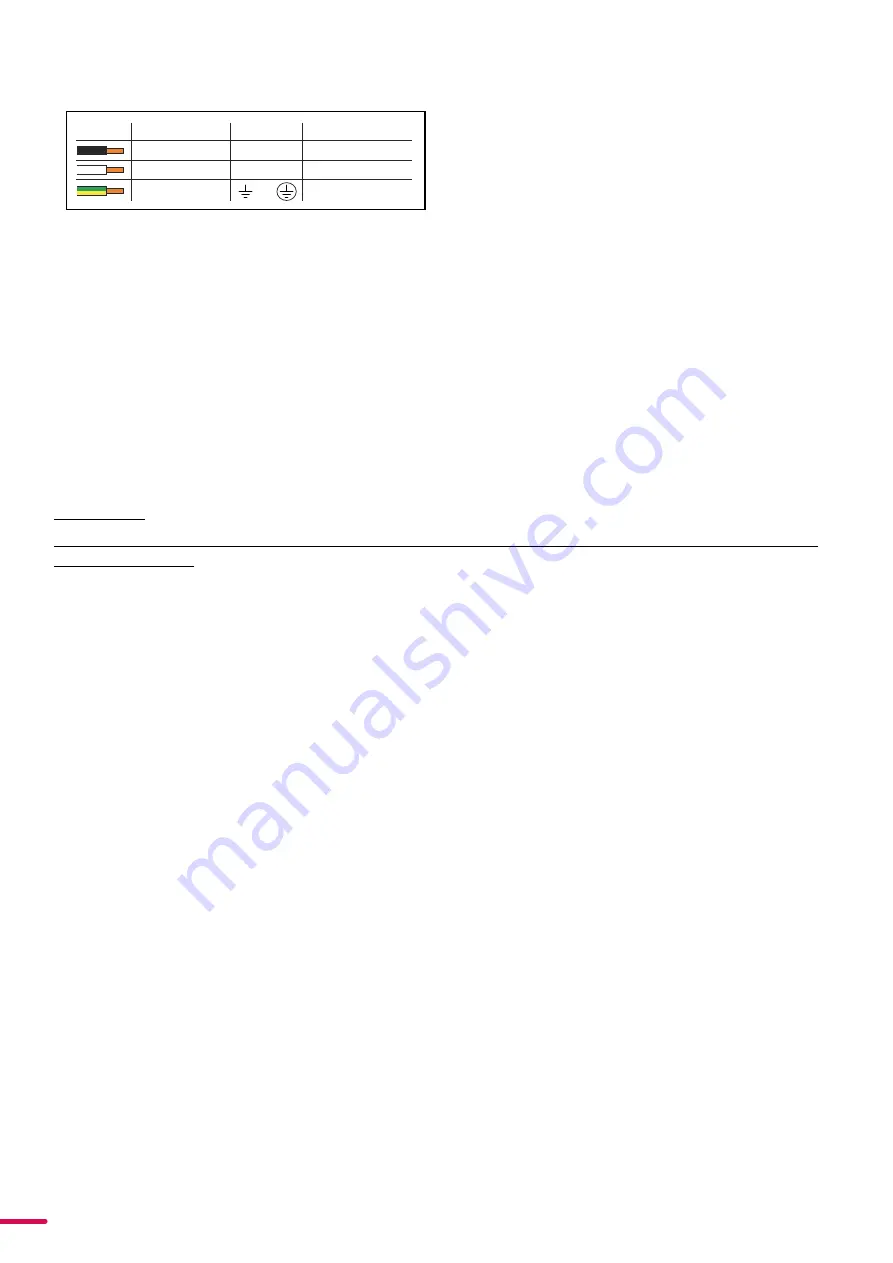
12
Product Version 1.0 | Revision A | Released 2022-4-21
CONNECTING POWER
The power cable color coding is given in figure 6:
•
Connect the black wire to live
•
Connect the white wire to neutral
•
Connect the green/yellow wire to ground (earth)
For a temporary outdoor installation the mains cable must be fitted with a grounded connector intended for exterior
use.
For permanent installations, a qualified electrician must wire the mains cable directly to a suitable branch circuit and
as per local code. The junction’s ingress protection (IP) rating must be suitable for the location. Always use a junction
box with a proper IP class suitable for the environment.
After connecting the
i-6
to power, run the on-board test by selecting the option “TEST→ SELFTEST” in the menu, to
ensure that the fixture and each LED are functioning correctly. (POI versions are tested through RDM.)
PLEASE NOTE!
THE PROTECTIVE CAPS MUST BE SECURELY MOUNTED ON ANY UNUSED CONNECTORS, IN ORDER TO MAIN
-
TAIN THE INGRESS PROTECTION (IP RATING).
CAUTION!
DO NOT CONNECT THE FIXTURE TO AN ELECTRICAL DIMMER SYSTEM, AS DOING SO MAY
CAUSE DAMAGE
CONNECTING DATA
The i-6
is controllable using a DMX control device, and it can be connected using either a DMX cable, or via the fix
-
ture’s built-in CRMX wireless receiver system (POI only).
When using a cabled DMX system, connect the DMX-In cable to the input connector and DMX-Out cable to the out
-
put, both on the rear of the fixture’s base (chassis mounted male and female 5-pin XLR plugs). For outdoor installa
-
tions, use only IP-rated XLR connectors suitable for outdoor use. Terminate the DMX out cable of the last fixture in the
data link with a 120 ohm DMX termination.
Note that SGM fixtures provide a passive DMX Thru signal as DMX Out, instead of an active output signal.
PLEASE NOTE! FOR POI VERSIONS, PLEASE REFER TO “PERMANENTLY CONNECTING POWER & DATA”
CONNECTING A WIRELESS TRANSMITTER
The i-6 is designed to look for wireless transmitters in ‘connect’ state when this option is not yet enabled. The fixture
comes tested for wireless functionality from the factory, therefore the beginning of the pairing process is disconnect
from the factory wireless DMX transceiver.
To connect the i-6 to a wireless transmitter:
1. Log off the currently paired wireless transmitter. Go to SETTINGS → WIRELESS DMX → LOG OFF in the menu.
Fixture confirms logged off.
2.
Press the connect button on the wireless transmitter.
3.
Confirm that the fixture has paired with the wireless transmitter.
PLEASE NOTE! FOR POI VERSIONS, REFER TO “WIRELESS DATA CONNECTION” ON PAGE 16.
SIGNAL PRIORITY
The i-6 can be paired to an active wireless transmitter simultaneously when connected to a cabled DMX. The fixture
will prioritize cabled DMX over wireless DMX.
The active input type is displayed under the wireless signal strength indicator. The signal strength can be also checked
via RDM data by using an external RDM device.
PLEASE NOTE! IN POI VERSION WITH WIRELESS, THE DMX SIGNAL STRENGTH IS CHECKED THROUGH RDM.
The fixture must be grounded/
earthed and be able to be isolated
from AC power. The AC power
supply must incorporate a fuse or
curcuit breaker for fault protection.
Color
Black
White
green/yellow
Conductor
live
neutral
ground (earth)
Symbol
or
L
N
Wire
Figure 6: Connecting AC Power



























