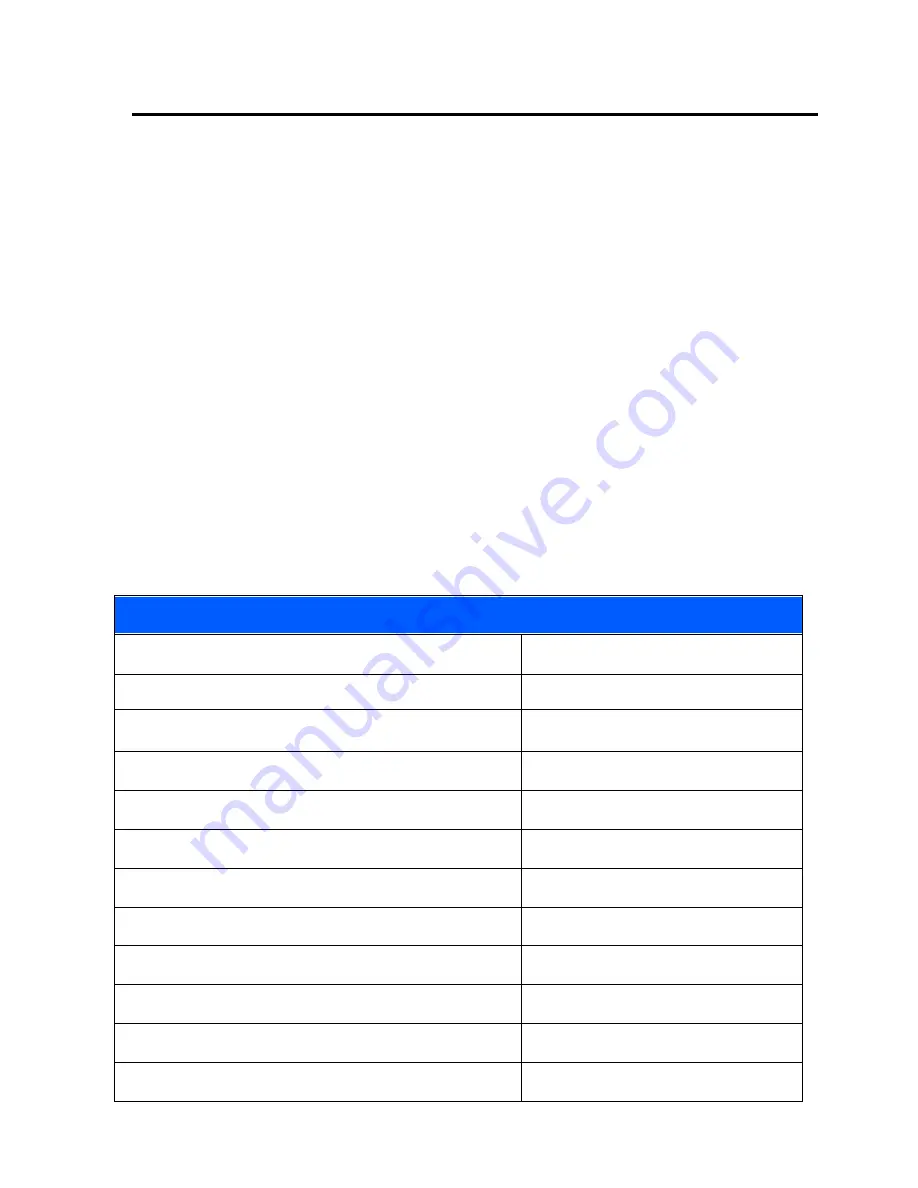
30
Chapter 5
USB Interface
Introduction
This chapter describes how to set up the decoder with a USB host. The
decoder connects directly to a USB host, or a powered USB hub, and is
powered by it. No additional power supply is required.
Note: Most computer monitors allow scanning the bar codes directly on the
screen. When scanning from the screen, be sure to set the document
magnification to a level where the bar code can be seen clearly, and bars
and/or spaces are not merging.
USB Parameter Defaults
Table below lists the defaults for USB host parameters. To change any option,
scan the appropriate barcode(s) provided in the Parameter Descriptions
section.
Note: See
Appendix A, Standard Default Parameters
for all user preferences,
hosts, symbologies, and miscellaneous default parameters.
USB Host Default Table
USB Host Parameters
Parameters
Default
USB Device Type
HID Keyboard Emulation
Native API (SNAPI) Status Handshaking
Enable SNAPI Status
Handshaking
USB Country Keyboard Types (Country Codes)
North American
USB Keystroke Delay
No Delay
USB CAPS Lock Override
Disable
USB Ignore Unknown Characters
Enable
Emulate Keypad
Disable
USB FN1 Substitution
Disable
Function Key Mapping
Disable
Simulated Caps Lock
Disable
Convert Case
No Case Conversion
Summary of Contents for DT6800
Page 1: ...Configuration Guide SEYPOS DT6800 Hand Free Area Image Scanner V1 3...
Page 25: ...20 None ACK NAK ENQ ACK NAK with ENQ XON XOFF...
Page 105: ...100 GS1 DataBar Limited Enable GS1 DataBar Limited Disable GS1 DataBar Limited...
Page 160: ...155 8 9 Cancel To correct an error or change a selection scan the bar code below Cancel...
















































