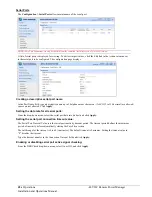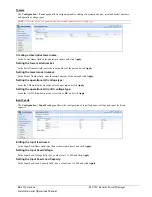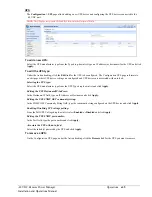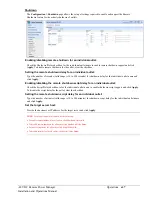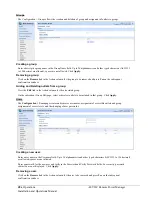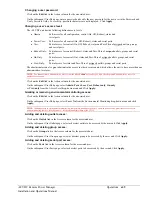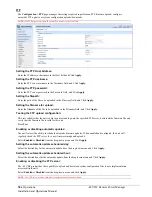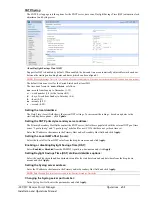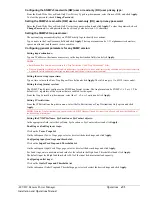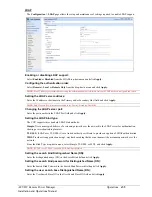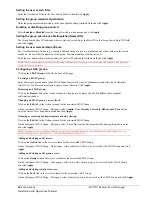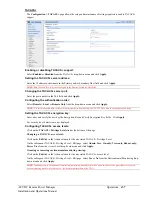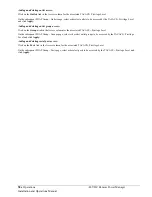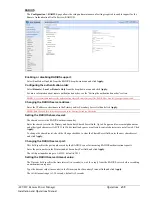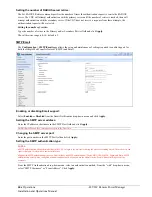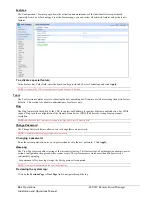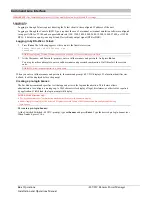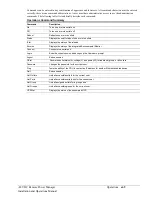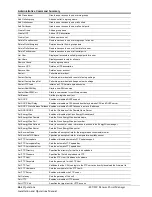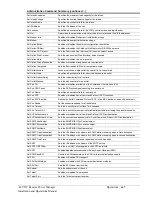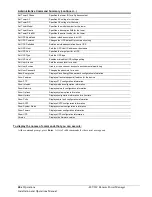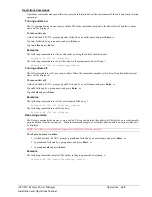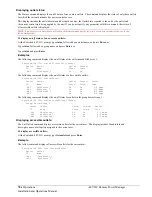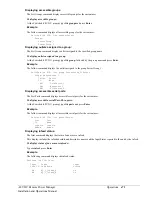56
Operations
-48 VDC Remote Power Manager
Installation and Operations Manual
Setting the user search filter:
Enter the User Search Filter in the User Search Filter field and click
Apply.
Setting the group membership attribute:
Enter the group membership attribute in the Group Membership Attribute field and click
Apply.
Enabling or disabling group search:
Select
Enabled
or
Disabled
from the Group Search drop-down menu and click
Apply.
Setting the group search base Distinguished Name (DN):
The Group Search Base DN indicates where to start the search. Enter the Base DN in the Group Search Base DN field
and click
Apply.
Setting the user membership attribute:
The User Membership Attribute is a comma-delimited string of up to two attribute names whose values in the search
results are the users that are members of the group. Maximum number of characters is 61.
Enter the user membership attribute name(s) in the User Membership Attribute field and click
Apply.
NOTE:
The user membership option allows the searching of directory entries of groups for a user membership attribute to find the groups
for which the user is a member.
Configuring LDAP groups:
Click on the
LDAP Groups
link at the bottom of the page.
Creating an LDAP group:
Enter a descriptive group name in the LDAP Group Name field. Up to 16 alphanumeric and other typed characters
(ASCII 33 to 126 decimal) are allowed; spaces are not allowed. Click
Apply.
Removing an LDAP group:
Click on the
Remove
link in the Action column for the group to be removed and click
OK
on the subsequent
confirmation window.
Changing an LDAP group’s access level:
Click on the
Edit
link in the Action column for the associated LDAP Group.
On the subsequent LDAP Group - Edit page, select
Admin
,
User
,
On-only,
View-only, Reboot-only, Power User
from the Access Level drop-down menu and click
Apply.
Granting or removing environmental monitoring viewing:
Click on the
Edit
link in the Action column for the associated LDAP Group.
On the subsequent LDAP Group - Edit page, select
Yes
or
No
from the Environmental Monitoring drop-down menu
and click
Apply.
NOTE:
Granting access to environmental monitoring (temperature/humidity/sensors) to a non-admin user also grants that user access to
power monitoring (outlets, infeeds, towers – all the environmental data of the CDU).
Adding and deleting outlet access:
Click on the
Outlets
link in the Access column for the associated LDAP Group.
On the subsequent LDAP Group - Outlets page, select or deselect outlets to be accessed by the LDAP Group and click
Apply.
Adding and deleting outlet group access:
Click on the
Groups
link in the Access column for the associated LDAP Group.
On the subsequent LDAP Group - Groups page, select or deselect outlet groups to be accessed by the LDAP Group
and click
Apply.
Adding and deleting serial port access:
Click on the
Ports
link in the Access column for the associated LDAP Group.
On the subsequent LDAP Group - Ports page, select or deselect ports to be accessed by the LDAP Group and click
Apply.