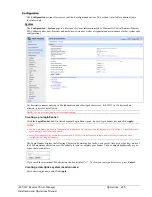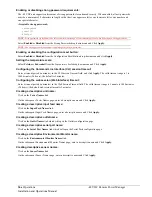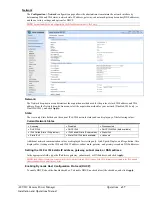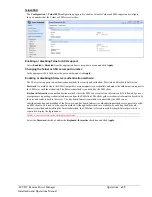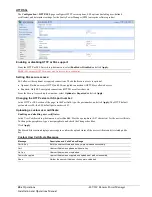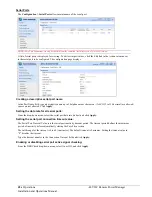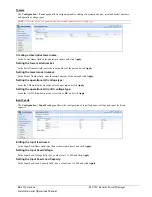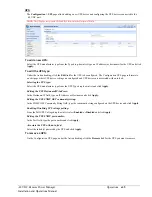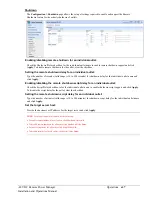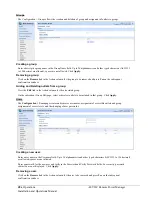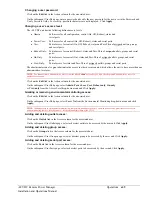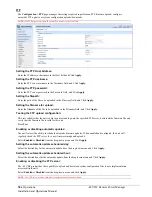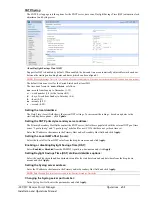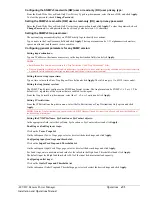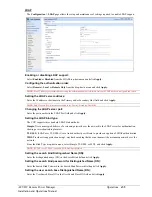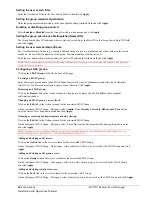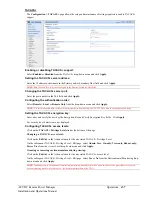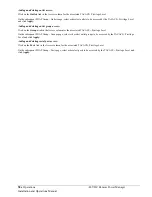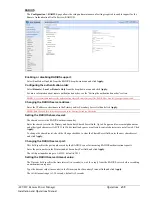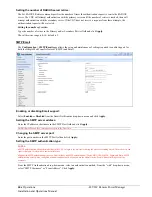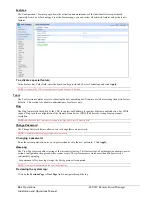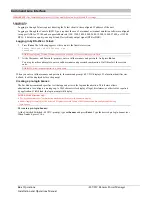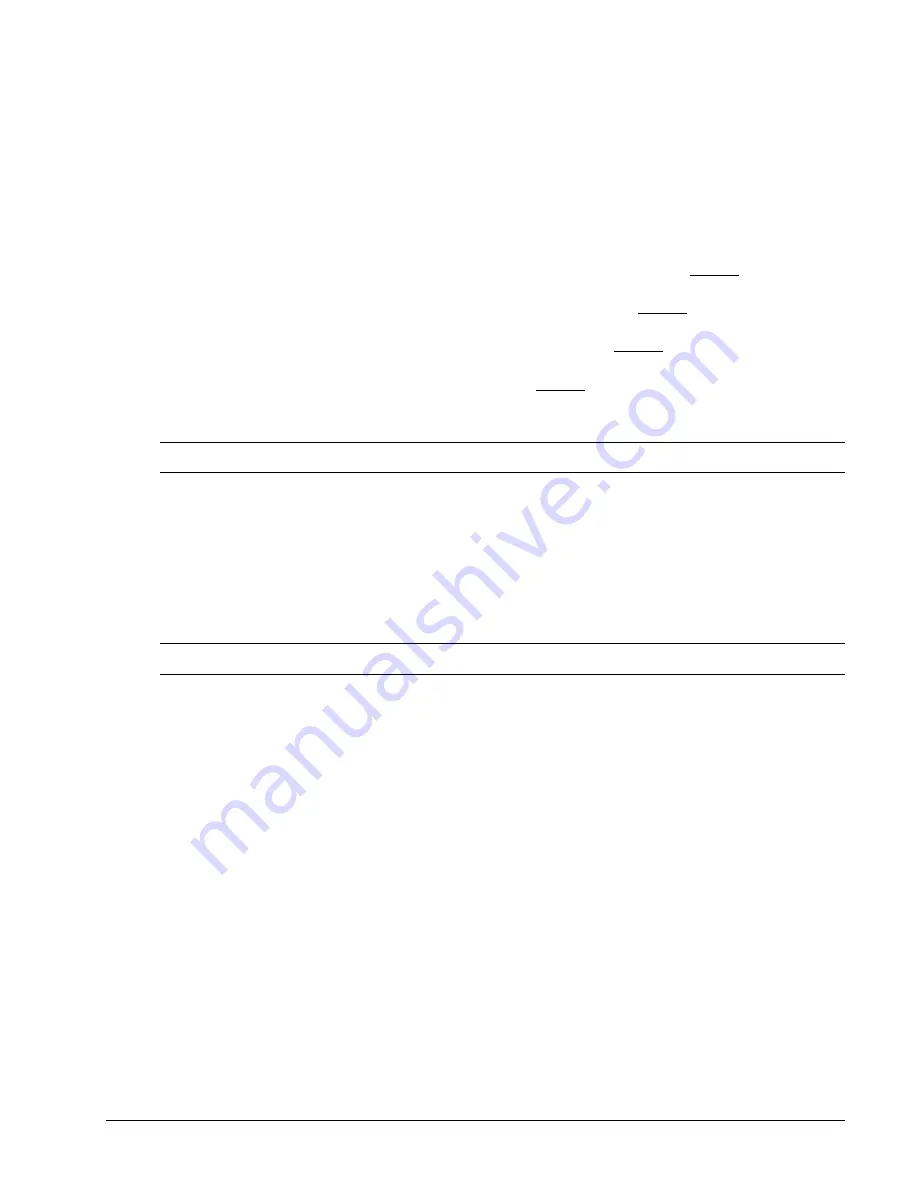
-48 VDC Remote Power Manager
Operations
49
Installation and Operations Manual
Changing a user password:
Click on the
Edit
link in the Action column for the associated user.
On the subsequent User Edit page, enter a password and verify the new password for the new user in the Password and
Verify Password fields. For security, password characters are not displayed. Click
Apply.
Changing a user’s access level:
The -48 VDC unit has the following defined access levels:
Admin:
Full-access for all configuration, control (On, Off, Reboot), status and
serial ports.
Power User:
Full-access for all control (On, Off, Reboot), status and serial ports.
User:
Partial-access for control (On, Off, Reboot), status and Pass-Thru of assigned outlets, groups
and serial ports.
Reboot-Only: Partial-access for control (Reboot), status and Pass-Thru of assigned outlets, groups and serial
ports.
On-Only:
Partial-access for control (On), status and Pass-Thru of assigned outlets, groups and serial
ports.
View-Only:
Partial-access for status and Pass-Thru of assigned outlets, groups and serial ports.
The administrator can also grant administrative access to other user accounts, which allows the unit to have more than one
administrative-level user.
NOTE:
You cannot remove administrative access from the default
admn
user unless you have already granted administrative access to
another user account.
Click on the
Edit
link in the Action column for the associated user.
On the subsequent User Edit page, select
Admin
,
Power-User
,
User
,
Reboot-only
,
On-only
or
View-only
from the Access Level drop-down menu and Click
Apply.
Granting or removing environmental monitoring access:
Click on the
Edit
link in the Action column for the associated user.
On the subsequent User Edit page, select
Yes
or
No
from the Environmental Monitoring drop-down menu and click
Apply.
NOTE:
Granting access to environmental monitoring (temperature/humidity/sensors) to a non-admin user also grants that user access to
power monitoring (outlets, infeeds, towers – all the environmental data of the CDU).
Adding and deleting outlet access:
Click on the
Outlets
link in the Access column for the associated user.
On the subsequent User Outlets page, select or deselect outlets to be accessed by the user and Click
Apply.
Adding and deleting group access:
Click on the
Groups
link in the Access column for the associated user.
On the subsequent User Groups page, select or deselect group to be accessed by the user and Click
Apply.
Adding and deleting serial port access:
Click on the
Ports
link in the Access column for the associated user.
On the subsequent User Ports page, select or deselect ports to be accessed by the user and Click
Apply.