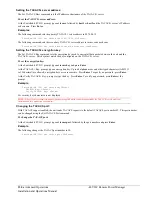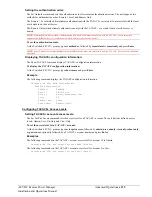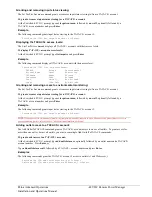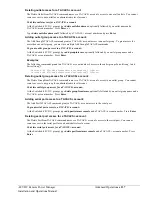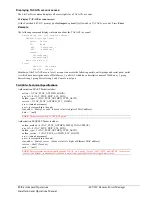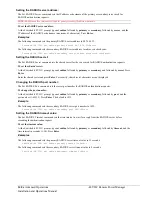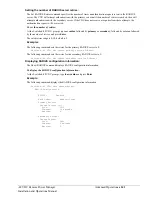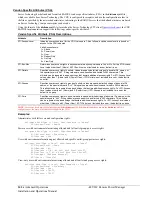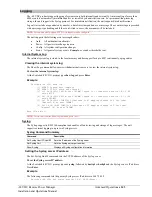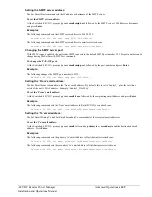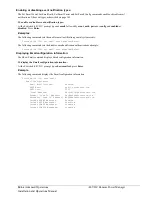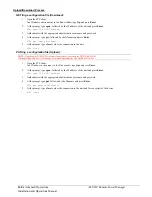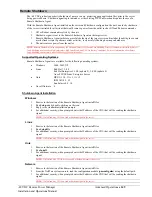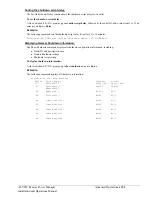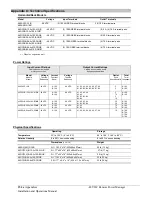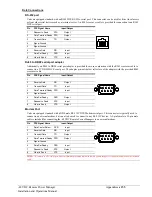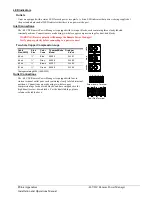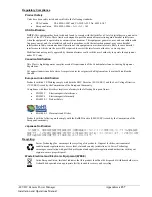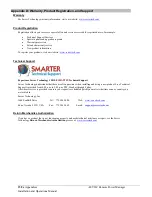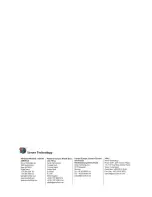148
Advanced Operations
-48 VDC Remote Power Manager
Installation and Operations Manual
Upload/Download Process
GETting a configuration file (Download):
1.
Open the FTP client.
In a Windows environment, in the Run window type
ftp
and press
Enter
.
2.
At the prompt, type
open
, followed by the IP address of the unit and press
Enter
.
FTP> open 12.34.56.78<Enter>
3.
Authenticate with the appropriate administrative username and password.
4.
At the prompt, type
get
, followed by the filename and press
Enter
.
FTP> get config.bin<Enter>
5.
At the prompt, type
close
to close the connection to the unit.
FTP> close
PUTting a configuration file (Upload):
NOTE:
Uploading the CONFIG.BIN file takes considerably longer than the NETWORK.INI file.
When uploading both, Server Technology recommends uploading the NETWORK.INI file first.
1.
Open the FTP client.
In a Windows environment, in the Run window type
ftp
and press
Enter
.
2.
At the prompt, type
open
, followed by the IP address of the unit and press
Enter
.
FTP> open 12.34.56.78<Enter>
3.
Authenticate with the appropriate administrative username and password.
4.
At the prompt, type
put
, followed by the filename and press
Enter
.
FTP> put network.ini<Enter>
5.
At the prompt, type
close
to close the connection to the unit and force a restart of the device.
FTP> close