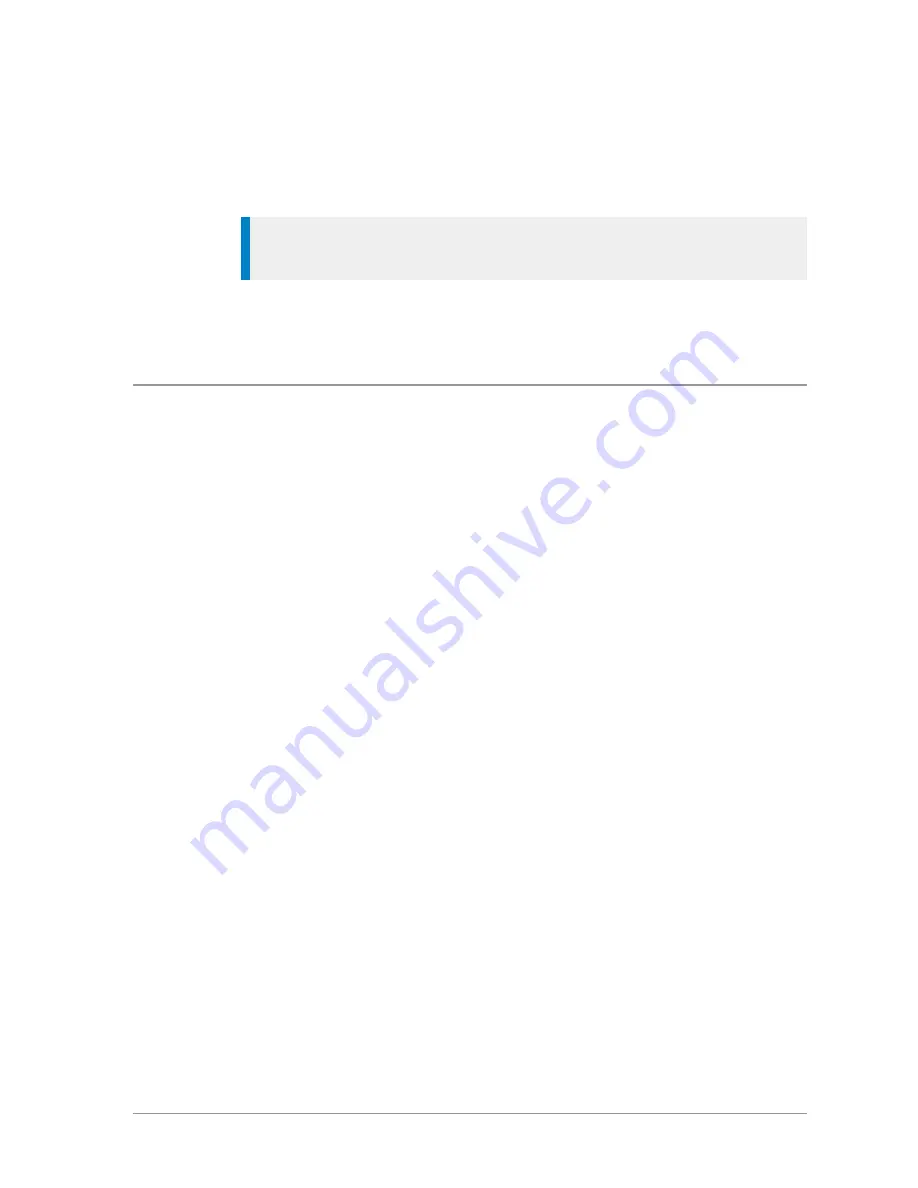
5. Enter the number (see
Text entry
on page 52
) then press the
Save
context
key.
6. To add more phone numbers for the contact select
Add Next Number
and
repeat the previous step.
Tip:
To add further contact numbers to a saved contact, open the
contact and select
Add New Number
at the end of its numbers list.
7. To return to the Personal folder press the
Cancel
context key or press the
Cancel/Home
key.
Editing contacts
You can edit (and delete) contacts in the
Personal
folder of the Phone book.
To edit personal contacts:
1. Select
Menu > Phone > Contacts
and then select the
Personal
folder.
2. Navigate to the contact you want to edit, then press
Open
.
To edit the name:
1. Select the name and then press
Edit
.
2. Make changes as required, then press
Save
.
To edit a number:
1. Select the number and then press
Options
. Select
Edit
and press
Select
.
2. Make changes: to add additional digits press the number keys; to delete
digits press the
Left
navigation key.
3. After making changes press
Save
.
To delete a contact:
1. Select the contact and press
Open
.
2. Press
Options
.
3. Select
Edit
>
Delete contact
, then press
Select
.
User Guide
39
Summary of Contents for SCC
Page 1: ...User Guide SCC colour console ...
Page 6: ...vi SCC 03 2016 ...
















































