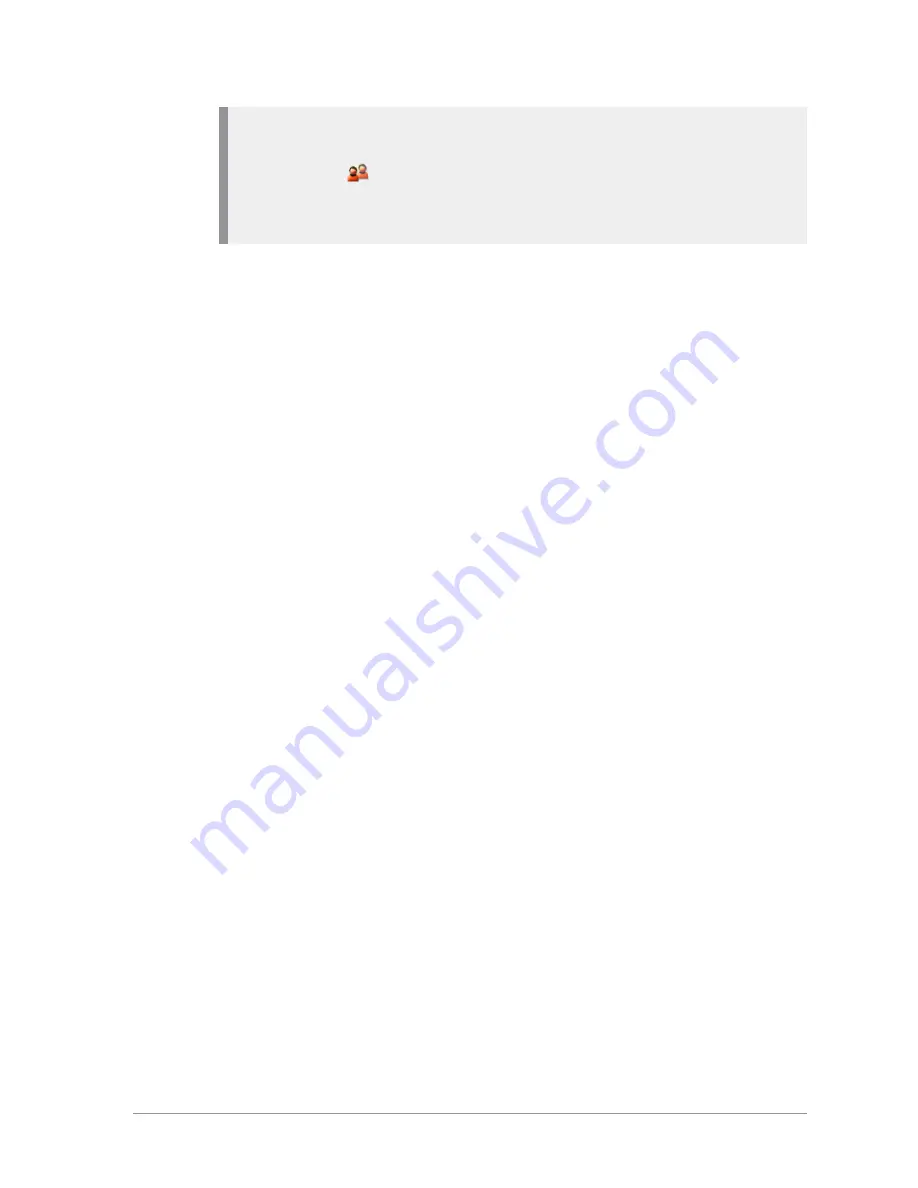
Note:
If a radio is within range of a repeater but for some reason a call
cannot be set up through it your radio attempts to set up the call in DMO
Mode and the
Communication Mismatch icon is displayed to all
members of the talkgroup to indicate that there may be members of the
talkgroup who cannot take part in the call.
DMO options
You can select the following DMO options:
GW DMO Ind Address
Set the default individual address to which a TMO Individual call is routed by
a radio operating in DMO gateway mode.
Press
Select
then
Options
.
Edit
—enter a new address as described in
Text entry
on page 52
. The dial
mode may be changed by pressing the
Up
and
Down
Navigation keys.
When the number and dial mode are as required press
Save
.
Phonebook
—enter a new address from the phonebook. Navigate to the
required phonebook contact then press
Details
see all numbers associated
with the chosen contact. Select a number and press
Save
.
Use Default
—reverts changes to the default value.
Presence Check
Specify whether Presence Checking is performed before DMO Individual
calls are made. When Presence Checking is On your radio checks whether the
intended receiving radio is available and in radio contact before it attempts to
set up the call.
GW/Rep Filter
Specify whether your radio uses or ignores any gateway and/or repeater it
detects.
In the Gateway/Repeater Filter screen select one of the following options:
No GW/Rep
—do not use any gateways and repeaters detected by your
radio
Use Repeater
—Use repeaters detected
Use Gateway
—Use gateways detected
70
SCC – 03/2016
Summary of Contents for SCC
Page 1: ...User Guide SCC colour console ...
Page 6: ...vi SCC 03 2016 ...






























