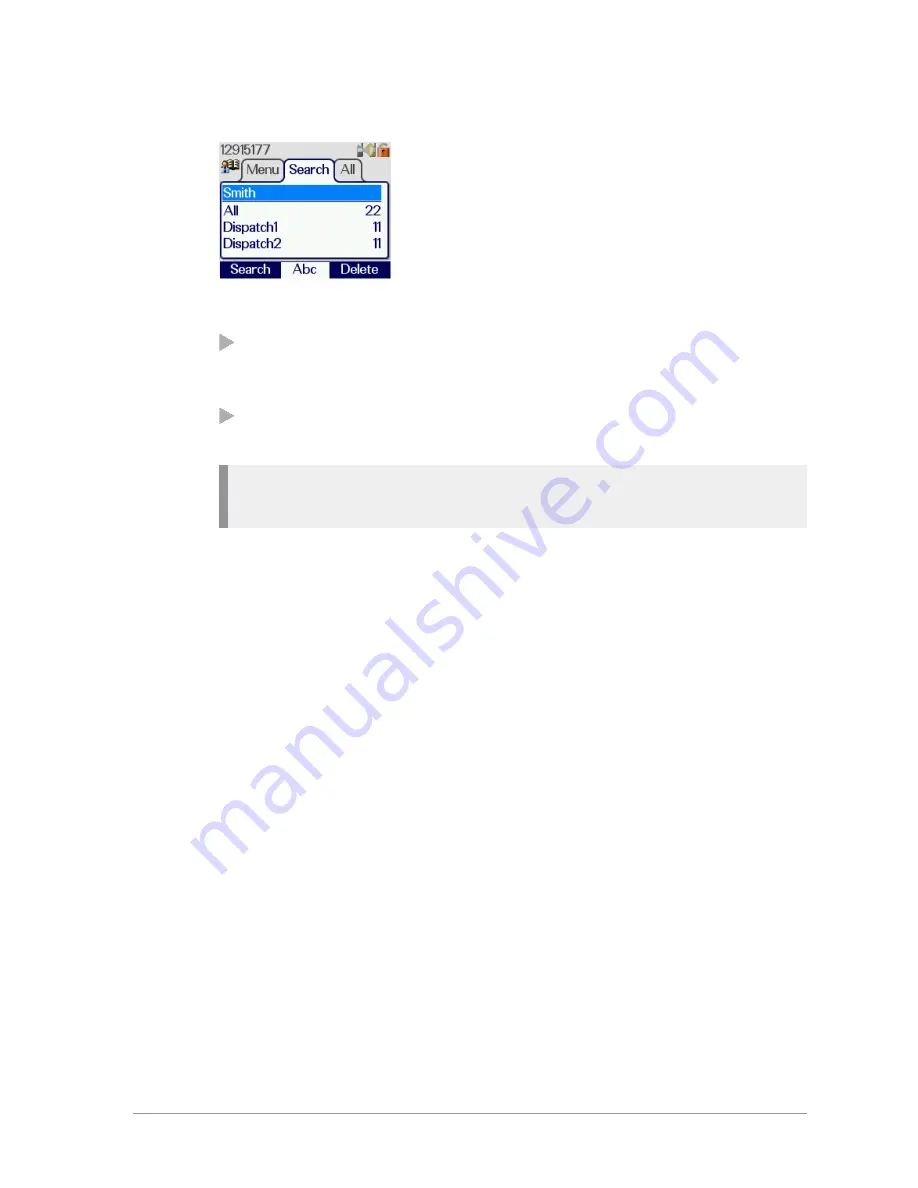
Bar
at the top of any folder (except Menu):
When the search is complete:
the
Search
folder lists folders containing at least one entry containing the
search string, and the number of entries in those folders. You can open
any of the listed folders.
all other folders are filtered to show their matching entries above a dotted
line. All non-matching entries are listed below the dotted line.
Note:
Spaces in a search string ‘split’ it into separate strings. Search
attempts to match each string in sequence.
To search for contacts and numbers within the phone book:
1. Select
Menu > Phone > Contacts
. Navigate to the
Search
folder.
2. Press the
Up
navigation key to open the Search Bar.
3. Enter a search string (see
Text entry
on page 52
) and press the
Search
context key.
4. When the search is complete, any folder containing a possible match to
your search (and the number of possible matches within that folder)
appear in the
Search
folder. To open a folder, select it and then press the
Open
context key.
5. To clear the search string, press the
Delete
context key to delete each
character in the search string, then press the
Cancel
context key, then the
OK
context key.
To filter contacts within a folder:
1. Open the folder.
2. Press the
Up
navigation key to open the Search Bar.
3. Enter a search string (see
Text entry
on page 52
), then press the
Filter
context key.
User Guide
37
Summary of Contents for SCC
Page 1: ...User Guide SCC colour console ...
Page 6: ...vi SCC 03 2016 ...






























