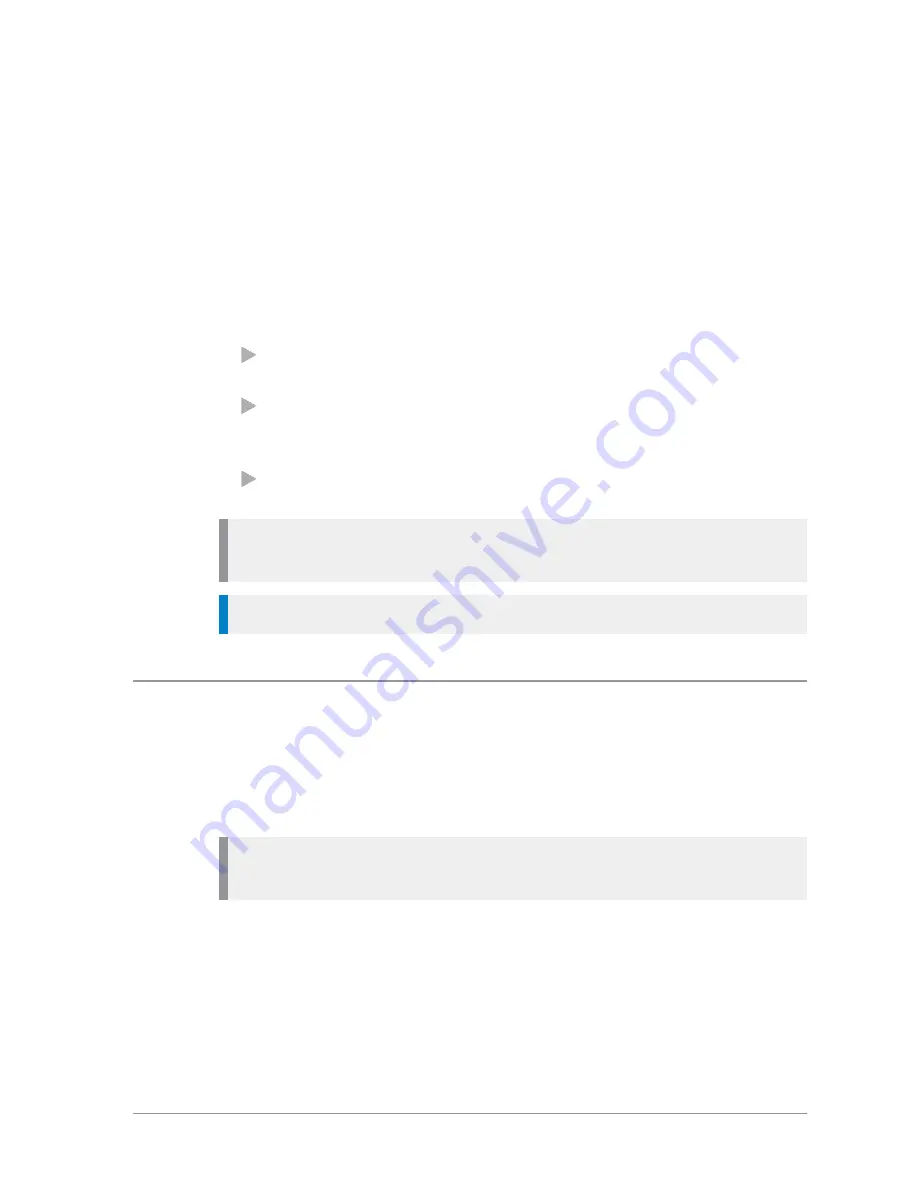
Day/Night mode lets you adjust the intensity of the backlight and keypad
illumination to suit your working conditions. Night mode reduces the glare
from the display, making it ideally suited for night time use.
When the preferences for day and night mode have been set, switching
between the modes automatically adjusts the backlight and display settings.
To change Day/Night mode settings
1. Select
Menu
>
Options
>
Settings
>
Display Settings
>
Day/Night Mode
.
2. Scroll to each option (highlight it) to make your adjustments:
Day Mode
—to toggle between Day Mode and Night Mode press the
Toggle
context key.
Backlight Enabled
—to toggle the backlight on/off press the
Toggle
context key. When a tick appears in the box, the backlight is on, and
when the box is empty, the backlight is off.
Backlight Level
—to adjust the intensity of the backlight and the key
pad illumination on a scale of 1 to 7 rotate the
Navi-knob
.
Note:
Mobile/Gateway products allow backlight levels to be set for each
console connected.
Tip:
A soft key may be customised to switch between Day/Night mode.
Adjusting text and icon size
Your radio uses the default size for the text and icons set during
customisation, however it also supports a number of different size modes that
control how text and icons are displayed. Having the ability to enlarge the
text and icons makes them easier to read from a distance.
Caution:
When selecting larger modes, some prompts or icons may not
appear on the radio display.
Your radio supports the following modes:
Normal Mode
allows the maximum amount of information available to be
displayed in a compact character size.
Large Mode
displays screen information in a large character size.
22
SCC – 03/2016
Summary of Contents for SCC
Page 1: ...User Guide SCC colour console ...
Page 6: ...vi SCC 03 2016 ...






























