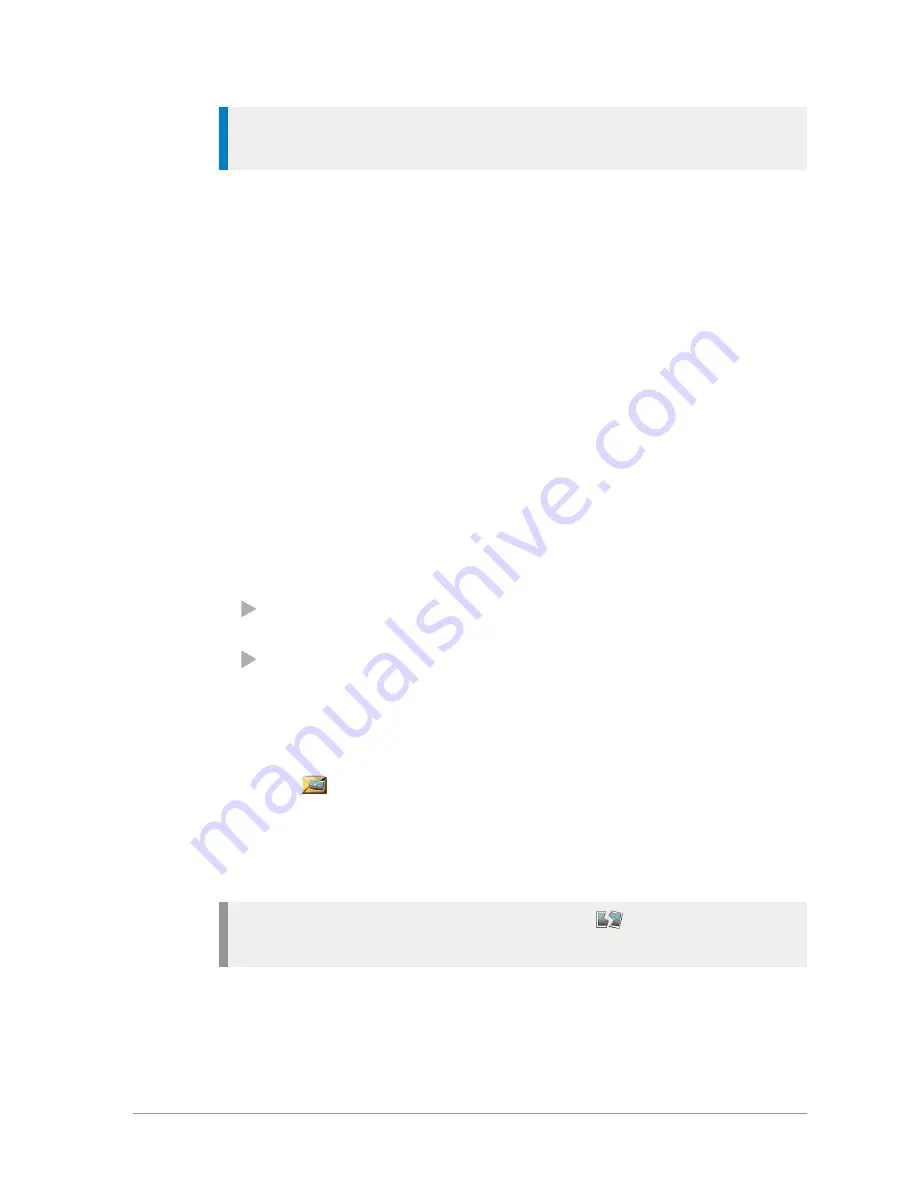
Tip:
The
Edit
option is only available when you open a status message
from the menu.
SDS Report Request
You can request a Delivery Report and/or a Read Report when you send an
SDS (text) message. These cause a pop-up box to open when sent messages
are successfully delivered and read respectively.
1. Select
Menu > Messages > SDS Report Status
.
2. Navigate to a report type and press
Toggle
to toggle the report on (ticked)
and off.
Set default destination
You can enter and update the default destination address that your radio
offers when you send a status or SDS message. This can be either a talkgroup
or an individual.
1. Select
Menu
>
Messages > Status Destination
.
2. Select
Options
(or press the
Select/Send
key) then select
Edit
.
3. Select Dial or Phonebook:
select
Phonebook
to open the Phonebook and choose a contact
(
Contacts
on page 36
)
select
Dial
to enter the required number directly from the radio keypad.
4. Press
Save
or the
Select/Send
key to save the number (or press
Cancel
or
the Cancel/Home key to cancel it and return to the previous number).
Open picture message
1. Select a
picture message then use
Options > Open
.
2. Alternatively you can press the
Select/Send
key.
3. To view the image full screen, use
Options > View Image
.
The image and any text associated with it are displayed.
Note:
If the image data has been corrupted the
Broken Picture icon is
displayed.
62
SCC – 03/2016
Summary of Contents for SCC
Page 1: ...User Guide SCC colour console ...
Page 6: ...vi SCC 03 2016 ...






























