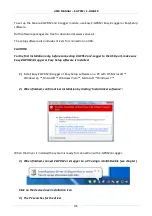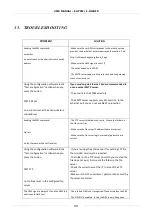USER MANUAL – Z-GPRS2 / Z-LOGGER
88
Proceed as follows to update firmware:
1.
Copy the file called “ZGPRS2.BIN” containing the firmware to a microSD card; the file is
included in Easy Z-GPRS2 / Easy Setup software (available for download at www.seneca.it)
and is automatically copied during installation to folder
“\Documents\Seneca\Easy_ZGPRS2\update”.
The file must be copied to the main microSD folder.
2.
Turn the module off and than on
3.
With the module on, insert the microSD card in the slot
4.
The SD/STS led starts to flash at 1 second intervals for about 20 seconds. The new firmware
is written in flash memory during this phase.
5.
When finished, the SD/STS led starts to flash slowly, about 3 seconds off and a half a
second on (if it remains on it means the firmware is the same as the one loaded in the
microSD).
6.
At this point, remove the microSD
7.
The green PWR led starts to flash fast (several times a second); in this phase the module is
copying firmware from flash to the microprocessor flash.
8.
When finished, the module automatically turns off and back on
The firmware update can be checked:
-Connecting the module to Easy Z-GPRS2/Z-Logger software, the firmware version (at the bottom
left: “Connected to ...FW XXXX”) has changed.
CAUTION!
-BEFORE UPDATING firmware, note the current configuration.
-Once the firmware is updated, the previous setup may be deleted and thus Z-GPRS2 / Z-
LOGGER must be setup again.
-Keep in mind that a subsequent Easy Z-GPRS2/Z-Logger/ Easy Setup software version may not
be compatible with the setup file generated by a previous version.
Summary of Contents for Z-GPRS2
Page 8: ...MANUALE UTENTE Z GPRS2 Z LOGGER 8...
Page 72: ...MANUALE UTENTE Z GPRS2 Z LOGGER 72...
Page 165: ...USER MANUAL Z GPRS2 Z LOGGER 73...