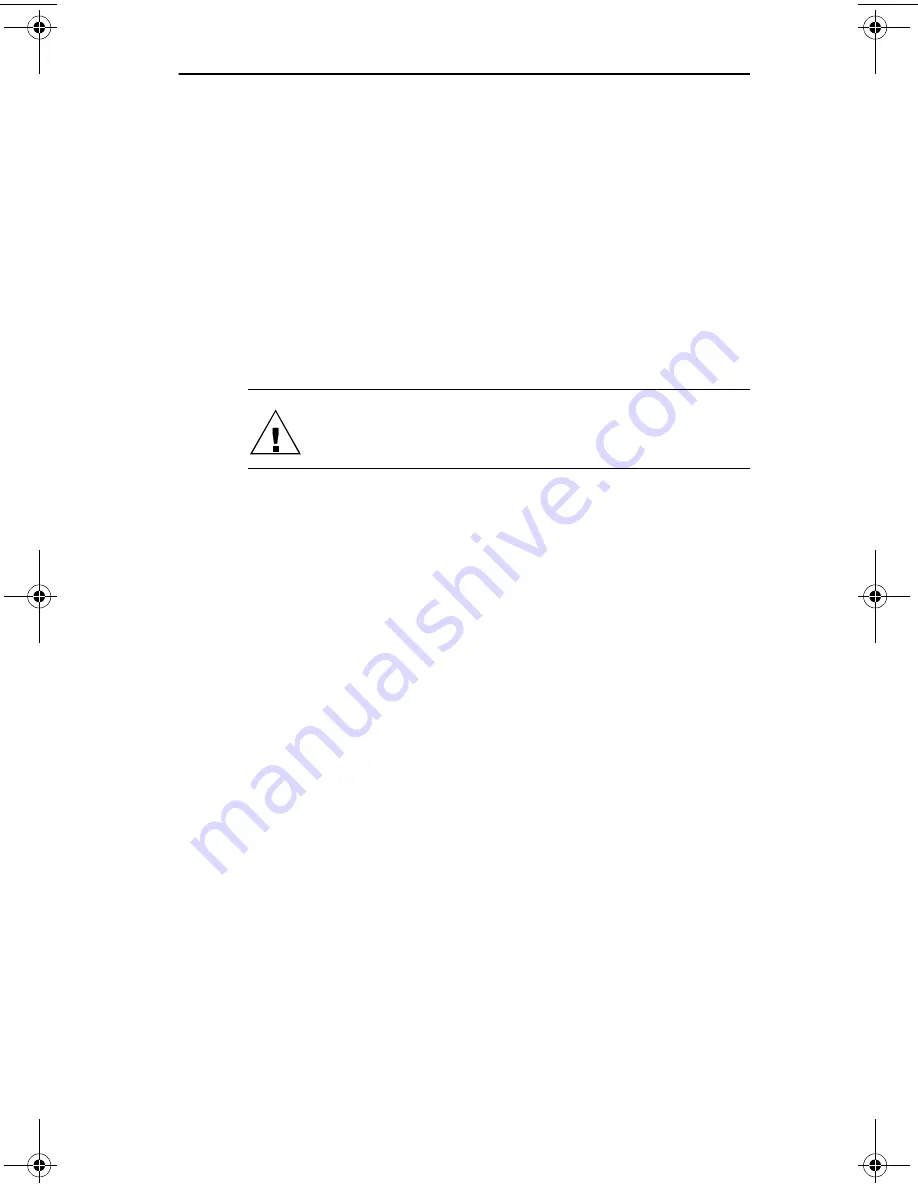
Chapter 3
Changing Labels and Printer Care
User Guide
3-5
Changing a Label Roll
This procedure describes how to remove and replace label
rolls.
■
You can load a different type of label at any time — you
don’t have to wait until all of the labels have been used.
■
When you run out of labels, the green status light on the
front of the SLP flashes. If printing is in process, a mes-
sage appears telling you that the printer is out of labels.
Removing the Old Roll
CAUTION: DO NOT pull on the labels to remove them
from the printer. This may cause labels to get stuck
inside the printer.
1 Tear off any printed labels. If labels aren’t torn off, they
may get jammed when you perform step 2.
2 Press and hold the form feed button. The labels will
reverse out of the SLP.
Loading the New Roll
Prepare the new label roll and load the labels as described
in Chapter 2.
slp120-2.bk Page 5 Friday, March 3, 2000 12:40 PM
Summary of Contents for SLP120
Page 1: ...USA User Guide for Windows 95 98 and Windows NT 4 0 Models 220 and 120...
Page 11: ...Chapter 1 User Guide 1 1 Introduction About Your Smart Label Printer 1 2 Software Features 1 3...
Page 49: ...Appendix B User Guide B 1 Commonly Asked Questions and Answers...
Page 52: ...Appendix C User Guide C 1 Technical Support and Service...
Page 57: ...Appendix D User Guide D 1 Ordering Labels and Parts...
Page 60: ...User Guide Index 1 Index...
















































