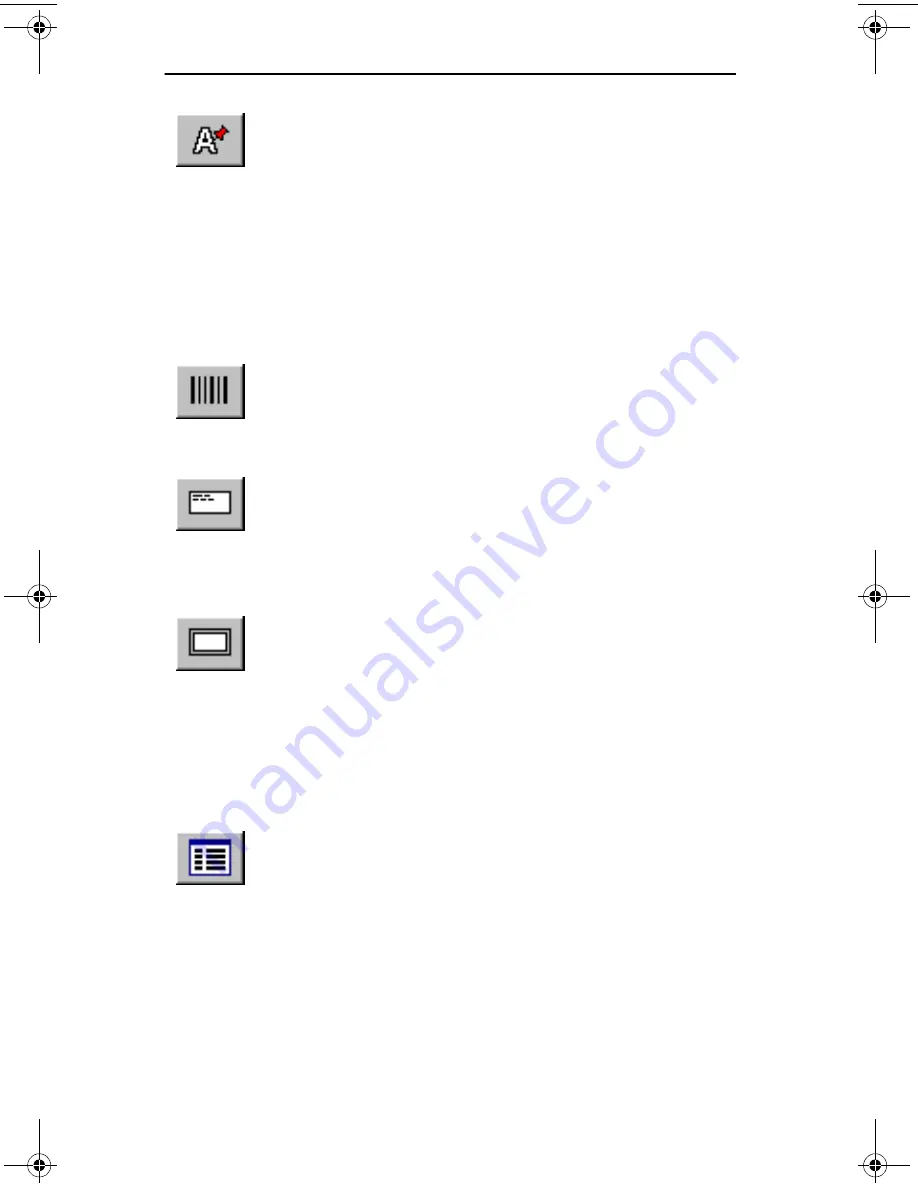
Chapter 2
Getting Started
2-16
Smart Label Printer Models 220 and 120
Contact Information Button
Add Format
Text
Click this button and drag in the
label to add a Format Text object.
Type text into the object. To utilize
text from the Contact Information
dialog box, choose
Insert Field
from
the Edit menu and select the fields
in the order that you want them
inserted. Type any punctuation, text
or spacing that you want to use
between the fields.
Add Bar Code
Click this button and drag in the
label to add a Bar Code object.
Type the bar code number into the
dialog box that appears.
Add Return
Address
Click this button and drag in the
label to add a Return Address
object. Select the return address
from the dialog box that appears.
Click
New
to enter a new address.
Add Frame
Click this button and drag in the
label to add a Frame object. To
change the border, click the right
mouse button and choose
Change
Frame
to open the Frame Properties
dialog box.
Contact
Information
Opens the Contact Information dia-
log box. Use the dialog box to:
■
Verify the address fields that were
automatically entered.
■
Enter other information such as
the phone number.
■
Modify information.
■
View information
slp120-2.bk Page 16 Friday, March 3, 2000 12:40 PM
Summary of Contents for SLP120
Page 1: ...USA User Guide for Windows 95 98 and Windows NT 4 0 Models 220 and 120...
Page 11: ...Chapter 1 User Guide 1 1 Introduction About Your Smart Label Printer 1 2 Software Features 1 3...
Page 49: ...Appendix B User Guide B 1 Commonly Asked Questions and Answers...
Page 52: ...Appendix C User Guide C 1 Technical Support and Service...
Page 57: ...Appendix D User Guide D 1 Ordering Labels and Parts...
Page 60: ...User Guide Index 1 Index...






























