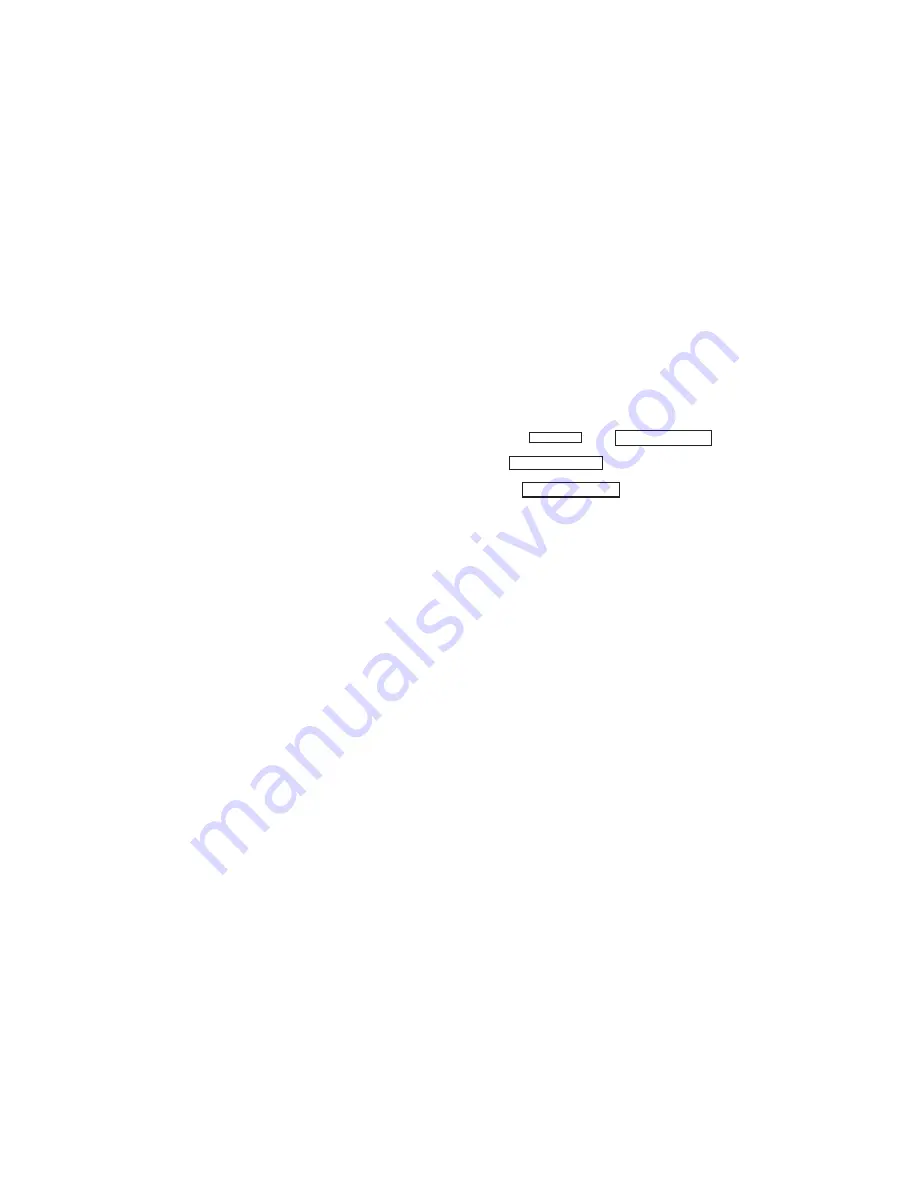
19
SYSTEM STATUS
Step By Step:
Step By Step:
Step By Step:
Step By Step:
Step By Step:
1. Press the
key until SYSTEM STATUS?
SYSTEM STATUS?
SYSTEM STATUS?
SYSTEM STATUS?
SYSTEM STATUS? is displayed.
2. When SYSTEM STATUS?
SYSTEM STATUS?
SYSTEM STATUS?
SYSTEM STATUS?
SYSTEM STATUS? is displayed press any one of the top four select
keys. The display will list each system monitor and status one at a time.
Example: AC POWER - OKAY
AC POWER - OKAY
AC POWER - OKAY
AC POWER - OKAY
AC POWER - OKAY
Monitors
Status
A.C. POWER =
A.C. power
-OKAY
=
Normal
BATTERY =
Battery power
-TRBL
=
Trouble
User Code Level:
User Code Level:
User Code Level:
User Code Level:
User Code Level:
None
Function:
Function:
Function:
Function:
Function: Displays the condition of internal system power and wiring.
System Status will display the condition of the internal system monitors. The
monitors are the AC power and battery power . When System Status is selected
each monitor will be displayed followed by okay or trouble to indicate the current
condition.
COMMAND


























