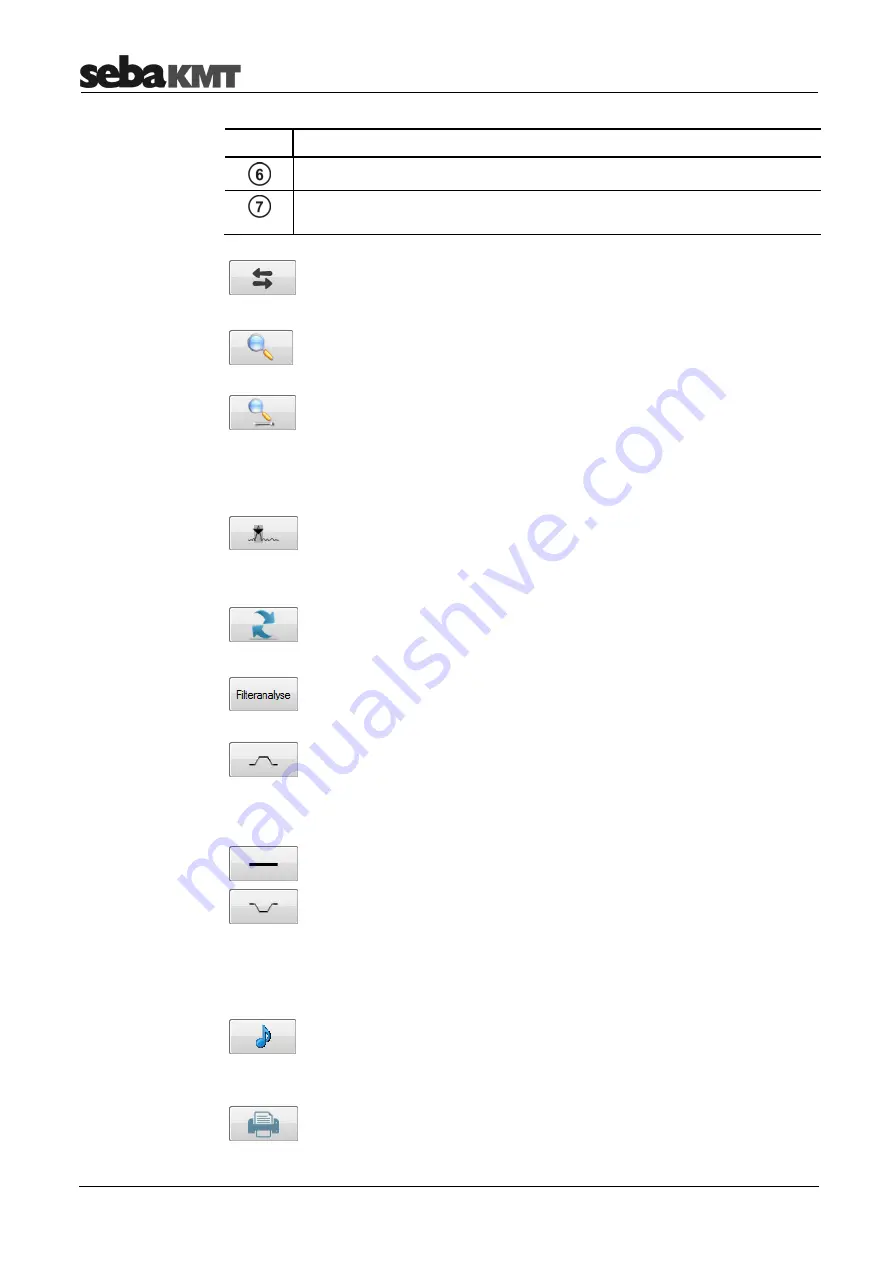
Basic principles
10
Element Description
Distance from sensor to leak
Comment field
for notes on this correlation
Side change
Click button. The two displayed leak distance specifications switch sides.
Zoom
K to enlarge a section of the correlation trace
Click button, then in the diagram highlight the section that needs to be
enlarged.
Zoom opt.
K click button to switch between the following two
representations:
•
The entire range of the correlation is shown
•
Exactly the section of the correlation trace is shown that relates to
the pipe section between the two measurement points
Suppress
K to hide a trace section
Click button, then in the diagram highlight the section that will be
suppressed and as a result not shown in the evaluation.
Reset
K resets all analysis tools and the correlation trace to the original
state.
Automatic filter search
K provides 10 possible filter settings for selection
Click button. A window opens in which the software suggests 10 possible
frequency filter settings. The most appropriate setting is highlighted.
Band pass
K for narrowing a frequency range
Button must be activated. Then mark the desired frequency range in the
coherence diagram.
The correlation is updated. The frequencies outside the marked frequency
range are hidden.
Broadband
K resets the frequency filter
Band stop
K to hide a frequency range.
Button must be activated. Then mark the desired range in the coherence
diagram.
The correlation is updated. The selected frequency range is hidden from
the evaluation.
Playback
K for playing a leak noise
Clicking the button starts playback. In addition, a window opens in which
you can choose which sensor to listen to.
K to print out the currently displayed correlation trace and
coherence trace.
Clicking the button opens the print dialogue window.
Side change
Enlarge
Suppress the trace
section
Reset view
Frequency filter
Listen to noise

























