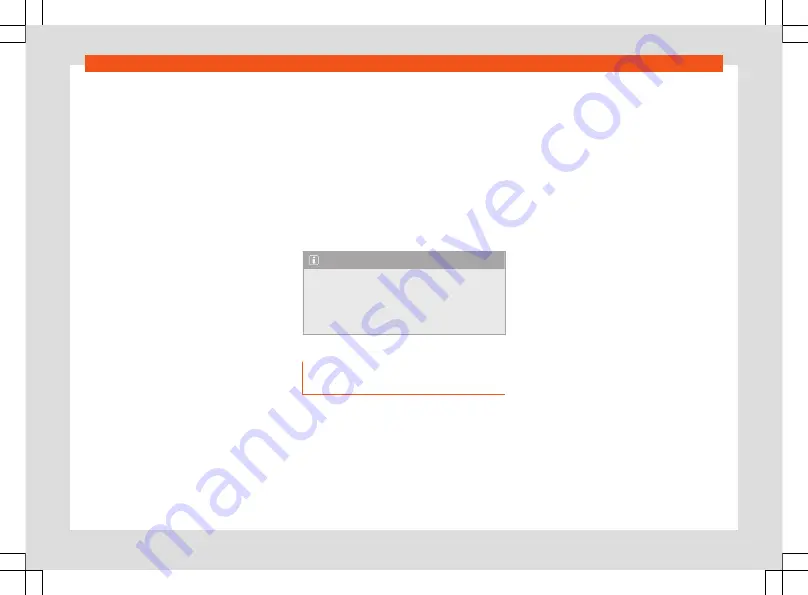
Infotainment system
OR:
press
and enter the address in
the input screen.
OR:
detailed address.
Press
Start
.
Frequent destinations
The destination synopsis uses recorded data
to propose possible destinations.
Select the destination and start naviga-
tion
Press
and then
.
Select the desired destination. The route
guidance starts automatically.
Quick start:
for a quick start, press and hold
the desired destination for a few seconds.
Last destinations
Navigation saves the last destinations to
make them available for a route guidance.
Select the destination and start naviga-
tion
Press
and then
.
Press the desired destination.
Press
Start
.
Quick start:
for a quick start, press and hold
the desired destination for a few seconds.
3.
1.
2.
1.
2.
3.
Favourite destinations
Save up to 20 destinations as favourites.
To save a destination as a favourite press
in the split screen when entering the destina-
tion.
Select the destination and start naviga-
tion
Press
and then
.
Press the desired destination.
Press
Start
.
Note
Enter the destination as accurately as pos-
sible. If you enter a destination incorrectly,
the route guidance will not be able to start
or it will guide you to an incorrect destina-
tion.
Start route guidance by selecting
from the map
The navigation map includes active areas at
many points that are suitable for entering the
destination. To do this, press the desired posi-
tion or place on the map. If there is map data
at this point, you can start a route guidance.
Whether it is possible to enter the destination
through the navigation map depends on the
1.
2.
3.
state of the data and it is not possible for all
positions.
To start “offroad navigation”, press an empty
area without position data.
Start navigation
●
Press
.
●
Move the view on the map until the desired
position can be selected. The navigation map
can be used by means of additional finger
movements
.
●
Press the desired destination on the map.
●
Press
Route
.
Offroad navigation*
“Offroad navigation” calculates routes to se-
lected destination points using unknown da-
ta. When a destination point is outside the
known roads or position data, navigation
finds the route to the next point of the known
road and completes the path to the next des-
tination point with a direct connection.
Start navigation
●
Move the view on the map until the desired
position can be selected. The navigation map
can be used by means of additional finger
movements
.
●
Press on any point on the map without posi-
tion data.
●
Press
Route
.
202
Summary of Contents for Ateca 2020
Page 1: ...Ateca Owner s manual 575012720BP Ingl s 575012720BP 07 20 SEAT Ateca Ingl s 07 20...
Page 6: ......
Page 70: ...Operation Fig 66 Instruments and controls 68...
Page 357: ...Indications about the technical data Dimensions Fig 235 Dimensions 355...
Page 374: ......
Page 376: ...Ateca Owner s manual 575012720BP Ingl s 575012720BP 07 20 SEAT Ateca Ingl s 07 20...
















































