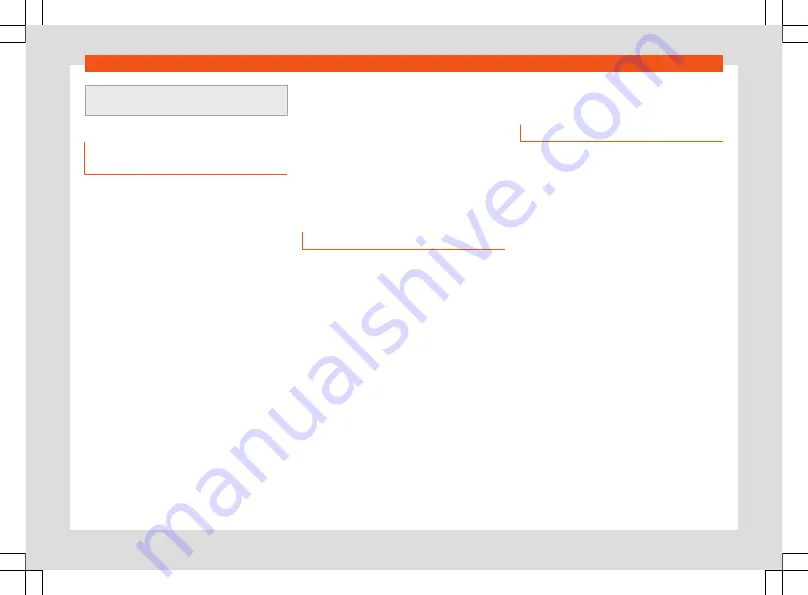
Data transfer
your mobile phone rate, particularly if you
are abroad (for example, roaming rates).
Configuration for sharing a con-
nection over WLAN
Establishing the connection with the wire-
less network (WLAN)
●
Pulse the
HOME >
button.
●
Activate the wireless network. To do so,
press the
WLAN
function button.
●
Activate the wireless network (WLAN) on the
device that is to be connected. If necessary,
refer to the manufacturer’s instruction man-
ual.
●
Activate the mobile device assignment in
the infotainment system. To do so, press the
Enable WLAN connection
button and acti-
vate the checkbox.
●
Enter and confirm the network key dis-
played on the device.
The following settings can also be made on
the menu
Share connection
:
●
Security level:
WPA2 encryption automati-
cally generates a network key.
●
Network key:
Network key automatically
generated. Press the function button to man-
ually change the network key. The network
key must have a minimum of 8 characters
and a maximum of 63.
●
SSID:
WLAN Network name (maximum of 32
characters).
The wireless (WLAN) connection is establish-
ed. To complete the connection, it may be
necessary to enter other data into the device.
Repeat this process to connect other devices.
Wi-Fi Protected Setup (WPS)
3
This depends on the equipment and the coun-
try in question.
Wi-Fi Protected Setup
can be used to create
a ciphered local wireless network quickly and
simply.
●
Establish the connection with the wireless
network (WLAN).
●
Press the WPS button on the WLAN router
until the warning light on the router starts
flashing. If the WLAN router does not support
WPS the network must be configured man-
ually.
●
OR:
Press and hold the WLAN button on the
WLAN router until the WLAN light on the router
starts flashing.
●
Press the WPS button on the WLAN device.
The wireless (WLAN) connection is establish-
ed.
Repeat this process to connect other devices.
Configure Internet access
The infotainment system can use the WLAN
hotspot of an external device to establish an
Internet connection.
Establishing the connection with the wire-
less network (WLAN)
●
Activate and check the wireless hotspot on
the external device. If necessary, refer to the
manufacturer’s instruction manual.
●
Press the
HOME >
button;
OR
access the
Media
mode and press the
Settings
menu.
●
Press on the menu
WLAN > Enable WLAN
connection
and check the verification box.
●
Press the
Find
function button and select
the device you want from the list.
●
If necessary, enter the network key of the
device in the infotainment system and con-
firm with
OK
.
Manual settings:
●
To manually enter the network settings of
an external (WLAN) device.
The wireless (WLAN) connection is establish-
ed. To complete the connection, it may be
necessary to enter other data into the device.
»
187
Summary of Contents for Ateca 2020
Page 1: ...Ateca Owner s manual 575012720BP Ingl s 575012720BP 07 20 SEAT Ateca Ingl s 07 20...
Page 6: ......
Page 70: ...Operation Fig 66 Instruments and controls 68...
Page 357: ...Indications about the technical data Dimensions Fig 235 Dimensions 355...
Page 374: ......
Page 376: ...Ateca Owner s manual 575012720BP Ingl s 575012720BP 07 20 SEAT Ateca Ingl s 07 20...






























