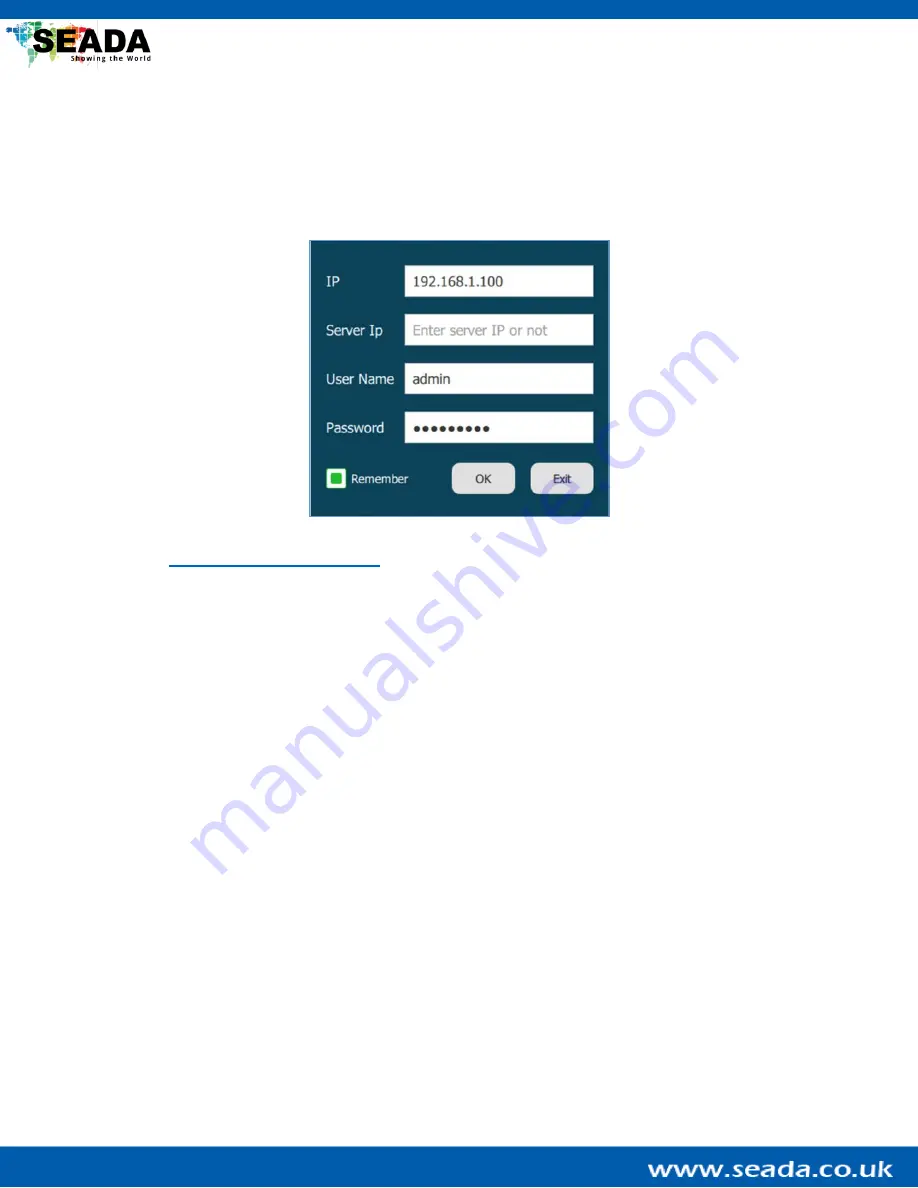
SD-EN-030 31 / 40 V1.0
5.
G265 Client User Guide
After design in the G265 Designer Software has been uploaded successfully into the G265 transceiver, the
G265 Client can be accessed from devices operated either in Windows, IOS or Android.
5.1.
Login Window
User can run the G265 Client directly without installation. The client can be downloaded from the SEADA
website (
). Run the G265 Client software to get the login dialog box shown
above.
The default username
is ‘
admin
’ and the password is ‘
Admin12345
’.
They can be changed in the G265
Designer Software.
By entering the local IP address of the control PC in ‘
IP
’ and clicking ‘
OK
’,
the G265 Client will be connected
automatically. If the login is failed, please refer to the troubleshooting section at the end of this document.
Note that ‘Server Ip’ can be
left empty as it is for further development.
























