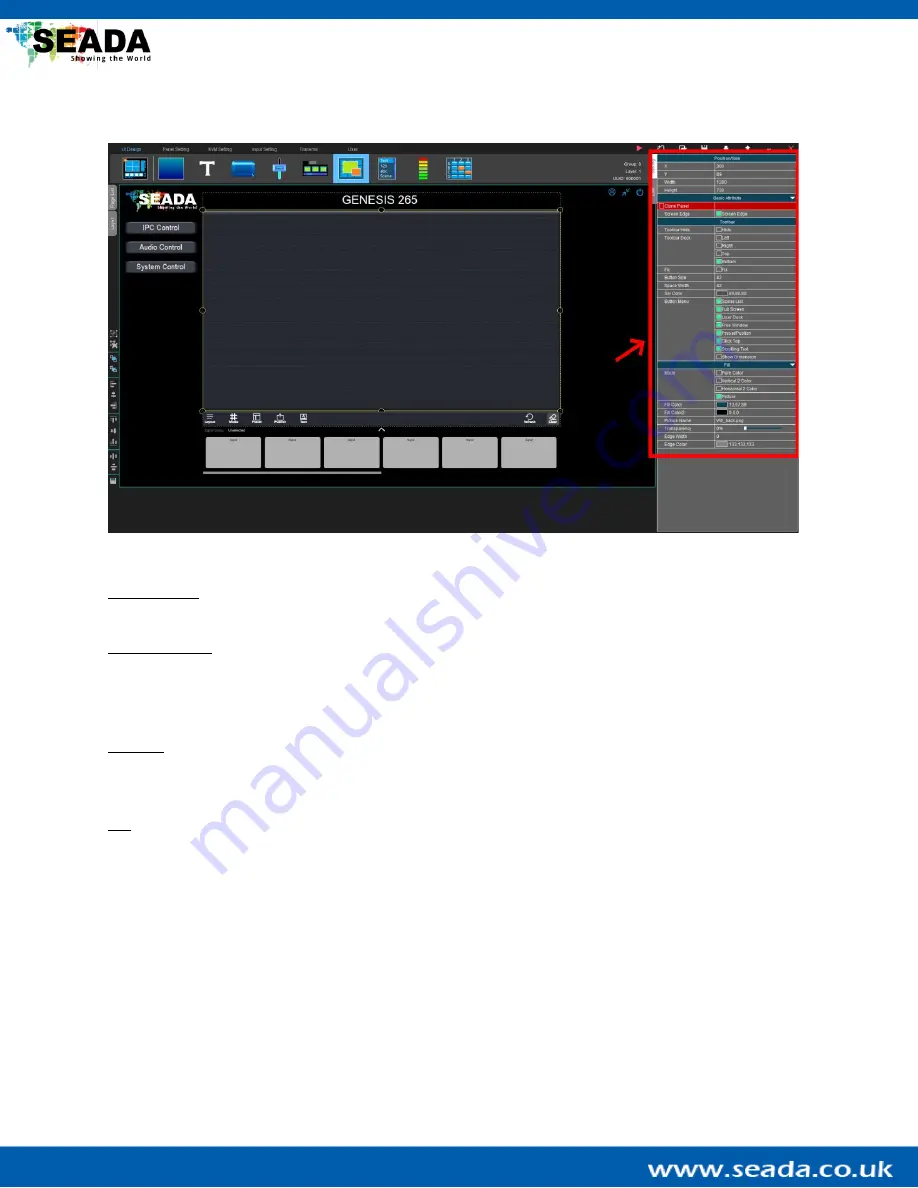
SD-EN-030 24 / 40 V1.0
4.6.7.
Panel
The panel component is the area where the output will be set up.
Position/Size: Config the position and size of the panel component. They can also be adjusted by dragging
the yellow adjustment box around the component
in the ‘
UI Design Area
’.
Basic Attribute:
If ‘
Clone Panel
’ is ticked, by choosing one of the other panel
components, the contents
on the chosen panel component will follow the cloned one. For example, in the output, when input signals
are put onto the screens of the cloned panel, the same content will be displayed on screens of the original
panel. When
‘
Screen Edge
’
is unticked, the grids on the output panel will be invisible.
Toolbar: By default, the tool bar is located on the bottom of the panel and it can be changed. Multiple
function buttons are available on the toolbar and user can change the size, colour and visibility of them.
More details about these function buttons can be found in the G265 Client User Guide section.
Fill: Change the colour or background design of the panel component.
By double-clicking on the panel com
ponent or clicking on ‘
Panel Setting
’
, user
can access the ‘
Panel
Setting
’
to set up the output panel.
















































