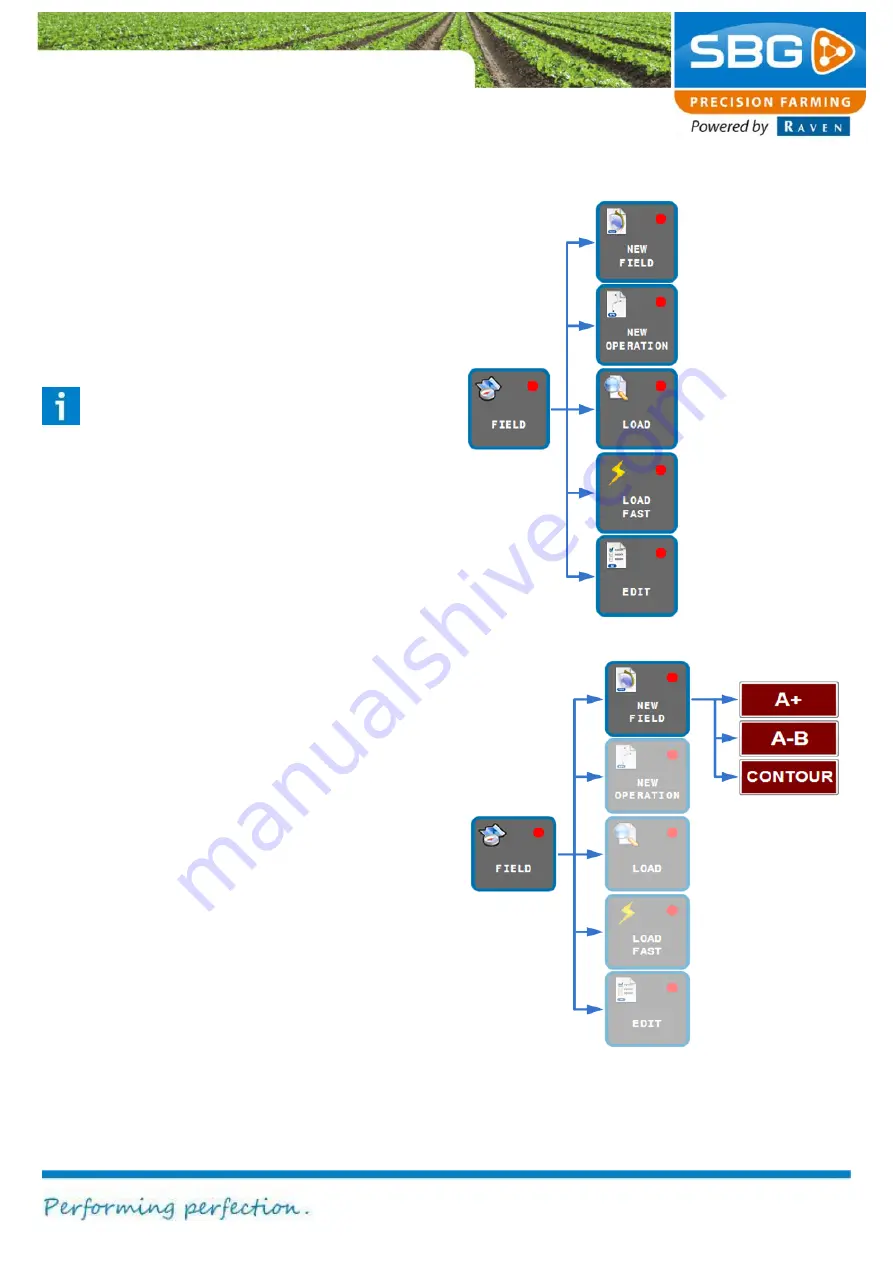
Page 21/70
May 2015 I 2.0
4. Fields
Figure 19 shows which functions are invoked after
activating the
FIELD
key.
Each application can be aborted at any time by
tapping on
ABORT
at the top left of the screen.
The main menu can be reached again by tapping
on
BACK
at the top left of the screen.
Please note!
When
ABORT
is tapped, all data already
entered is lost, as well as all defined points
and reference lines. This is why the user is
always asked to confirm the use of this key.
4.1. Creating a new field
A field consists of one or more straight and/or
curved field boundaries, or a complete contour.
Each field boundary has a starting point and a
destination point (end point). Corner points must
be set for all types of field.
Creating a new field: Tap on
FIELD
in the main
menu and then on
NEW FIELD
.
Three different
options for defining the field will now be displayed
on the screen. A schematic representation is
shown in Figure 20.
Display/change
current operation.
Load existing
fields and
operations.
Define a new
operation
Create a new
field.
Figure 19 Field menu
Switch between
operations
Figure 20 Options for creating a new field






























