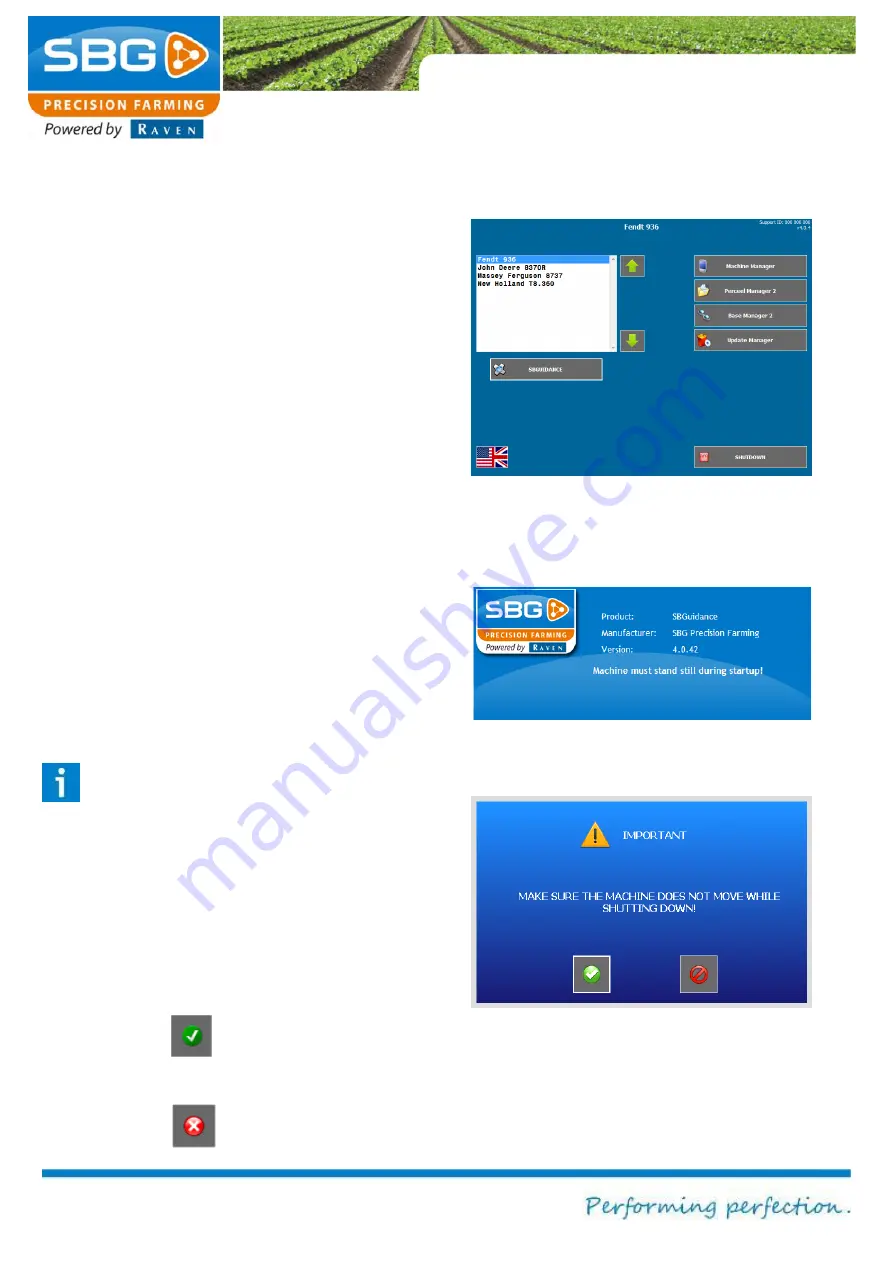
Page 16/70
| May 2015 | 2.0
2.2. SBGuidance loader
After accepting the conditions of use, the
SBGuidance Loader (system) screen is
displayed (Figure 14).
The Loader displays all available machine
profiles (tractor and implement) loaded into the
SBGuidance system. New machine profiles
needs to be installed/added by a SBG dealer.
To exchange existing machine profiles between
terminals the SBGuidance Machine Manager
can be used.
Select the required tractor vehicle or implement
by pressing the green arrow or the name of the
vehicle or device. The device or implement
selected is then highlighted in blue and
displayed in the centre of the screen.
Press
SBGUIDANCE
beneath the options
window after selecting the required device. The
software will now initialise and load the
corresponding parameters and display the start-
up screen (Figure 15).
Please note!
The tractor must always be stationary
when the software is initialised. The
electronic terrain compensation module
will now be initialised.
To exit the system, tap on
SHUTDOWN
at the
bottom right of the screen. The exit screen is
then displayed (Figure 16).
Confirm (tap)
Abort (tap)
Figure 14 SBGuidance loader
Figure 15 Start-up screen
Figure 16 System exit screen






























