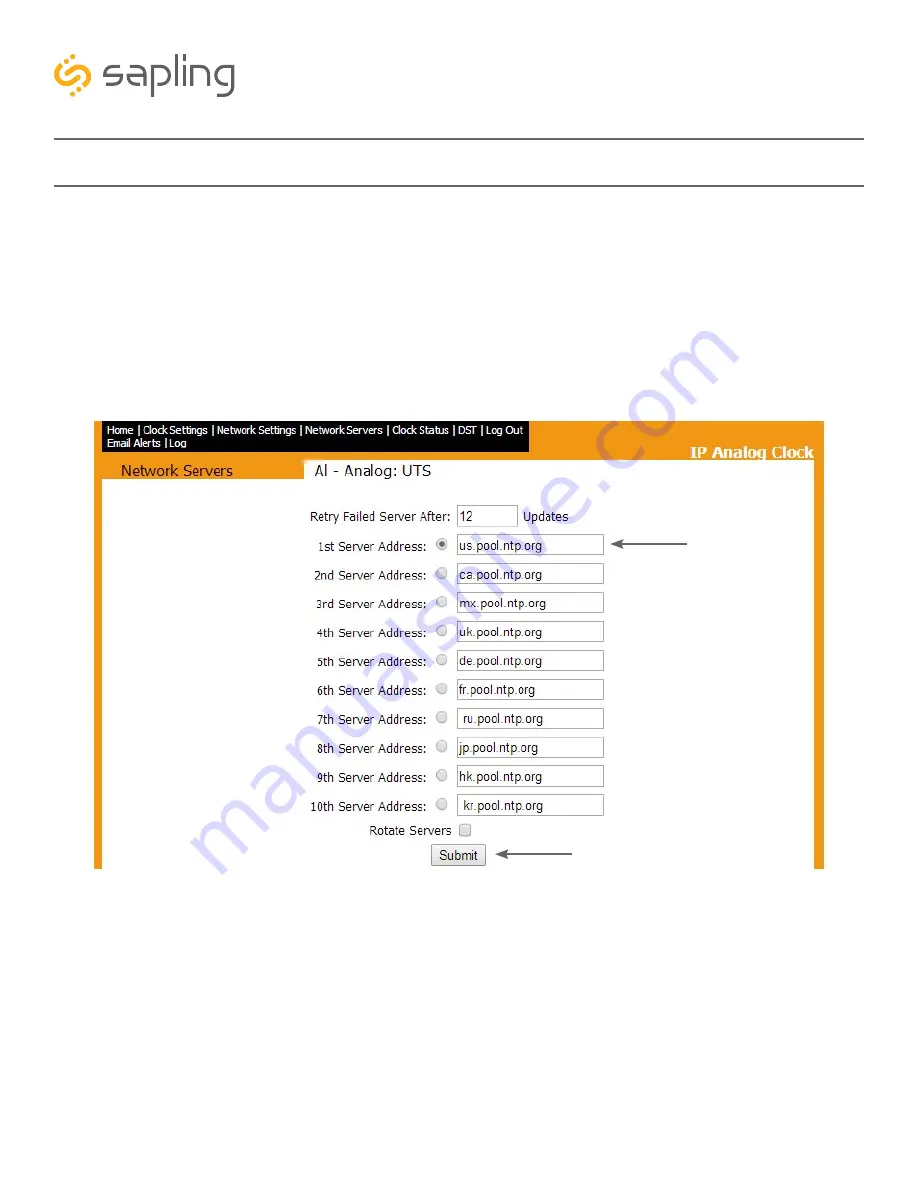
4
3
12
The Sapling Company, Inc.
1633 Republic Road
Huntingdon Valley, PA 19006
USA
P. (+1) 215.322.6063
F. (+1) 215.322.8498
www.sapling-inc.com
3) Select the Network Servers tab and confirm that the NTP servers listed are the servers you wish to use.
If you wish, enter the URL or IP address of an NTP server or Sapling master clock of your preference. If
using a Sapling master clock, and the master clock must be set to a static IP address, see the master clock
manual for instructions on how to set the master clock to a static IP address. Use the circle next to the
textbox to select it, and make sure that the “Rotate Servers” box is unchecked. Press the submit button
when finished.
Please Note:
Regardless of what server or master clock you are using as a time source, you must still set
the GMT Offset and DST settings in your secondary clocks separately.
4) Close the web interface and IP monitor. The clock should now be able to accurately display time when
connected to your network. For information on more selectable IP clock settings, see the sections of the
manual that follow.
Preparing to Install - Quick Start (ctd.)













































