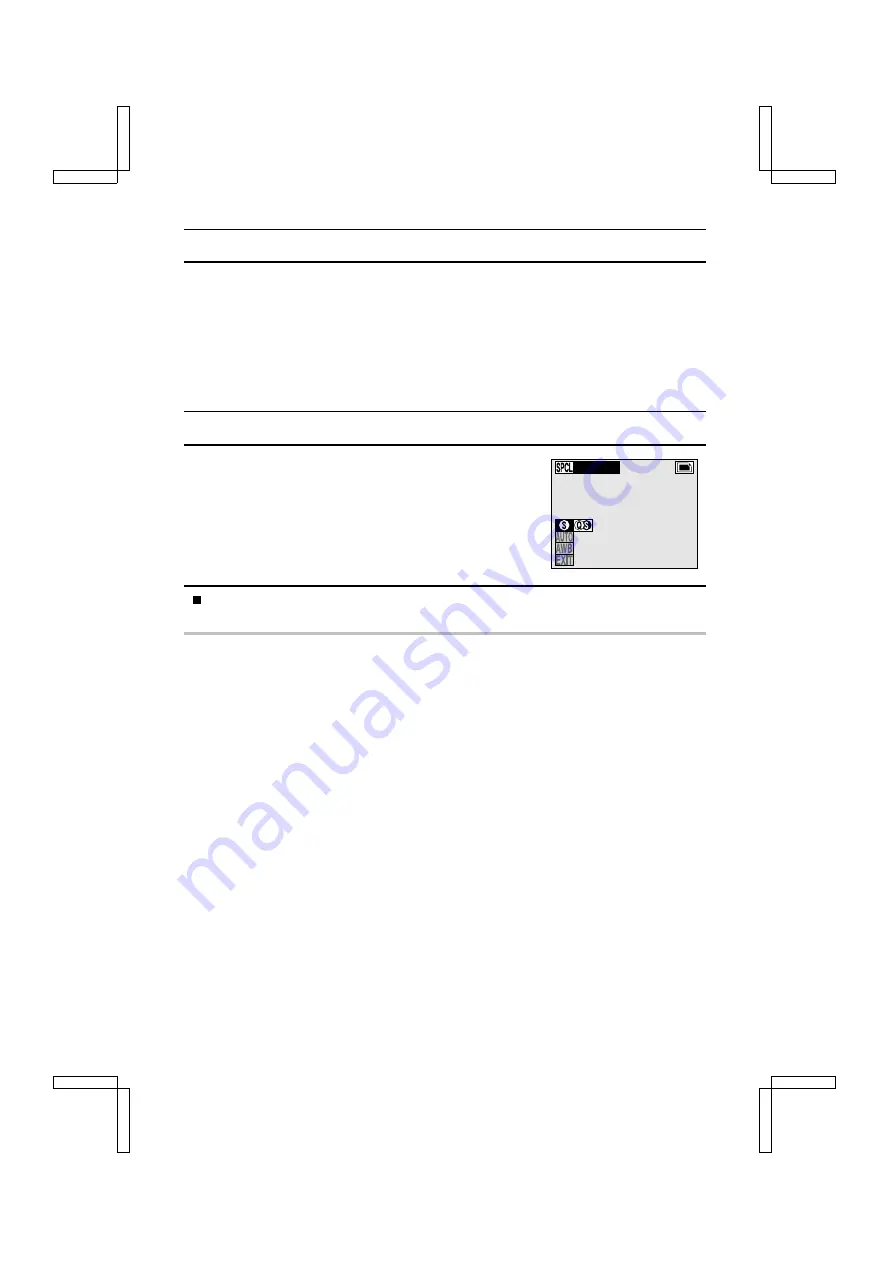
SPECIAL MODE SETTINGS
Setting Quick Shot (still image shooting only)
With the normal settings, when the shutter release button is pressed, the digital camera performs
the exposure correction, the white balance settings, the focusing, and other settings before the
image is captured. This leads to a time lag between when the shutter release button is pressed
and the image is actually captured. By turning on the quick shot setting, these settings are set less
precisely, but the lag time from when the shutter release button is pressed to when the image is
actually captured is drastically reduced.
1
Select the quick shot menu from the Special Mode Setting Screen (see page 82).
2
Select the quick shot setting and press the SET button.
Q
: Turns off the quick shot setting.
R
: Turns on the quick shot setting.
œ
This completes the quick shot setting.
To return to the Shooting Setting Screen, press the MODE button, or select the
C
icon and press the SET button.
NOTE
How to shoot in the quick shot
œ
When the quick shot setting is on, the first time the shutter release button is pressed, the digital
camera performs the normal settings. If the shutter release button is again pressed within 1
second after the camera becomes ready (the stand-by indicator lights green), the quick shot
function works to capture the image quickly. It is possible to take sequential quick shots if it is
within one second. If the shutter release button is pressed after an interval of one second or
more following the previous shot, the digital camera performs the settings as for normal
shooting.
HELP
If you have difficulty in accessing the quick shot menu
œ
For shooting at resolution
Ó
and for dynamic range magnification mode shooting (see page
71), the quick shot setting is set to
Q
and the quick shot menu cannot be selected.
QUICK SHOT
13
SX212/EX, /E, /U (VPC-MZ1EX, VPC-MZ1E, VPC-MZ1 GB) Fri. July, 06/2001
83
English






























