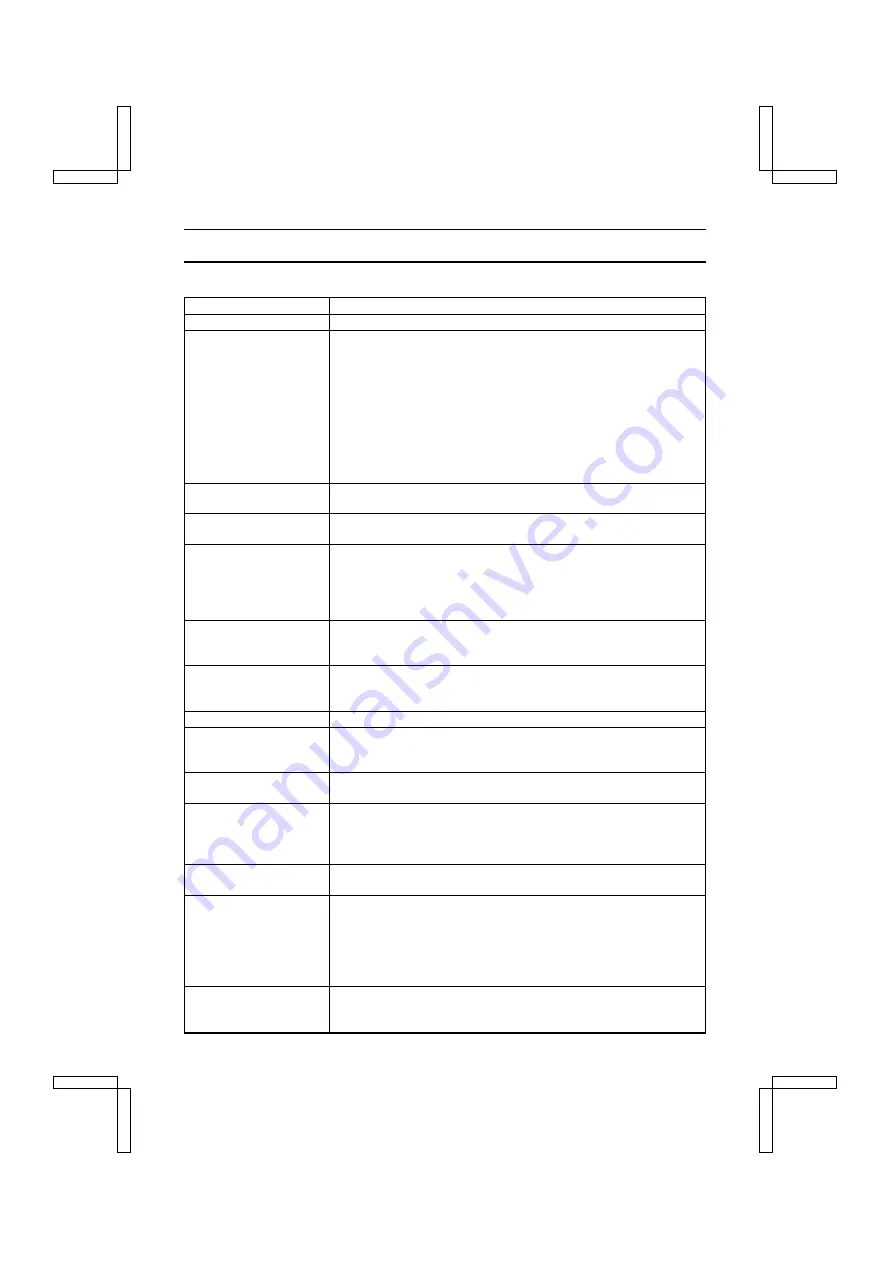
SPECIFICATIONS
Digital Camera
Type
CCD digital camera (recording and playback)
Recording system
Digital recording
Image file format
Still images: JPEG format, TIFF (no compression) format (DCF and
DPOF compliant)
Note: Designed mainly by Japan Electronic Industry Development
Association (JEIDA), DCF (Design rules for camera file
system) is standard for digital still camera image files to
provide interoperability between digital photography devices for
the images stored on removable memory cards. However, it is
not guaranteed that all devices will support the DCF standard.
Video clips: QuickTime Movie
Audio: wav (monaural)
Data storage media
CompactFlash (3.3 V)
Microdrive (3.3 V)
Image sensor
1/1.8-inch CCD solid-state type image pickup, about 2,110,000 pixels
(image elements), progressive scan, primary color filter
Recording resolution
2,000 x 1,496 pixels (still images only)
1,600 x 1,200 pixels (still images and sequential shots only)
640 x 480 pixels (still images, sequential shots, and video clips)
320 x 240 pixels (video clips only)
160 x 120 pixels (video clips only)
Video clip frame rate
640 x 480 pixels: 15 fps
320 x 240 pixels: 30 fps/15 fps
160 x 120 pixels: 30 fps/15 fps
Data compression
TIFF (no compression) (for still images only)
FINE (low compression)
NORM (moderate compression)
White balance
Full-auto TTL, manual setting possible
Lens
Optical 2.8x zoom lens
f=7.25mm-20.3mm (35mm film camera conversion f=35mm-98mm)
Auto focus, 5 groups, 7 elements
Aperture
Open F=2.8 (Wide) to 4.8 (Tele)
Minimum F=8.0 (Wide) to 13.0 (Tele)
Exposure control type
Aperture and shutter programmable AE/shutter speed priority AE/
aperture priority AE/manual exposure control
Exposure correction available from the Shooting Setting Screen
(0
±
1.5EV in 0.5EV steps)
Range
50 cm to infinity (normal photography),
10 cm (wide), 25 cm (tele) to 50 cm (macro photography)
Digital zoom
For shooting
Resolution
4
:
1x to 2.5x
Resolution
2
:
1x to 2.5x
Resolution
0
:
1x to 5x
For playback
1x to 31x (varies with resolution)
Shutter
Still image shooting mode: 16 to 1/1,000 sec.
(Slow shutter: 16, 8, 4, 2, 1 sec.) (Flash: 1/40 to 1/1,000 sec.)
Sequential shot and video clip shooting modes: 1/15 to 1/10,000 sec.
SX212/EX, /E, /U (VPC-MZ1EX, VPC-MZ1E, VPC-MZ1 GB) Fri. July, 06/2001
135
English







































