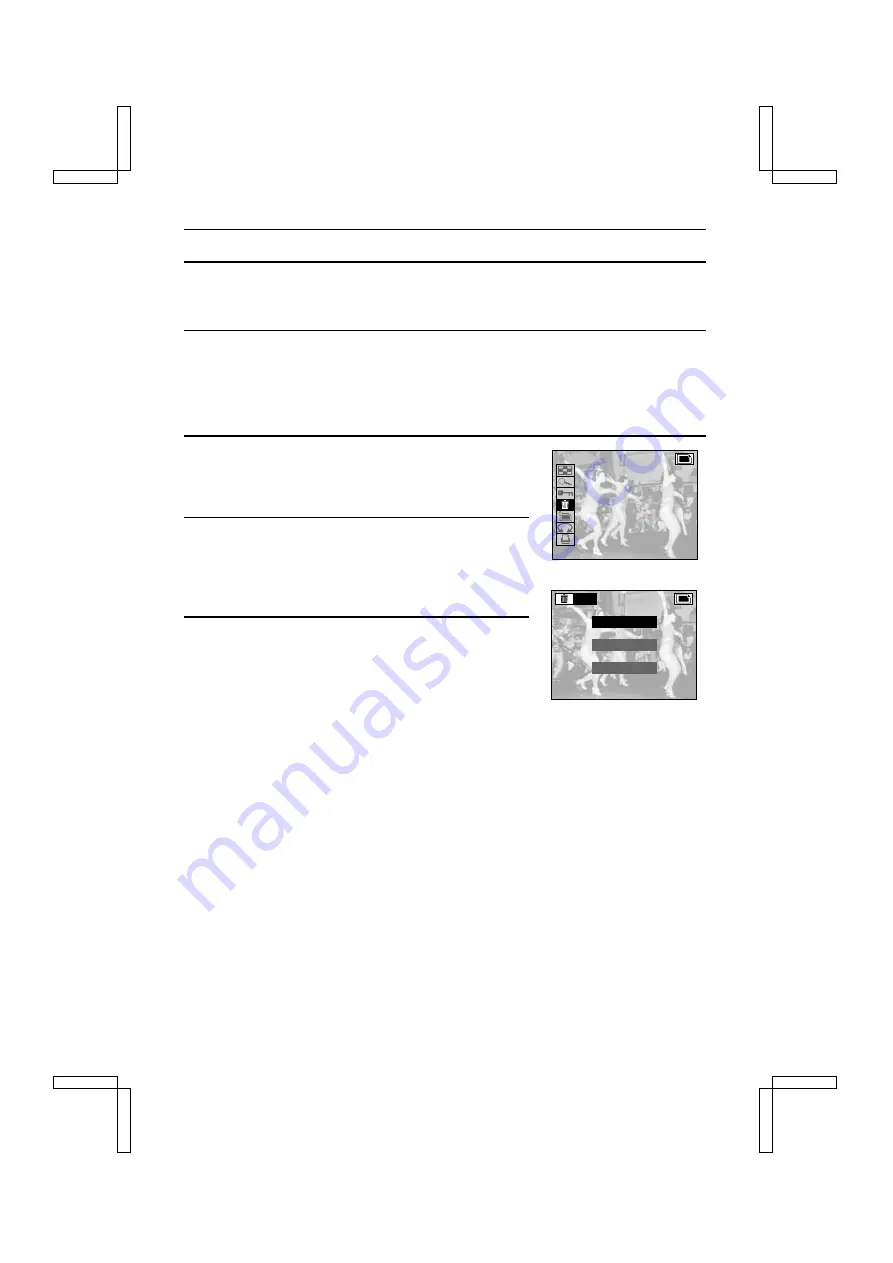
ERASING DATA
You can erase data that is stored on the card if you no longer need it. You can erase the images,
video clips, and sound recordings one at a time, or all at once.
1
Display the data that you want to erase.
œ
To display a still image: See “PLAYING BACK STILL IMAGES” on page 92.
œ
To display a sequential shot: See “PLAYING BACK SEQUENTIAL SHOTS” on page 95.
œ
To display a video clip: See “PLAYING BACK VIDEO CLIPS” on page 97.
œ
To display an audio recording: See “LISTENING TO AUDIO RECORDINGS” on page 100.
2
Press the MODE button to display the Playback Setting
Screen.
3
Select the erase mode icon
q
, and press the SET
button.
œ
The Erase Screen appears.
4
Press
j
or
l
on the arrow button to select the type of
erase.
For still images:
“ONE ERASE”:
Erases one still image at a time.
“GROUP ERASE”:
Erases all the still images.
“EXIT”:
Returns to the Playback Setting
Screen.
For sequential shots:
“ONE ERASE”:
Erases the one still image displayed.
“GROUP ERASE”:
Erases the entire folder for the sequential shot displayed (the data for
other sequential shots remains).
“EXIT”:
Returns to the Playback Setting Screen.
For video clips:
“ONE ERASE”:
Erases the video clip displayed.
“GROUP ERASE”:
Erases all the video clips.
“EXIT”:
Returns to the Playback Setting Screen.
For audio recording:
“ONE ERASE”:
Erases one audio recording at a time.
“GROUP ERASE”:
Erases all the audio recordings.
“EXIT”:
Returns to the Playback Setting Screen.
Ex.: Still Image Playback Setting Screen
Erase Screen
ERASE
ONE ERASE
GROUP ERASE
E X I T
SX212/EX, /E, /U (VPC-MZ1EX, VPC-MZ1E, VPC-MZ1 GB) Fri. July, 06/2001
119
English






























