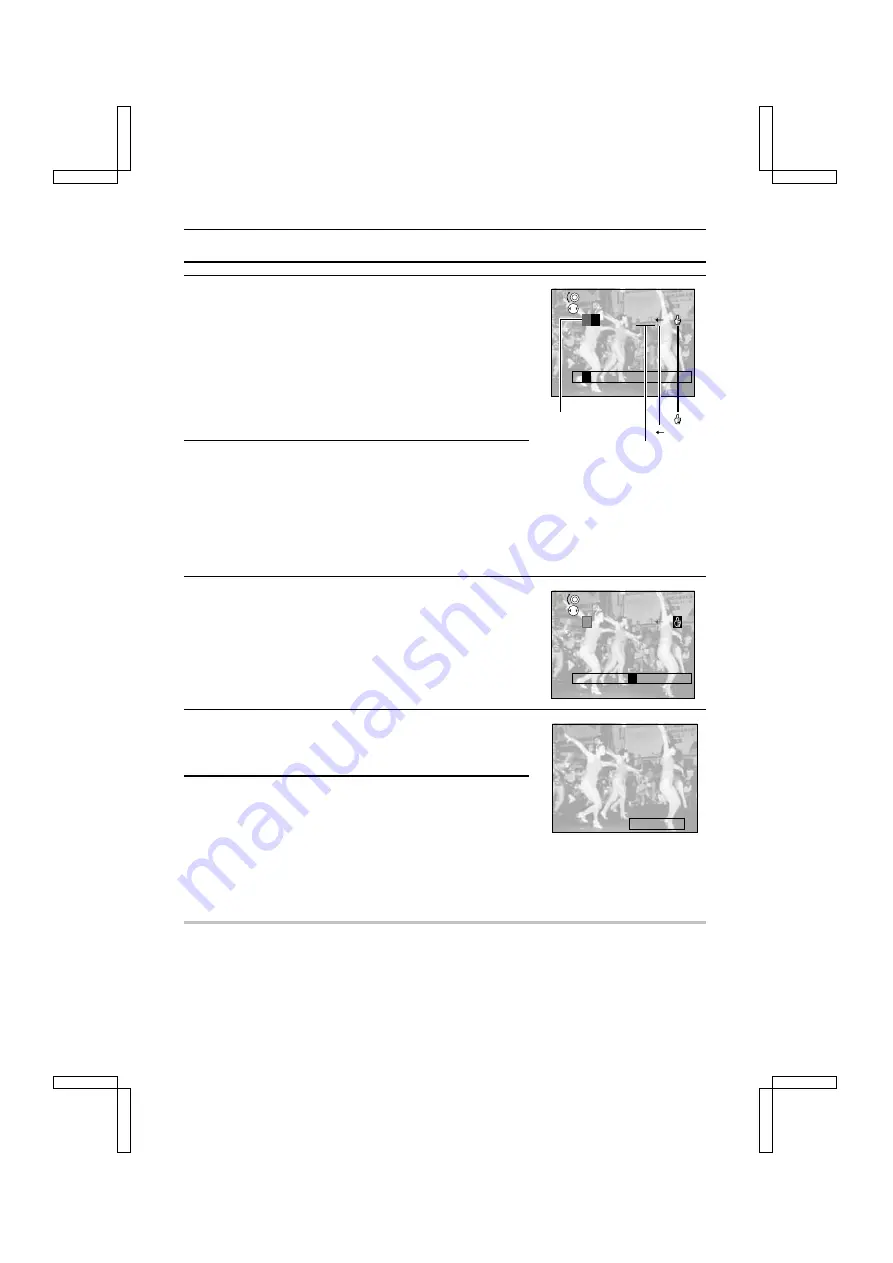
ENTERING TEXT
8
Press
d
or
c
on the arrow button to select the
character to enter.
“
-
”:
Select when you want to choose the
color for a character (color palette).
“(Blank space)”:
Select to enter a space.
“
Ü
”:
Select to move back one space (delete
one character).
“
<
”:
Select after you finish entering the
desired text.
9
Press the SET button.
œ
Enters the selected character.
œ
Repeat step 7 to 9 to add more characters. You can
enter a maximum of 15 characters provided that the first
character entered (in step 5) is located to the far left of
the image.
10
Select
<
once you have entered all the desired
characters and press the SET button.
œ
This completes character entry.
11
Press the arrow button to finalize the position of the
text.
12
Press the shutter release button.
œ
The characters are imposed on the image and you return
to the Edit Photo Screen.
œ
The image that you entered characters onto will be
saved as the last still-image file.
œ
You can enter more characters on the same image as
desired.
HELP
If “CARD FULL” appears
œ
Text could not be entered because there is no remaining space on the card. Before entering the
text, erase any unnecessary images (see page 119).
SCROLL
SELECT
P
Q R S T
P
Color palette
Select to enter
a space
“ ”
“ ”
SCROLL
SELECT
A B C D E
P A R A D E
P A R A D E
SX212/EX, /E, /U (VPC-MZ1EX, VPC-MZ1E, VPC-MZ1 GB) Fri. July, 06/2001
111
English






























