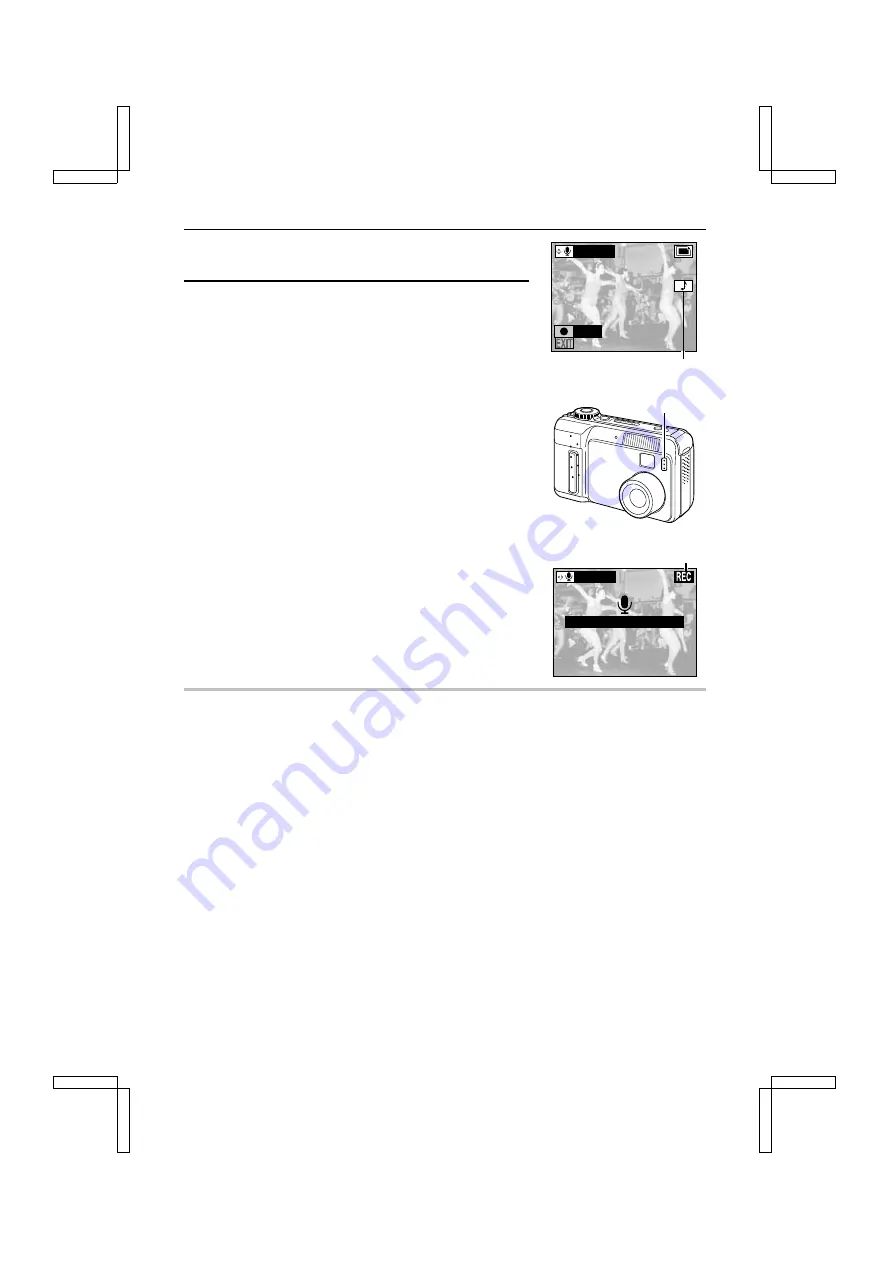
5
Press the SET button.
œ
The Add Audio Ready Screen appears.
6
Press the SET button.
œ
The voice memo recording starts. Talk into the
microphone on the digital camera. The sound will be
recorded for about 4 seconds. While the voice memo is
being recorded, “RECORDING” and
K
are displayed.
œ
When recording is finished, you return to the Edit Photo
Screen.
œ
To record voice memos for other images, press
d
or
c
,
or turn the jog dial to select the desired image, and
repeat steps 5 and 6.
œ
To return to the Playback Setting Screen, press the
MODE button, or select
C
and press the SET button.
œ
For images with a voice memo added, the volume icon
N
is shown on the Playback Setting Screen.
œ
To listen to the voice memo, press the MODE button to
cancel the Playback Setting Screen, then press the SET
button.
œ
The playback volume can be adjusted with the procedure
described in page 92.
NOTE
œ
Voice memos can also be recorded when the image is captured (see page 69).
œ
After a voice memo has been added to an image, you cannot erase only the voice memo.
When the image is erased, the attached voice memo is also erased.
œ
If a voice memo is added to an image that already has a voice memo, the new recording will
replace the previous one.
HELP
If “CARD FULL” appears
œ
This indicates that there is not enough available memory to add a voice memo. If you wish to
add a voice memo, you must first erase some data in order to free some of the memory (see
page 119).
M
appears for images with a voice memo.
ADD AUDIO
RECORD
Microphone
REC (recording) indicator
ADD AUDIO
R E C O R D I N G
SX212/EX, /E, /U (VPC-MZ1EX, VPC-MZ1E, VPC-MZ1 GB) Fri. July, 06/2001
English
108






























