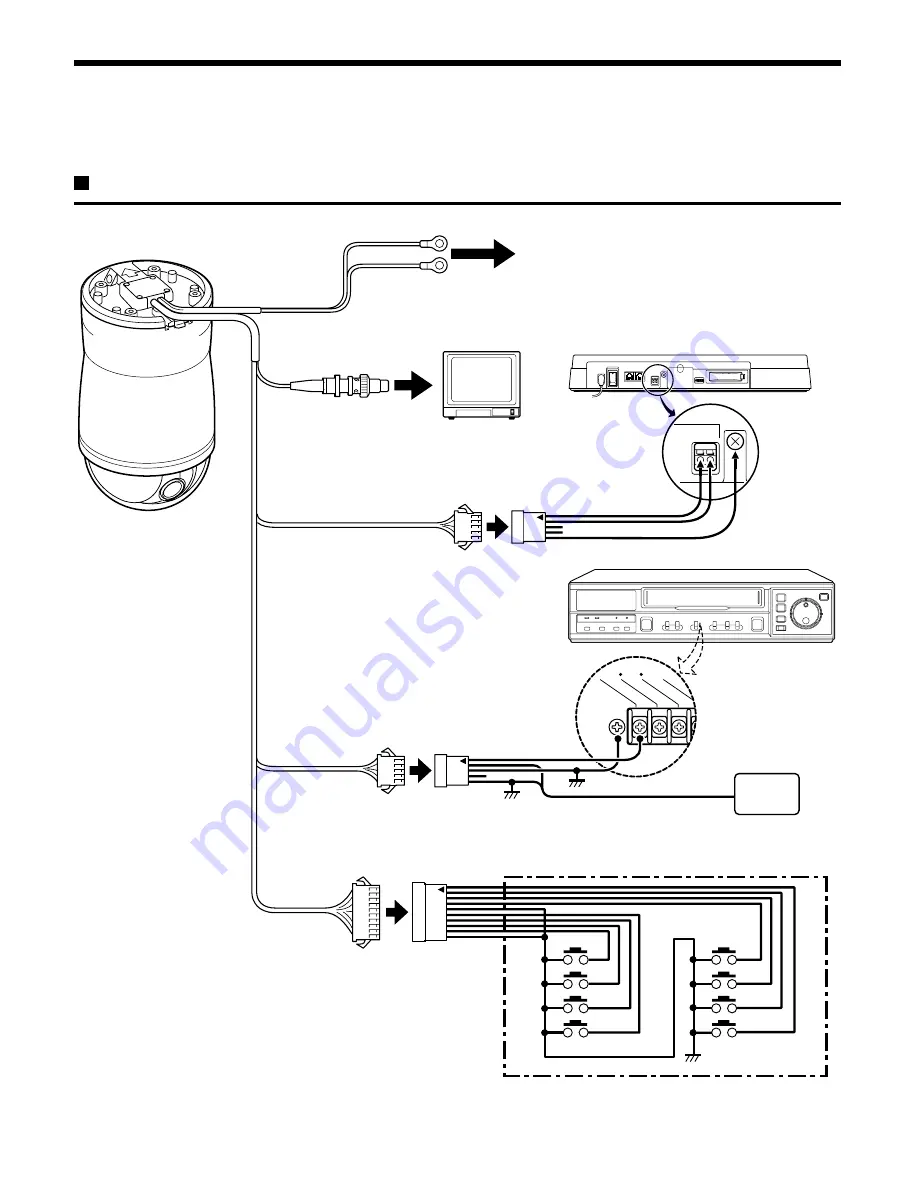
CONNECTIONS
Turn off the power for all components before connecting them.
Be sure to carefully read the Instruction Manual for all equipment being connected to the camera.
If the connections are incorrect, smoke or operating malfunctions may result.
Basic connections (RS485)
EXT TIM
ER IN
SERIES IN
CONTR
OL IN
ALARM
(1 SHO
T) IN
(ALARM RESET
GND
A
B
RS485
TV monitor
(sold separately)
System controller
(sold separately)
To AC 24 V
Power supply cable (AC 24 V, 60 Hz)
Video output connector (BNC)
Camera control
connector (5 pin)
Camera control expansion
connector (5 pin)
Alarm output expansion
connector (5 pin)
Alarm input expansion
connector (10 pin)
Alarm output
connector (5 pin)
Alarm input
connector (10 pin)
Digital video recorder (sold separately)
Connect an external switch
to an ALARM IN connector
✱
Pin 1 is shown by the arrow
Connecting external alarm sensors
To enable external alarm sensors, connect the supplied alarm input
expansion connector to the alarm input connector, then connect external
switches to suitable lead wires of the expansion connector. When an
intruder triggers the external switch (such as opening and closing a door),
the alarm signal is received and an alarm sounds. See the alarm setting
section for details. (See p45)
Buzzer or lamp
(
✱
)
(
✱
)
(
✱
)
English
– 5 –





















