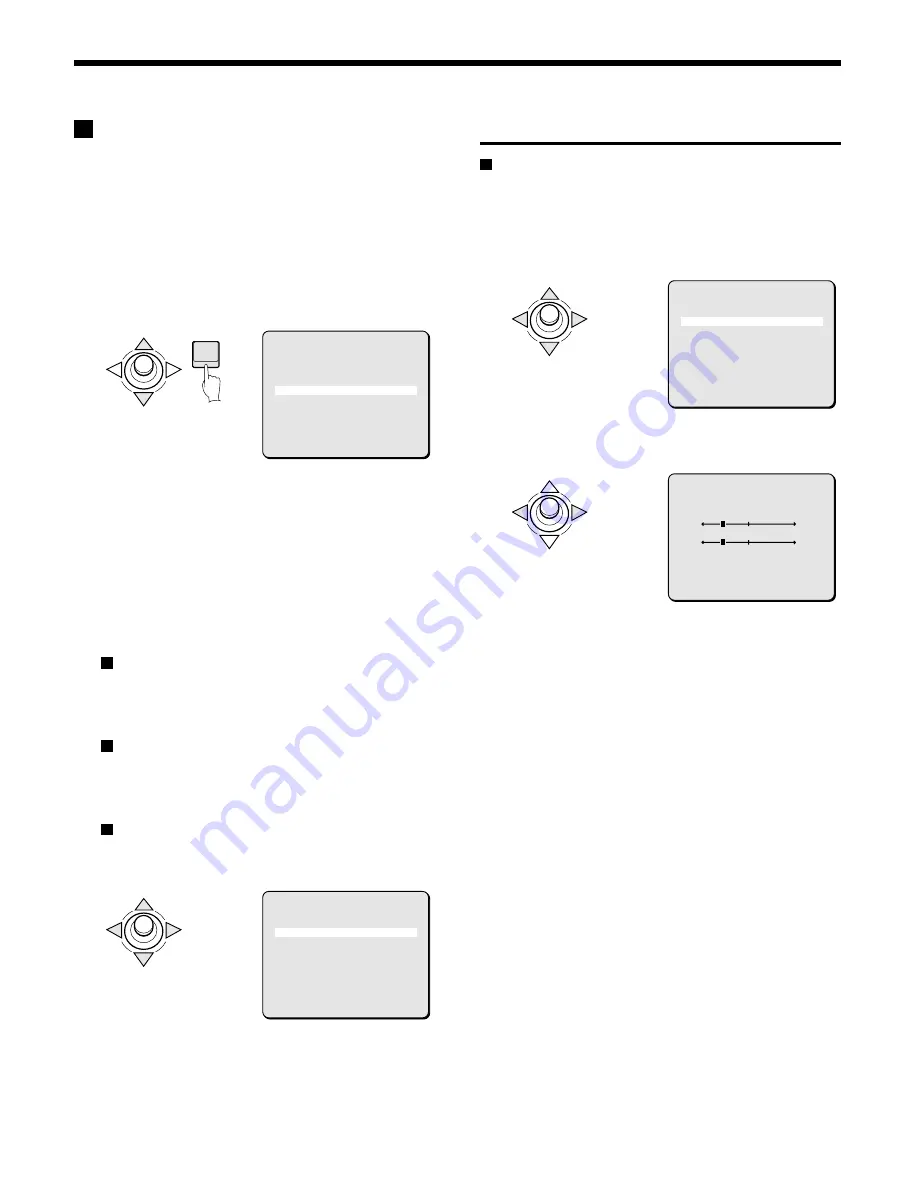
CAMERA SETTINGS
B
WHITE BALANCE adjustment
Adjustments can be made to 3 methods of white balance
correction: Auto trace white balance (ATW), one-push automatic
white balance (AWC), and manual white balance (MWB).
1
In the MAIN MENU, select SET for CAMERA and press the
ENTER button.
The CAMERA SETTING screen will appear.
2
Use the joystick lever (
j
or
l
) to move the cursor to
VIEW SETTING, then press the ENTER button. (Ex: 1)
The VIEW SETTING 1 screen will appear.
3
Use the joystick lever (
j
or
l
) to move the cursor to
WHITE BALANCE, then use the joystick lever (
d
or
c
) to
select a white balance type “MWB”. Then press the
ENTER button.
The MWB SETTING screen will appear.
The following methods are available for white balance
correction. See the corresponding reference sections for
additional setting options.
Available methods:
ATW (Auto trace white balance)
Even when light sources change, automatic adjustment
assures capture of most suitable colors. When a bright light
source prevents effective white balance, a mask can be
placed over the light source. (See p33)
AWC (One-push automatic white balance)
White balance is adjusted automatically with one-push
activation. AWC is usually set for white target objects (walls,
paper, etc.) that do not return color faithfully in the ATW
method. (See p34)
MWB (Manual white balance)
Fine adjustments for preferred colors can be done manually.
This method is preferable when suitable colors cannot be
obtained with the ATW method.
White balance additional settings 1
MWB setting
1
Use the joystick lever (
j
or
l
) to move the cursor to
WHITE BALANCE, then use the joystick lever (
d
or
c
) to
select a white balance type (Ex: MWB). Then press the
ENTER button.
The MWB SETTING screen will appear.
2
Use the joystick lever (
d
or
c
) to adjust the value for “R”
(red).
Available settings: 0 – 255
Note: The larger the number, the stronger red becomes.
3
Use the joystick lever (
j
or
l
) to move the cursor to “B”,
then use the joystick lever (
d
or
c
) to adjust the “Blue”
value.
Available settings: 0 – 255
Note: The larger the number, the stronger blue becomes.
4
Canceling a settings screen
••••
Use the joystick lever (
l
) to select BACK for MENU, then
press the ENTER button. The VIEW SETTING screen will
reappear.
••••
To return to the normal screen, use the joystick lever (
l
c
) to select END for MENU, then press the ENTER button.
ENTER
CAMERA SETTING
SYNC INT
PRIVACY MASK SET ‚
LENS SET ‚
VIEW SETTING 1 ‚
PRESET OFF
MENU BACK
VIEW SETTING 1
IRIS AUTO ‚
WHITE BALANCE MWB ‚
SHUTTER OFF
MOTION OFF
APERTURE ON ‚
GAMMA ON
PRESET OFF
MENU BACK
VIEW SETTING 1
IRIS AUTO ‚
WHITE BALANCE MWB ‚
SHUTTER OFF
MOTION OFF
APERTURE ON ‚
GAMMA ON
PRESET OFF
MENU BACK
MWB SETTING
(OFFSET)
R 64
B 64
PRESET OFF
MENU BACK
– 32 –
English






























