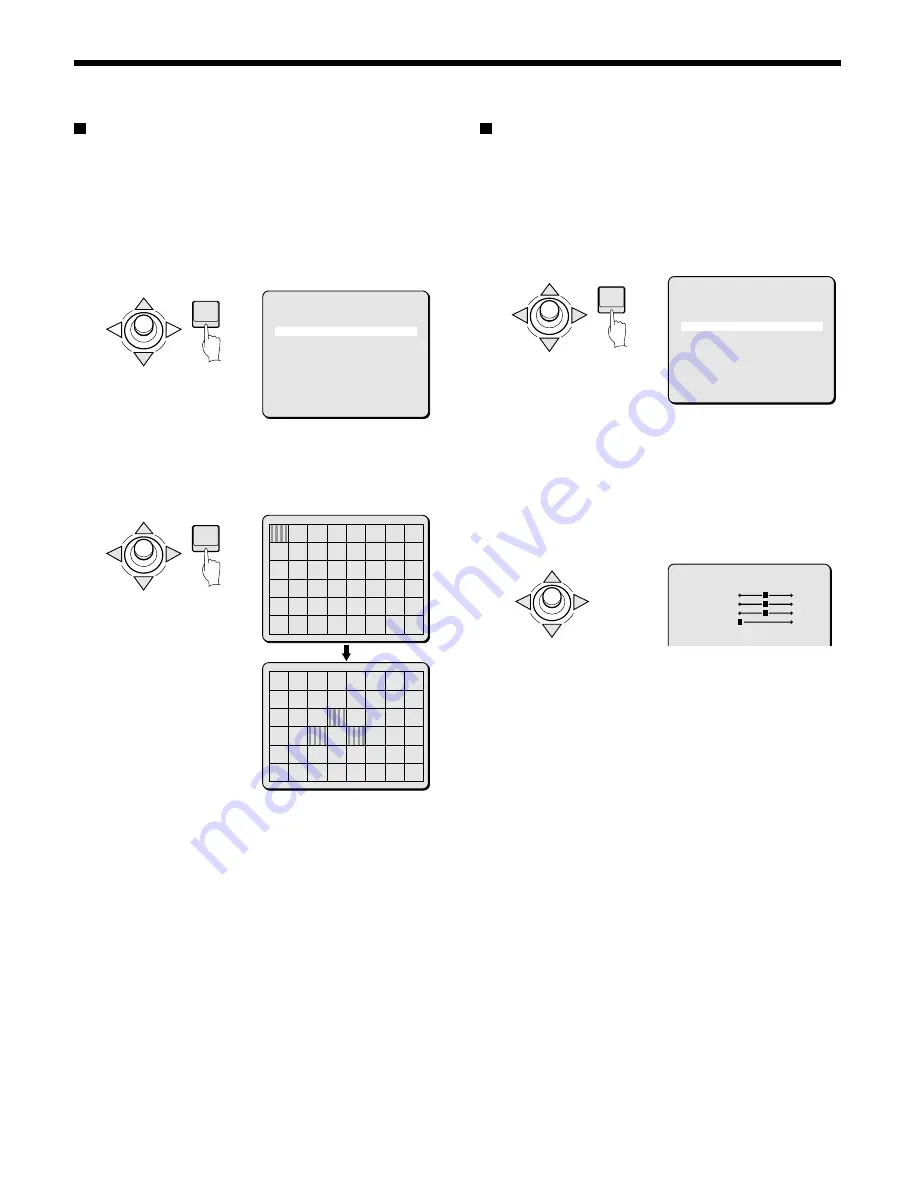
CAMERA SETTINGS
MOTION MASKING setting
Masking target objects that are not desired for detection (swaying
trees, flickers of light , etc.) will prevent unwanted alarms from
being generated. This is done in the MOTION SETTING screen.
1
Use the joystick lever (
j
or
l
) to move the cursor to
MASKING, and then use the joystick lever (
d
or
c
) to
select ON. Then press the ENTER button.
The MOTION MASKING screen will appear, and the mask
pattern will be blinking in the upper left corner of the screen.
2
Use the joystick lever (
j
l
d
c
) to move the mask
pattern to the target object that is not to be detected, then
press the ENTER button.
Repeat these steps to set mask patterns in other locations.
Note: To clear a mask pattern, press the ENTER button again
on the pattern.
3
Finishing motion pattern setting
•
Use the joystick lever (
j
or
l
) to move a mask pattern to
the bottom area of the screen and continue holding it for 3
seconds. The PRESET and MENU items will appear on
the screen.
•
Use the joystick lever (
l
) to select BACK for MENU, then
press the ENTER button. The MOTION SETTING screen
will reappear.
•
To return to the normal screen, use the joystick lever (
j
c
) to select END for MENU, then press the ENTER button.
SENSITIVITY setting
Set the degree of sensitivity for motion detection corresponding to
MOTION SIZE. Sensitivity can be set so that natural motions on the
screen such as wind and light changes will not be detected. When
this is necessary, activate the following setting.
1
In the MOTION SETTING, select SET for SENSITIVITY and
press the ENTER button.
The SENSITIVITY screen will appear.
When necessary, adjust the following settings.
☞
Motion sensitivity (MOVE) setting
Use the joystick lever (
j
or
l
) to move the cursor to MOVE,
then use the joystick lever (
d
or
c
) to adjust the movement
value.
To avoid detection of small movements such as wind, make the
value larger.
Available settings: 1 – 10
☞
Brightness level (Y-LEVEL)
Use the joystick lever (
j
or
l
) to move the cursor to
Y-LEVEL, then use the joystick lever (
d
or
c
) to adjust the
brightness level.
When noise from a dark screen is causing erroneous detections,
make the value larger.
Available settings: 1 – 10
☞
Brightness differences (Y-DIFFER)
Use the joystick lever (
j
or
l
) to move the cursor to
Y-DIFFER, then use the joystick lever (
d
or
c
) to adjust the
brightness differences.
Changes in brightness can sometimes be mistakenly detected as
motion. To avoid detection of the turning on and off of lighting,
make the value larger.
Available settings: 1 – 10
ENTER
MOTION SETTING
SIZE SET ‚
MASKING ON ‚
SENSITIVITY SET ‚
ZOOM OFF
INTERVAL 5S
PRESET OFF
MENU BACK
ENTER
MOTION MASKING
CONTINUE (ñ)
MOTION MASKING
CONTINUE (ñ)
ENTER
MOTION SETTING
SIZE SET ‚
MASKING ON ‚
SENSITIVITY SET ‚
ZOOM OFF
INTERVAL 5S
PRESET OFF
MENU BACK
SENSITIVITY
MOVE 5
Y-LEVEL 5
Y-DIFFER 5
DURATION 1
DEMO OFF
English
– 37 –






























