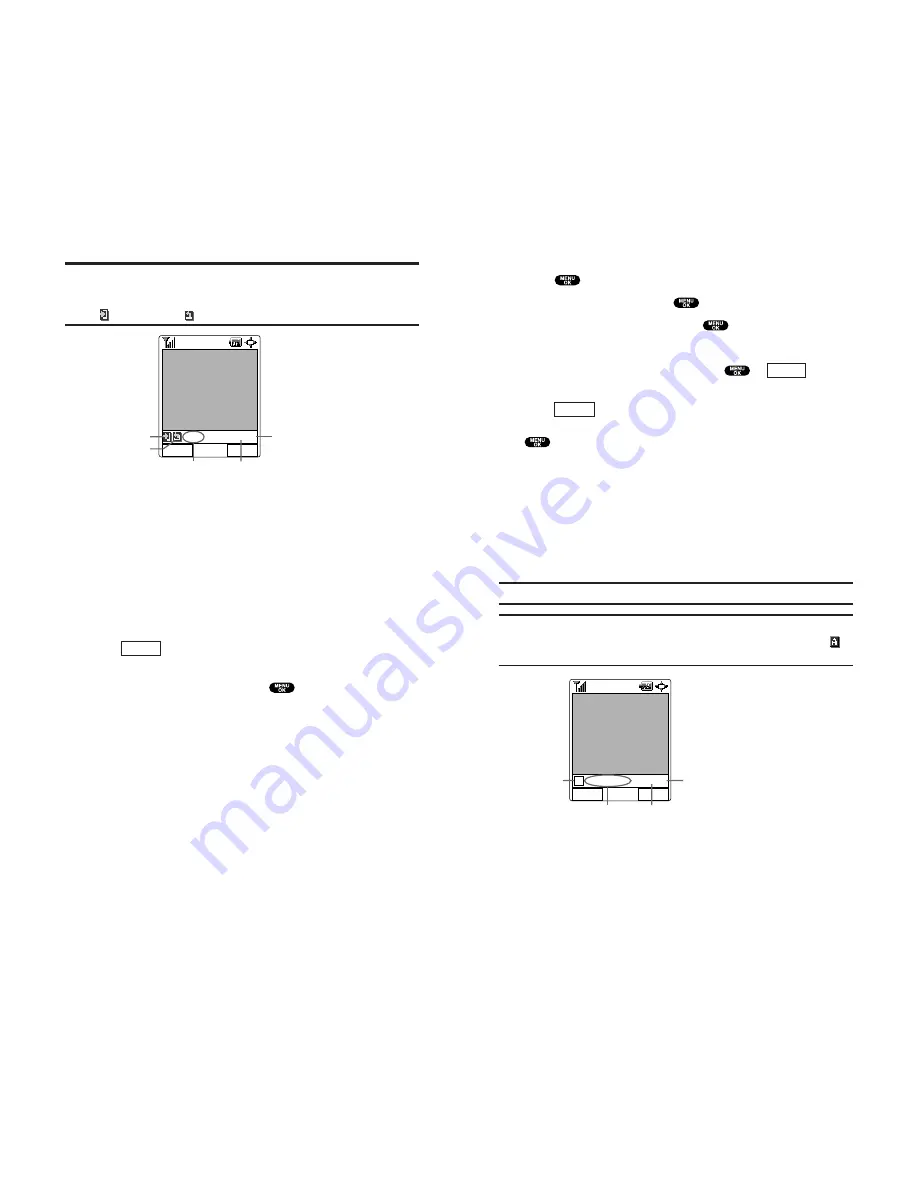
99
Tip:
In expanded view, press the up or down Navigation key to view a
picture’s caption and number/count (for example 1/10 is the first of 10
stored pictures) at the bottom of the display screen. The Save to
Wallet
and Uploaded
icons also appear, if applicable.
Picture Wallet
Your phone can store up to 60 pictures in the Picture Wallet,
depending on available memory.
To save a picture to the Picture Wallet:
1.
From Review/Share mode (see “Review/Share Mode” on
page 96), use your Navigation key to select a picture you wish
to save the Picture Wallet.
2.
Press
(right softkey). The Review/Share mode options
will display.
3.
Highlight
Save to Wallet
and press
. A copy of the picture
will be saved to the Picture Wallet.
Options
(Picture Image)
Share
Options
title-1
1/ 10
Save to Wallet icon
Uploaded icon
Caption Current picture
number
Count of
saved Pictures
98
To view pictures stored in the Picture Wallet:
1.
Press
to access the main menu.
2.
Highlight
Pictures
and press
.
3.
Highlight
Picture Wallet
and press
.
4.
Using the Navigation key, select a desired picture.
5.
To expand the selected picture, press
or
(left
softkey).
6.
Press
(right softkey) to display a list of options for the
selected picture. To select an option, highlight it and press
.
Incoming Calls
to display the selected picture for all incoming
calls.
Screen Saver
to display the picture as an LCD screen saver.
Phone Book
to display the picture for incoming calls from a
specific internal phone book entry.
Erase
select
Erase This
or
Erase All
to erase the selected picture
or all pictures saved in the Picture Wallet.
Note:
Pictures may be assigned to more than one task.
Note:
Press the up/down Navigation key to view a picture’s file name
and picture count at the bottom of the display screen. The Assigned
icon also appears, if applicable.
(Picture Image)
Thumbnail
Options
2/ 7
01JAN01-002
A
Assigned icon
Count of
saved Pictures
File Name Current picture
number
Options
Expand
Summary of Contents for SCP-810
Page 1: ...User Guide SCP 8100 ...
















































