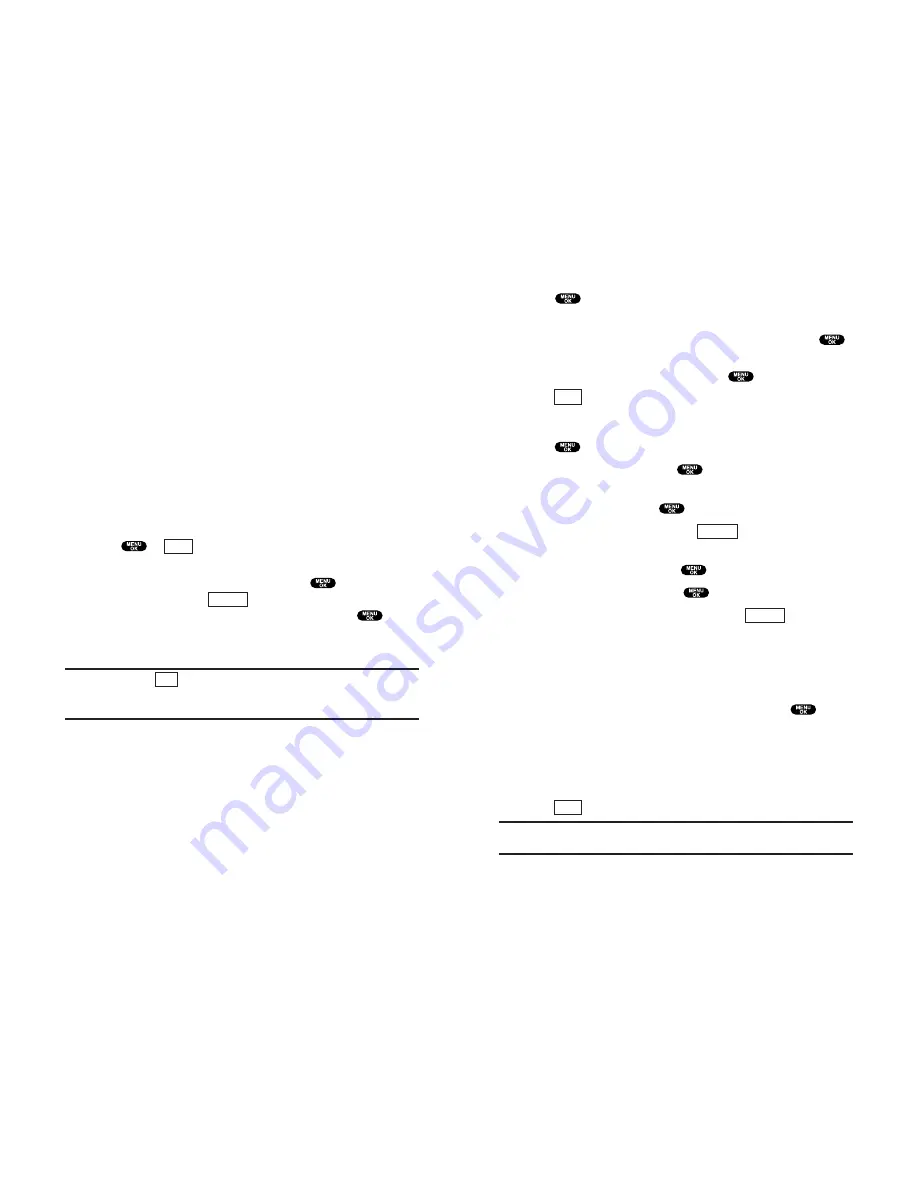
Editing an Event
1.
From the Event list display, highlight one of the events and
press
.
2.
The event details appear.
3.
Select the box under each item you want to edit and press
.
(See “Adding an Event to the Scheduler” on page 63 for options.)
4.
Enter or select a new setting and press
.
5.
Press
(left softkey).
Adding a Call Alarm to the Scheduler
1.
Press
to access the main menu.
2.
Highlight
Calendar
and press
.
3.
Highlight the day you want to add an event by using the
Navigation key and press
.
4.
From the event list display, press
(right softkey) to
display the options.
5.
Highlight
Add Event
and press
.
6.
Highlight
Call Alarm
and press
.
7.
Enter the phone number directly or press
(right
softkey) for the following options:
From Phone Book
select the number from your phone book
entry.
Voicemail
select the number for voicemail access.
8.
Select the box under the following items and press
:
Time/Date
Editing the start time/date.
Alarm
Selecting the ringer alarm.
Repeat
Repeating the Call Alarm. Select
None
,
Daily
,
Weekly
,
Monthly
, or
Yearly
.
9.
Press
(left softkey).
Tip:
You can also add a Call Alarm from the Phone Book menu (see
“Internal Phone Book Entry Options” on page 49).
Save
Options
Options
Save
65
Event Alerts
There are several ways your phone alerts you of scheduled events:
By playing the alert tone (depending on the Alert and Ringer
Volume setting).
By blinking the LED.
By displaying the event’s description on the Main LCD when
the clamshell is open.
By displaying the event’s description on the Sub LCD when
the clamshell is closed.
By lighting the LCD backlight (depending on the backlight
setting).
Event Alert Menu
When your phone is turned on and you have an event alarm
scheduled, your phone alerts you and displays the event
summary.
1.
Press
or
(left softkey) to silence the alarm and see
the unchecked event list.
2.
Highlight the unchecked event and press
to see the
event details, or press
(right softkey) for following
options. To select an option, highlight it and press
.
Snooze
to repeat the alarm in ten minutes.
Exit
to exit the options.
Note:
If you press
(left softkey) during step 1 above, you are
prompted to confirm the unchecked event. Select
Yes
to view or
No
to
cancel.
Exit
Options
View
64
Summary of Contents for SCP-810
Page 1: ...User Guide SCP 8100 ...






























