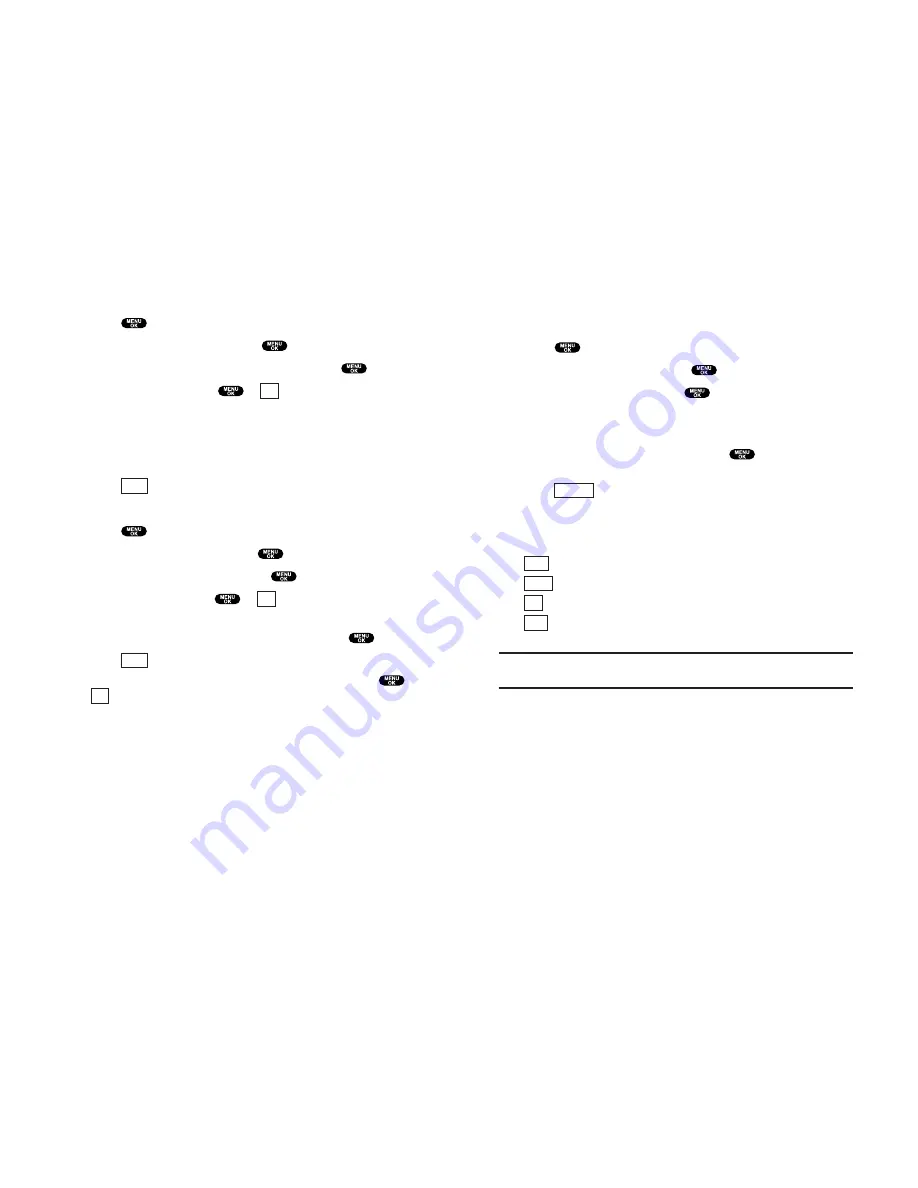
FindingInternal Phone Book Entries
Finding Names
You can review all the entries stored in your Internal Phone
Book or find an entry quickly by following these simple steps:
1.
Press
to access the main menu.
2.
Highlight
Phone Book
and press
.
3.
Highlight
Find Name
and press
.
4.
To select the entry, scroll through the list using your
Navigation key.
5.
Highlight your desired entry and press
to locate a
specific label.
Press
(right softkey) for menu options. (See page 49
for options.)
The following softkeys appear when you highlight a number or
address during step 5 above:
(left softkey) to make a Call.
(left softkey) to send an Email (only Email label).
(left softkey) to go to the Web site (only Web label).
(right softkey) to edit the Email or Web address. (Email
and Web label only)
Shortcut:
From the Standby mode, press the right Navigation key to
display the Find Name feature.
Edit
Go
Send
Call
Options
55
Addinga New Internal Phone Book Entry
1.
From the Standby mode, enter the phone number you want
to save.
2.
Press
to display the menu options.
3.
Highlight
Save Phone#
and press
.
4.
Highlight the label you wish to select and press
.
5.
Enter a name, and press
or
(left softkey). If you have
already stored entries in the Phone Book, you are prompted to
select the following entry mode:
New Name
to enter a name directly.
From Phone Book
to select a name from Phone Book entry list.
6.
Press
(left softkey).
– or –
1.
Press
to access the main menu.
2.
Highlight
Phone Book
and press
.
3.
Highlight
Add New Entry
and press
.
4.
Enter a name and press
or
(left softkey).
5.
Scroll to highlight the type of number or address you want i.e.
mobile or email, enter the information and press
.
6.
Press
(left softkey).
If you want to store the number without a name, press
or
(left softkey) before you enter the name during step 4
above and select
Yes
.
OK
Save
OK
Save
OK
54
Summary of Contents for SCP-810
Page 1: ...User Guide SCP 8100 ...






























