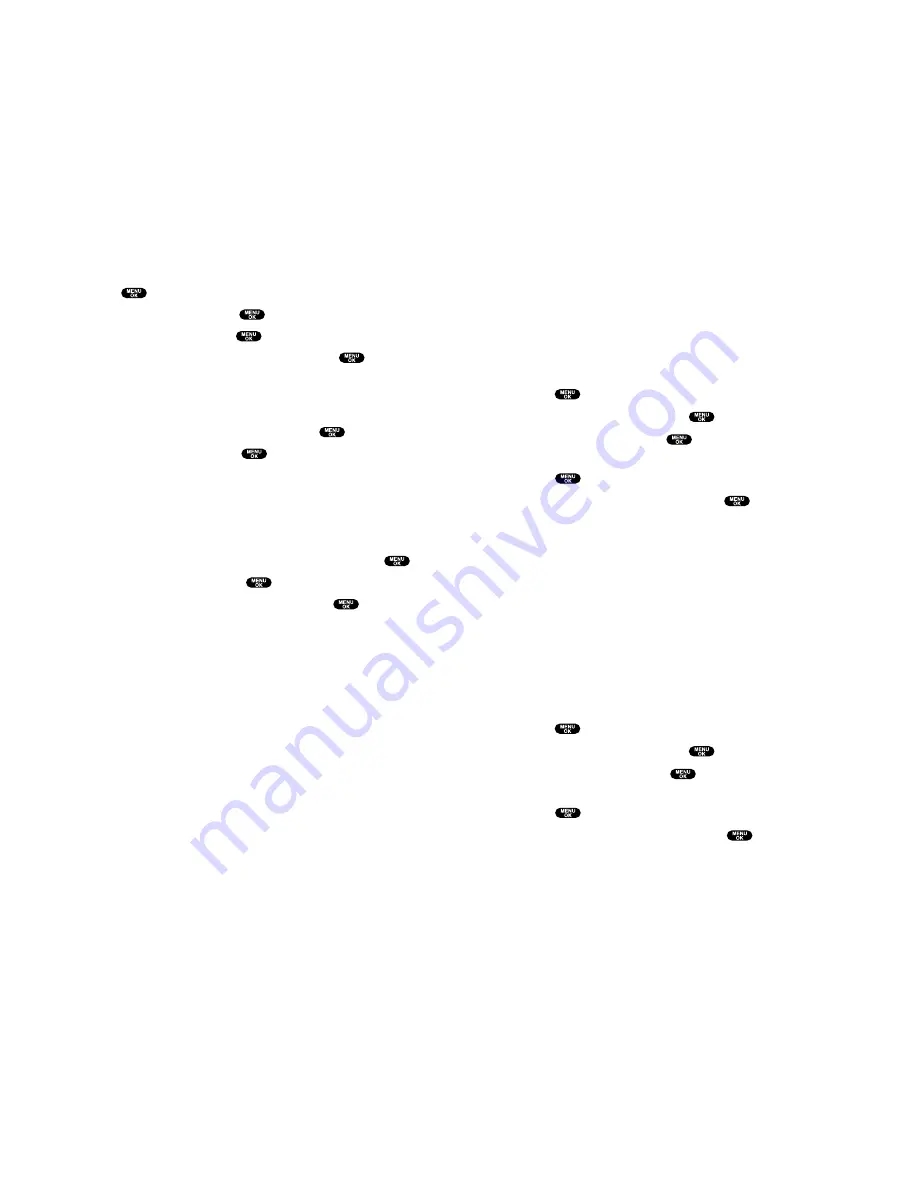
Confirming the Downloaded Data
The downloaded data will be automatically classified as games,
ringers, images (screen savers) or an application folder. However,
if any data has a different category, it is classified as a Dynamic
folder. If data doesn’t belong to any of the above categories, it is
classified in the Others folder.
To confirm the downloaded games folder:
1.
Press
to access the main menu.
2.
Highlight
Downloads
and press
.
3.
Highlight
Games
and press
.
4.
Highlight the downloaded data you want to confirm and
press
.
5.
Select
Run
from the options and press
.
Options:
Run
to play the downloaded game.
Settings
to set the Network Access availability.
Options
to select the options of the downloaded data.
Properties
shows the downloaded data property.
Online Info
shows the downloaded data information online.
Shop
allows you to continue downloading.
Logo/Trademark
displays logo and description.
Erase
erases the selected downloaded data.
Exit
to return to the downloaded data list display.
To confirm the downloaded ringers folder:
1.
Press
to access the main menu.
2.
Highlight
Downloads
and press
.
3.
Highlight
Ringers
and press
.
4.
Highlight the downloaded data you want to confirm and
press
.
5.
Select
Play
from the options and press
.
75
To download an image file from the Display Setting Menu
(Animation, Incoming Calls, and Screen Saver):
1.
Press
to access the main menu.
2.
Highlight
Settings
and press
.
3.
Highlight
Display
and press
.
4.
Highlight
Animation
or
Incoming Calls
and press
.
The following item needs an extra step:
Animation
select the menu under
Standby
,
Outgoing Calls
, or
Service Search
.
5.
Select the menu under each item and press
.
6.
Highlight
Get New
and press
.
7.
Start up the Browser and connect to the download page.
8.
Select your desired image file, and follow the system prompts.
9.
Wait for the download to complete.
To download an image file from the Screen Saver menu:
1.
Highlight
Standby Display
during step 4 above and press
.
2.
Select
Screen Saver
and press
.
3.
Select the menu under
Screen Saver
and press
.
4.
Follow the previous steps from 6 to 9.
74
Summary of Contents for SCP-810
Page 1: ...User Guide SCP 8100 ...
















































