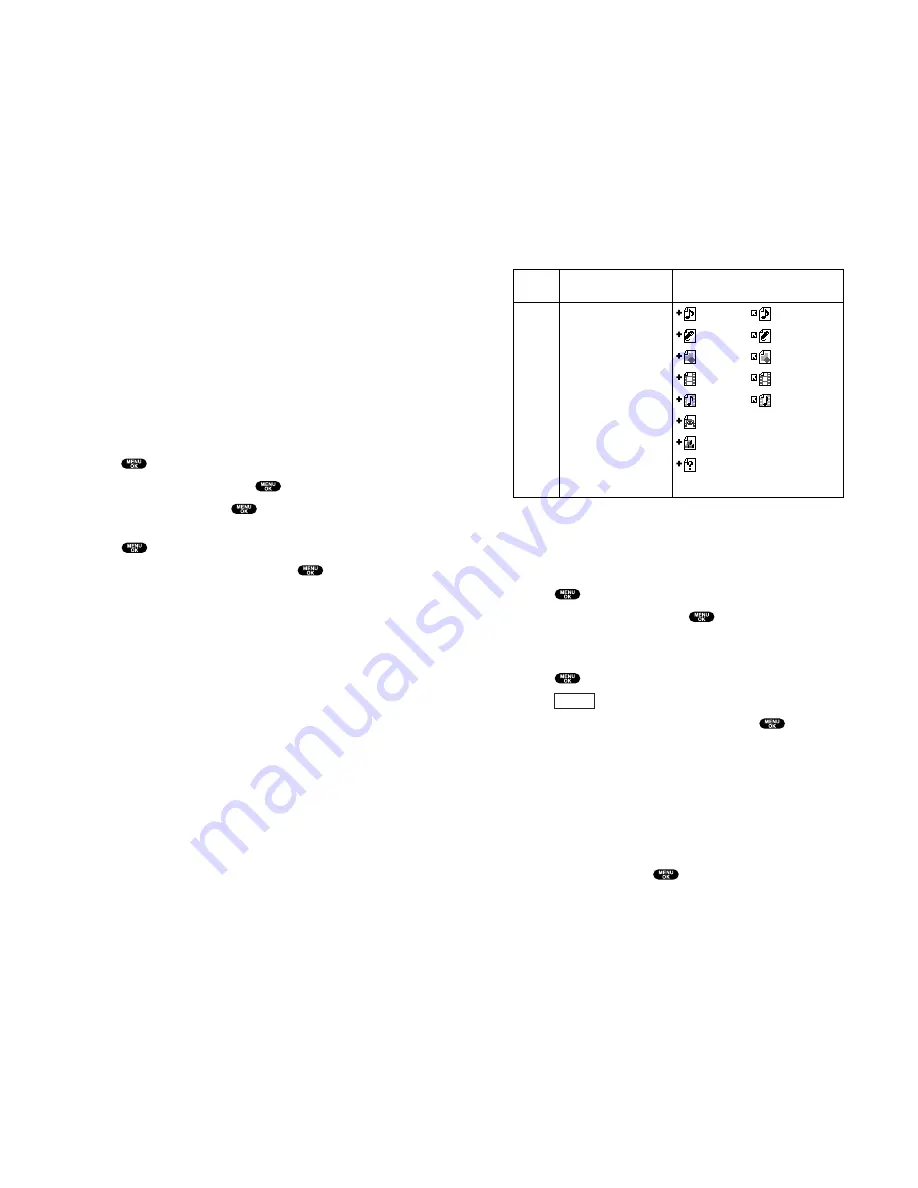
Icon Indication
Sorting the downloaded data in memory size order
The files downloaded via Web site are stored in alphabetical
order. If you want to store the data in memory size order, follow
these instructions:
1.
Press
to access the main menu.
2.
Highlight
Downloads
and press
.
3.
Highlight each folder that includes the downloaded data you
want to sort.
4.
Press
.
5.
Press
(right softkey).
6.
Highlight
Sorting
from the options and press
.
Options:
Sorting
to sort the downloaded data in alphabetical (Name) or
memory size (Size) order.
Icon/Size
to show the downloaded data list with memory size.
Erase All
to erase all downloaded files you selected during step 3.
(Downloaded data that has already been assigned cannot be
erased.)
7.
Highlight
Size
and press
.
Options
Type
From Web
Item
Ringers (~64KB)
Voice (~64KB)
Screen Savers/Images (~64KB)
Animation (~64KB)
Animation Ringer (~64KB)
Game (~100KB)
Application (~100KB)
Unknown type (~64KB)
Icon (appears at the left side
of the downloaded data)
(New Data) (Assigned Data)
(New Data) (Assigned Data)
(New Data) (Assigned Data)
(New Data) (Assigned Data)
(New Data) (Assigned Data)
(New Data)
(New Data)
(New Data)
Note:
Download icon subject to change
79
Options:
Open
to play the downloaded content.
Options
to select the options of the downloaded data.
Properties
shows the downloaded data property.
Online Info
shows the downloaded data information online.
Shop
allows you to continue downloading.
Erase
erases the selected downloaded data.
Exit
to return to the downloaded data list display.
To confirm the downloaded Others folder:
As the downloaded data in the Others folder is varied, the
options are subject to change.
1.
Press
to access the main menu.
2.
Highlight
Downloads
and press
.
3.
Highlight
Others
and press
.
4.
Highlight the downloaded data you want to confirm and
press
.
5.
Select
Open
from the options and press
.
Options:
Open
to play the downloaded content.
Options
to select the options of the downloaded data.
Properties
shows the downloaded data property.
Online Info
shows the downloaded data information online.
Shop
allows you to continue downloading.
Erase
erases the selected downloaded data.
Exit
to return to the initial display.
78
Summary of Contents for SCP-810
Page 1: ...User Guide SCP 8100 ...






























