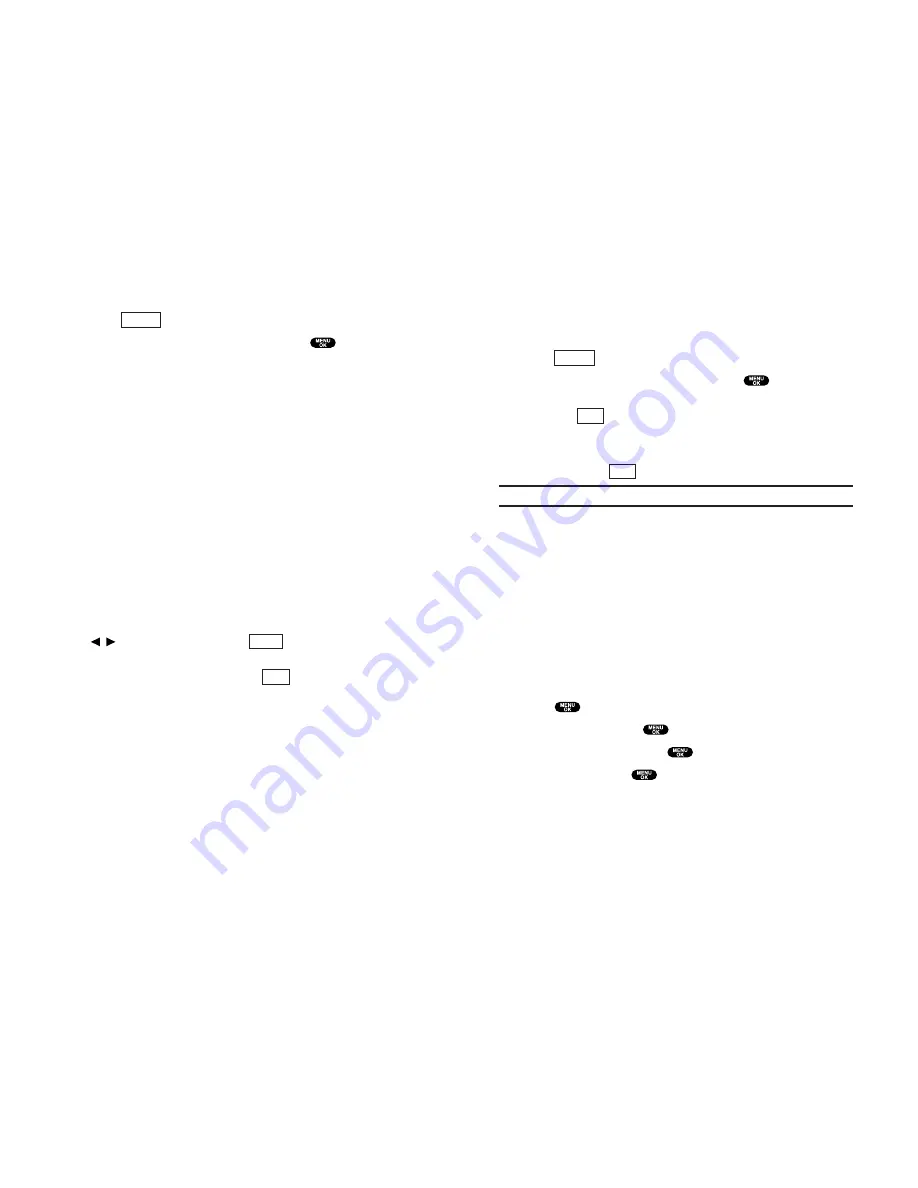
To access your online Albums options from your Phone:
1.
Display the album list in the online MMS Message menu.
(See “Managing Online MMS Message From Your Phone” on
page 100).
2.
Use your Navigation key to select an album (or InBox).
3.
Press
(right softkey) to display options.
4.
To select an option, highlight it and press
.
Create Album
to create a new album. Enter a new album name
and press
(left softkey).
Erase Album
to delete the selected album.
Rename Album
to rename the selected album. Enter a new
name and press
(left softkey).
Note:
The InBox cannot be erased or renamed.
Album Info
to display information on the selected album;
name, time/date and number of saved pictures.
Next
to display the next 20 albums (if applicable).
Previous
to display the previous 20 albums (if applicable).
Setting Auto Delete Function
With this feature, pictures which have been uploaded to your
online MMS Message account will be erased automatically from
your phone’s Review/Share mode.
To set Auto Delete function:
1.
Press
to access the main menu.
2.
Highlight
Pictures
and
.
3.
Highlight
Setting
and press
.
4.
Select
Yes
and press
to activate auto delete function.
To deactivate this feature, select
No
during step 4.
Save
Save
Options
103
Accessing Online MMS Message Options From Your Phone
1.
Select a picture from your online MMS Message (see “Managing
Online MMS Message From Your Phone” on page 100).
2.
Press
(right softkey) to display options.
3.
To select an option, highlight it and press
.
Copy/Move
to copy or move pictures to a selected album:
Copy This
to copy the selected picture to the album.
Copy All
to copy all pictures in the current album (or InBox)
to the target album.
Move This
to move the selected picture to the album.
Move All
to move all pictures in the current album (or
InBox) to the target album.
Save to Wallet
to copy the selected picture to the Picture
Wallet. (See “Picture Wallet” on page 98.)
Erase
to select
Erase This
or
Erase All
to erase a single picture or
all pictures saved in the current album (or InBox).
Edit Caption
to edit the picture’s caption.
Picture Info
to display information on the selected picture,
such as caption, time/date, size, etc.
Rotate Picture
to rotate the selected picture. After selecting
Rotate Picture, you can rotate the selected picture by pressing
/
of the Navigation key, or
(right softkey).
Create Album
to create a new album (from the InBox only).
Enter the album name and press
(left softkey).
Online Albums
to switch from pictures to the album list.
Thumbnail
to switch a selected picture from thumbnail to
full-screen. (If the display is already in Thumbnail view, the
option will appear as
Expand
.)
Next
to display the next 20 pictures (if applicable).
Previous
to display the previous 20 pictures (if applicable).
Save
Rotate
Options
102
Summary of Contents for SCP-810
Page 1: ...User Guide SCP 8100 ...





























