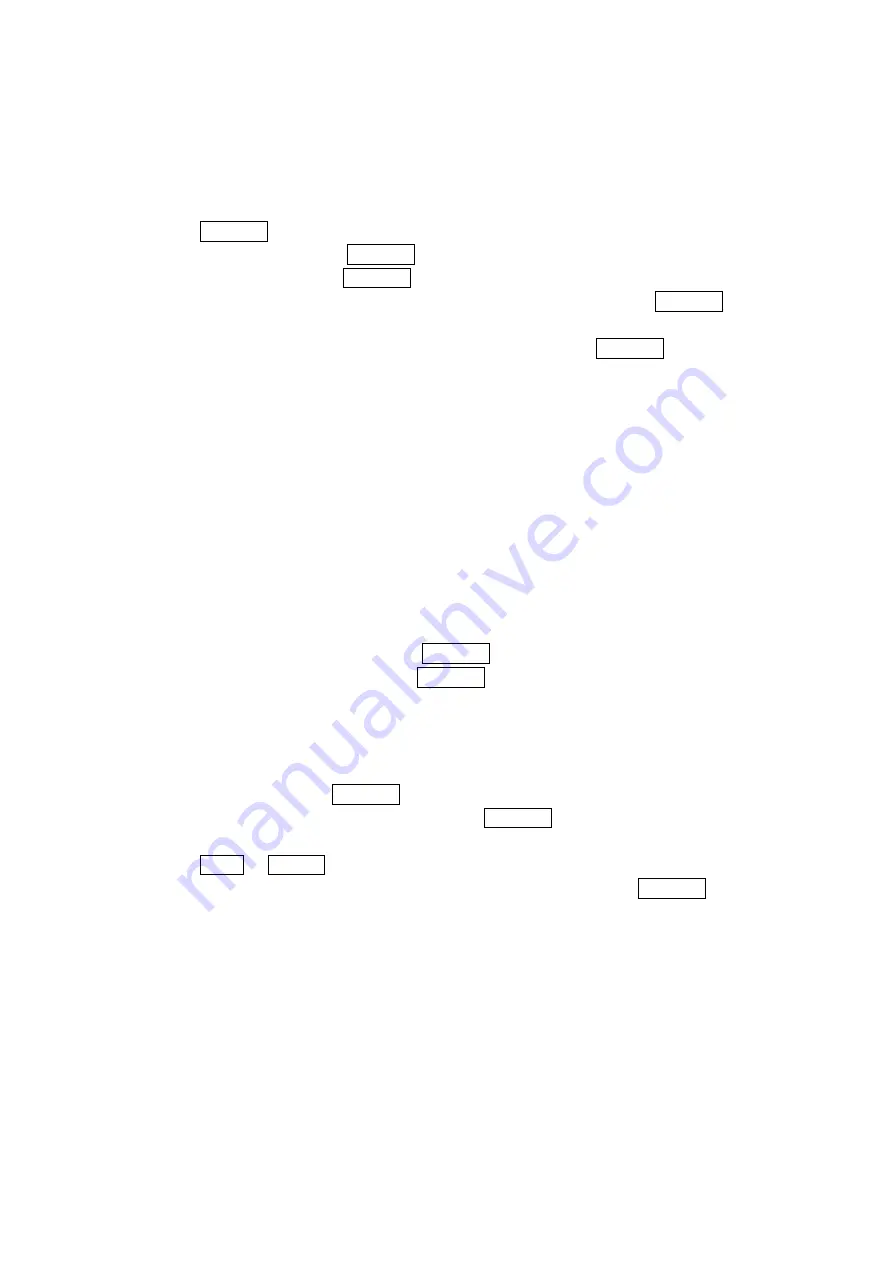
67
Displaying Messages
To display a Message from the message notification alert, see “New Messages” on page 65.
To display a Message from the main menu:
1. Press Menu/OK to access the main menu.
2. Select
Messaging and press Menu/OK.
3. Select
Text Msgs and press Menu/OK. (The folder list appears.)
4. Select
Inbox, Sent, Outbox, Drafts, or your defined folder and press Menu/OK. (The
message list appears.)
5. Highlight the header of the message you want to see and press Menu/OK. (The message
detail appears.)
If the sender’s information has already been stored in the Contacts, the corresponding name or
phone number appears as the header of the message. If nothing has been stored, the phone
number or text that was included in the message appears as the header of the message.
To read other messages:
Press left on the Navigation key to read the previous message.
Press right on the Navigation key to read the next message.
Changing the Displaying Font Size of a Message
After you display a Message, press Options (right softkey) to display message options.
To adjust the displaying font size:
1. Select
Font Size by scrolling, and press Menu/OK.
2. Select your desired font size and press Menu/OK.
Prepending a Phone Number From a Message
After you display a Message, press Options (right softkey) to display message options.
If you happen to be outside your local area code and need to add a prefix to a phone number:
1. Select
Prepend and press Menu/OK.
2. Highlight your desired phone number and press Menu/OK.
3. Enter the digits or paused (see below) you want to add to the number.
4. Press TALK. or Speaker to make a call.
To select another option, press Options (right softkey), highlight it and press Menu/OK.
Call to dial the phone number.
Call: Speaker On to dial the scheduled phone number with speakerphone mode.
Save Phone# to store the phone number in your Contacts Directory.
Hard Pause to insert a hard pause. (See “Dialing and Saving Phone Numbers With
Pauses” on page 15).
2-Sec. Pause to insert a 2-second pause. (See “Dialing and Saving Phone Numbers With
Pauses” on page 15).








































