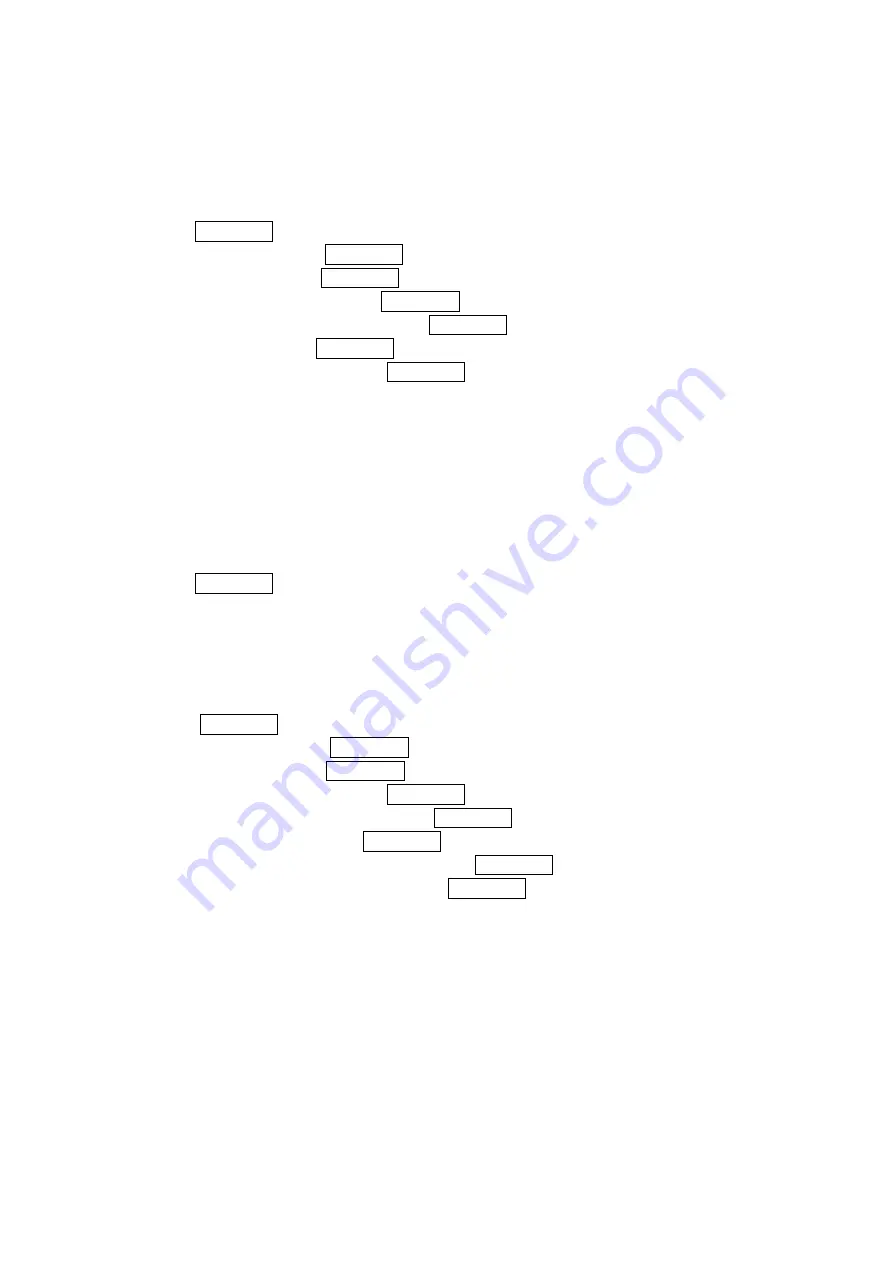
25
Changing the Display for the Standby Mode
This feature enables you to select a variety of items to display in standby mode.
To set your standby display:
1. Press MENU/OK to access the main menu.
2. Select Settings and press MENU/OK.
3. Select Display and press MENU/OK.
4. Select Standby Display and press MENU/OK.
5. Select Main LCD or Sub LCD, and press MENU/OK.
6. Select Others and press MENU/OK.
7. Select your desired item and press MENU/OK.
Calendar displays the Calendar.
Digital Clock displays the local time in digital mode.
Analog Clock displays the local time in analog mode.
World Clock displays the time of the selected country along with the local time. You can
scroll the World Clock list by pressing the navigation key right or left for changing country,
Summer (left softkey) / Standard (right softkey) for changing between summer and
standard time if applicable. The " * " icon indicates the summer time.
Default returns the standby display to its default setting.
8. Press MENU/OK to save the setting to follow each system prompt or when confirming the
preview display.
Changing the Screen Saver
Your new PCS Phone offers you the option of displaying a screen saver while in standby mode.
To assign a screen saver:
1. Press MENU/OK to access the main menu.
2. Select
Settings and press MENU/OK.
3. Select
Display and press MENU/OK.
4. Select
Standby Display and press MENU/OK.
5. Select
Main LCD or Sub LCD, and press MENU/OK.
6. Select
Screen Saver and press MENU/OK.
7. Select the menu under Screen Saver and press MENU/OK.
8. Select your desired screen saver, and press MENU/OK.
9. Press
Save (left softkey) to save the screen saver.






























