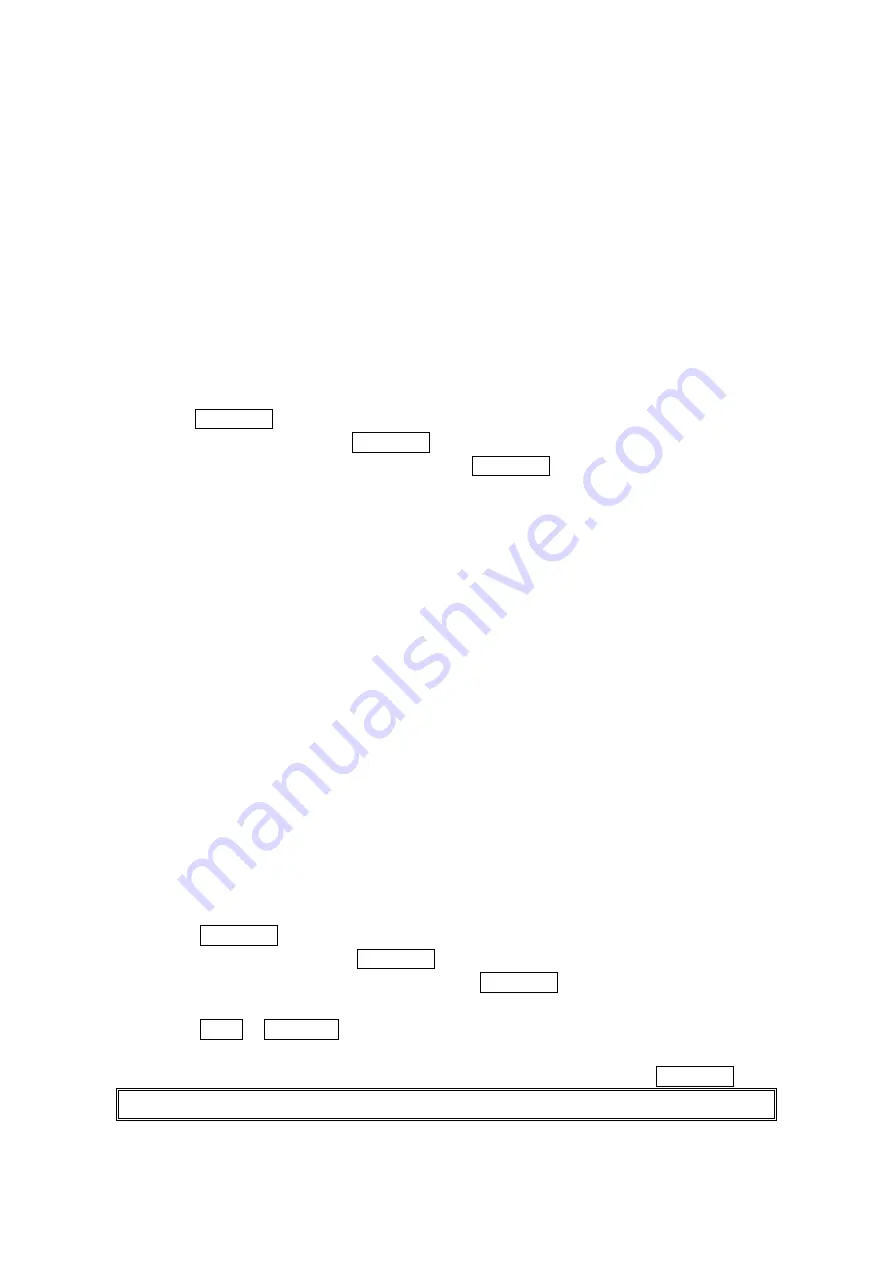
40
Managing Call History
Viewing History
You’ll find your Call History invaluable. They are lists of the last 20 phone numbers or Contacts
entries for each call you placed, accepted or missed. Call History makes redialing a number fast
and easy. It is continually updated as new numbers are added to the beginning of the list and
the oldest entries are removed from the bottom of the list.
Each entry contains the phone number (if it is available) and Contacts List entry name (if the
phone number is in your Contacts list). Duplicate calls (same number and type of call) may only
appear once on the list.
To view a Call History entry:
1. Press MENU/OK to access the main menu.
2. Select Call History and press MENU/OK.
3. Select Outgoing, Incoming or Missed and press MENU/OK.
Call History Options
For additional information options on a particular call, highlight a Call History entry and press
Options (right softkey).
Call to dial the phone number.
Call:Speaker On to dial the phone number in speakerphone mode.
Send Message to send a text message.
Save Phone# to save the phone number (if applicable). If the caller’s phone number is
already saved in your Contacts list, Go to Phone Book appears. (See “Saving a Phone
Number From Call History” on page 41 )
Prepend to add numbers to the beginning of the phone number. (See “Prepending a Phone
Number From Call History” on page 41.)
Copy to Personal to copy the phone number to the Ready Link Personal List. (Only
appears when PCS Ready Link mode is set to enable and the number does not match any
stored entry in your Personal List.)
Erase to erase the entry.
Making a Call from Call History
To place a call from Call History:
1. Press MENU/OK to access the main menu.
2. Select
Call History and press MENU/OK.
3. Select
Outgoing, Incoming or Missed. and press MENU/OK.
4. Select the entry you want to call by scrolling through the list.
5. Press TALK or SPEAKER .
-or-
Press Options (right softkey), highlight Call or Call:Speaker On, and press MENU/OK.
Note: You cannot make calls from Call History to entries identified as No ID or Restricted.






























