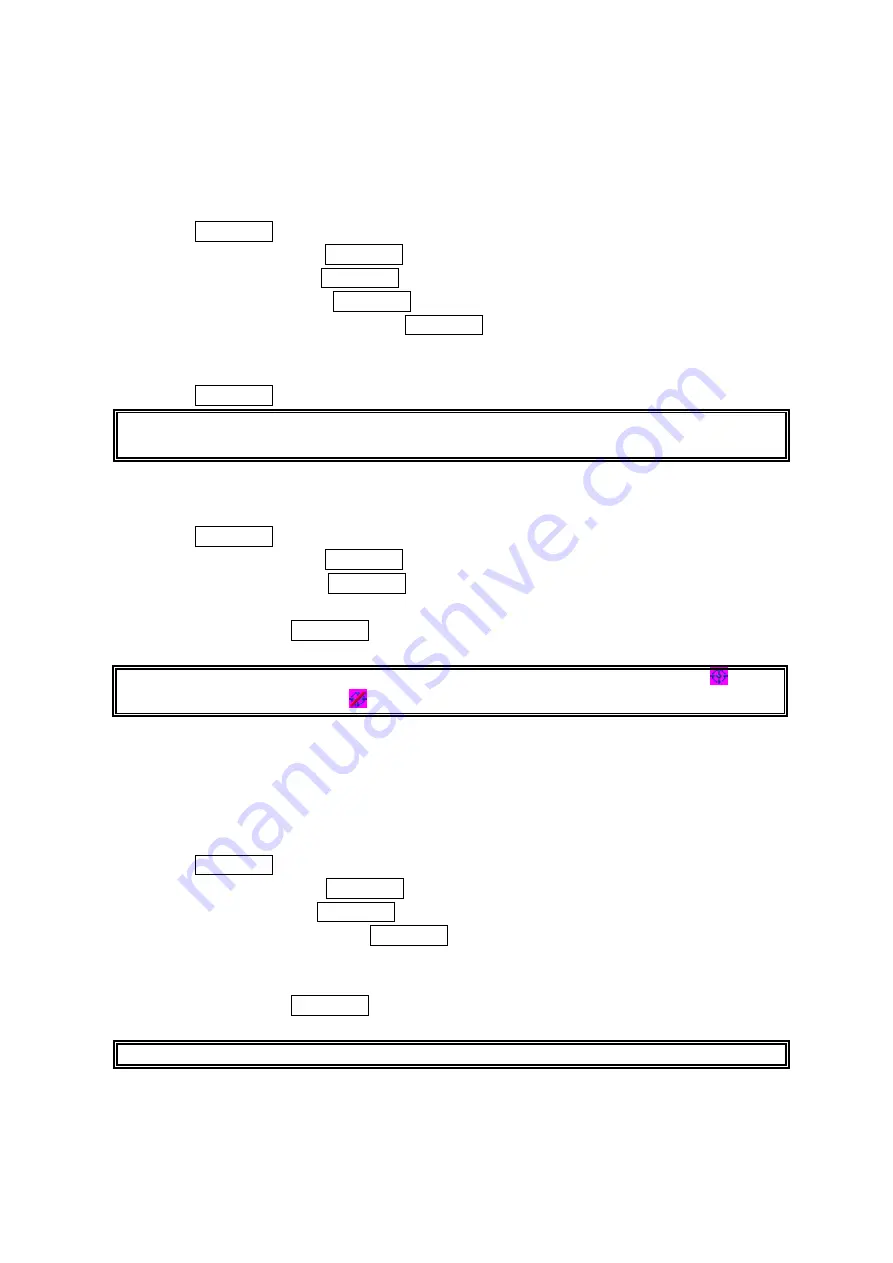
27
Changing the Font Size
There are four font size settings for the message notification and browser. To change the font
size, follow these steps:
1. Press MENU/OK to access the main menu.
2. Select Settings and press MENU/OK.
3. Select Display and press MENU/OK.
4. Select Font Size and press MENU/OK.
5. Select Message or Browser and press MENU/OK.
6. Select your desired font size.
●
Press Preview (right softkey) to display a font size example.
7. Press MENU/OK to set the selected font.
Tip: From the font example display, select your desired font size by pressing the navigation key
right or left.
Location Settings
To enable your phone’s Location feature:
1. Press MENU/OK to access the main menu.
2. Select Settings and press MENU/OK.
3. Select Location and press MENU/OK.
4. Press OK(left softkey).
5. Select On and press MENU/OK.
To deactivate this feature, select Off during step 5 above.
Tip: When the Location feature is on, your phone’s standby screen will display the icon.
When Location is turned off, the
icon will display.
Airplane Mode
When your phone is in Airplane Mode, it cannot send or receive any calls (expect for 911 dialing)
or access online information. You may still use the phone’s other features, such as Games, Voice
Memos, Calendar, etc., while you are in Airplane Mode.
To set Airplane Mode:
1. Press MENU/OK to access the main menu.
2. Select
Settings and press MENU/OK.
3. Select
Others and press MENU/OK.
4. Select
Airplane Mode and press MENU/OK.
5. Read the message, and press or OK (left softkey).
Press Cancel (right softkey) to return to the previous menu.
6. Select
On and press MENU/OK.
To deactivate this feature, select Off during step 5 above.
Note: While in Airplane mode, your phone’s standby screen will display “Phone Off“.
















































