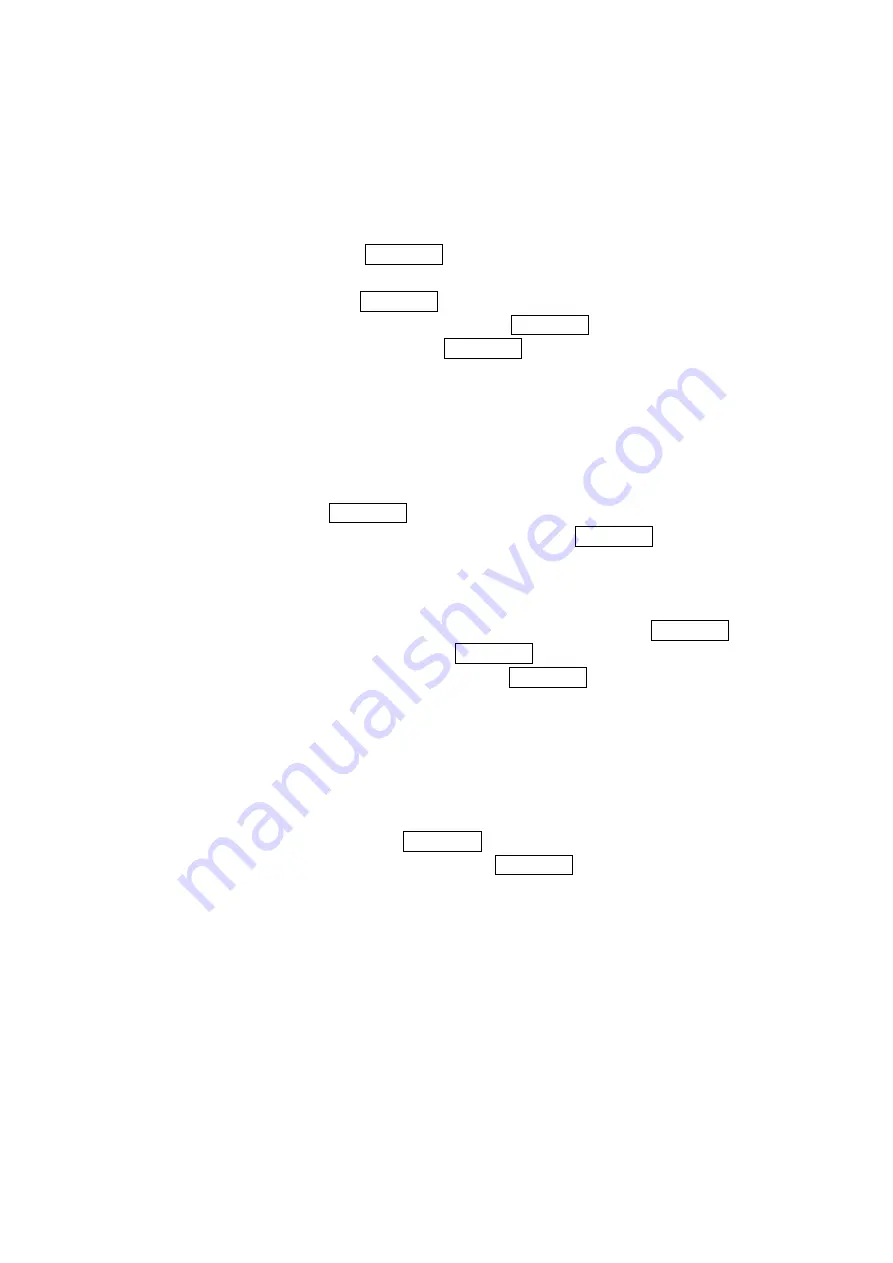
52
Adding To Do List Items
Your phone can store and manage 20 To Do items.
To add an entry to your To Do List:
1. From the Event list display, press Options (right softkey).
2. Highlight
To Do List and press MENU/OK.
3. Press
Options (right softkey).
4. Highlight
Add Item and press MENU/OK.
5. Enter the description (up to 14 characters) and press MENU/OK.
6. Select the menu under Priority and press MENU/OK to edit the To Do’s priority. You can
select from Normal, !Urgent, or
√
Done.
7. Press
Save (left softkey).
Viewing the To Do List
To view your To Do List:
1. From Event list display, press Options (right softkey).
2. Select To Do List and press MENU/OK.
To see the details of each To Do item, select an item and press MENU/OK.
Editing To Do List Items
To edit your To Do item:
1. From the To Do List display, highlight the item you want to edit and press MENU/OK.
2. Highlight the box you want to edit and press MENU/OK.
3. Edit the description or change the priority, and press MENU/OK.
4. Press
Save (left softkey).
Adding a To Do List Item to the Schedule
To add your To Do item to schedule:
1. From the To Do List display, highlight the item you want to add to schedule and press
Options (right softkey).
2. Highlight Add to Schedule and press MENU/OK.
3. Enter the description using your keypad and press MENU/OK.
4. Press Save (right softkey).
Add To Schedule extracts the item from the To-Do list and makes it a scheduled event.






























