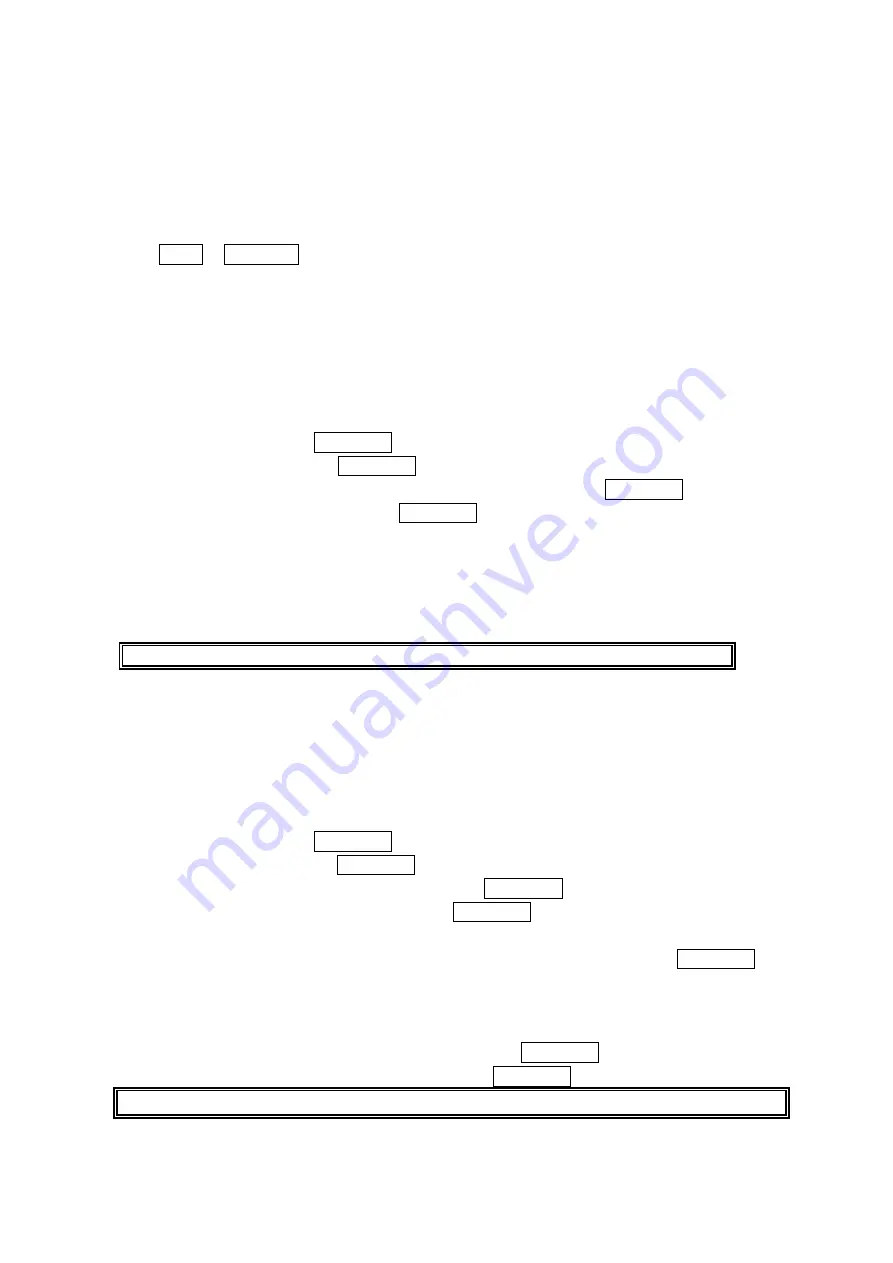
33
Calling in Lock Mode
You can place calls to 911 and to your special numbers when in lock mode.
To place an outgoing call in lock mode:
To call an Emergency number or special number, enter the phone number and press
TALK or SPEAKER. (For Emergency numbers, see “Calling Emergency Numbers” on
page 14).
Restricting Calls
You can restrict both incoming calls and outgoing calls if necessary. (The Restrict Calls setting
does not apply to 911).
To restrict calls:
1. From the Security Menu display (See “Accessing the Security Menu” on the previous page),
select Others and press MENU/OK.
2. Select
Limit Use and press MENU/OK.
3. Select the menu under Outgoing Calls or Incoming Calls and press MENU/OK.
4. Select your desired option and press MENU/OK.
Options:
Allow All: You can make or receive all calls.
Phone Book Only: Only Contacts entries, Voicemail, or special numbers are available to
make or receive calls.
Special #s Only: Only three special numbers’ entries are available to make or receive calls.
Note: Restricted incoming calls are forwarded to voicemail.
Using Special Numbers
You can save three special numbers in addition to your Contacts list entries (the same number
may be in both directories). You can make and receive calls from special numbers even when
your phone is locked.
To add or replace a special number:
1. From the Security Menu display (See “Accessing the Security Menu” on the previous page),
select Others and press MENU/OK.
2. Select Special #s and press MENU/OK.
3. Select the box under the entry number and press MENU/OK.
4. Enter your desired phone number and press MENU/OK.
-or-
Press Options (right softkey), select From Phone Book or Voicemail and press MENU/OK.
To insert pauses into a number:
1. From the step 4 above, enter the phone number and press Options (right softkey
)
for the
options.
2. Select
Hard Pause, 2-Sec. Pause or Hyphen, and press MENU/OK.
3. Finish entering the rest of the numbers, and press MENU/OK.
Note: There are no Speed Dial options associated with special numbers.






























