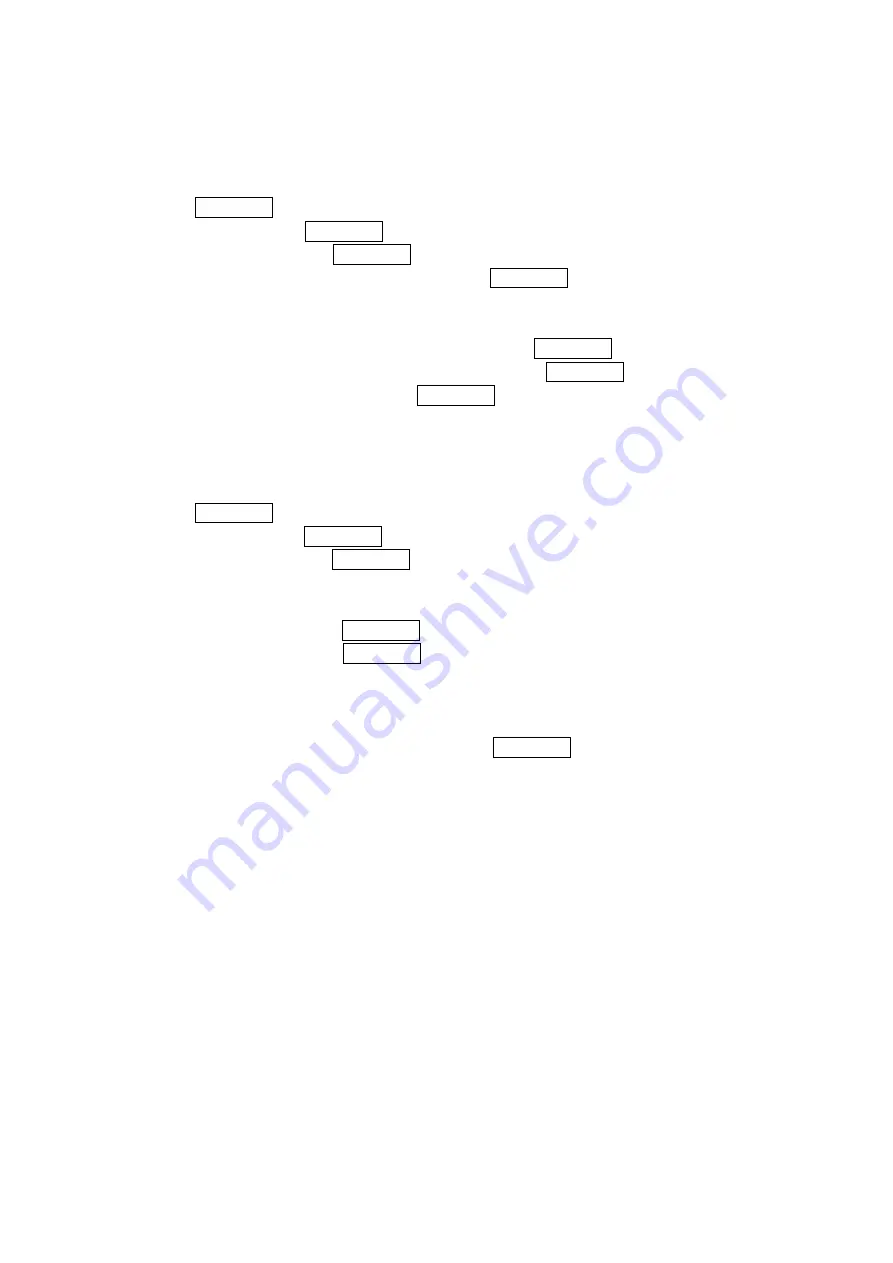
50
Viewing the Event List
To View your Event list:
1. Press MENU/OK to access the main menu.
2. Select
Tools and press MENU/OK.
3. Select
Calendar and press MENU/OK.
4. Select the date for which you set events and press MENU/OK.
Editing an Event
1. From the event list display, highlight an event and press MENU/OK.
2. Select the box under each item you want to edit, and press MENU/OK.
3. Enter or select a new setting and press MENU/OK.
4. Press Save (left softkey).
Adding a Call Alarm to the Scheduler
To add a Call Alarm to the Scheduler:
1. Press MENU/OK to access the main menu.
2. Select Tools and press MENU/OK.
3. Select Calendar and press MENU/OK.
4. Select the day you want to add an event to by using the navigation key and press Options
(right softkey) to display the options.
5. Select Add Event and press MENU/OK.
6. Select Call Alarm and press MENU/OK.
7. Enter the phone number directly or press Options (right softkey) for options.
From Phone Book select the number from your desired Contacts list.
Voicemail select the number for voicemail access.
8. Select the box under the following items and press MENU/OK.
Time/Date Editing the start time/date.
Alarm to select the ringer alarm.
Repeat Repeating the Call Alarm. Select None, Daily, Weekly, Monthly or Yearly.
9. Press Save (left softkey).
Call Alarm Alerts
There are several ways your PCS Phone alerts you of scheduled call alarm:
By playing the alert tone. (Depends on the setting Alert and Key Volume.)
By blinking the LED.
By displaying name or phone number on the Main LCD when the clamshell is open.
By displaying name or phone number on the Sub LCD when the clamshell is closed.
By lighting backlight of LCD. (Depends on the setting Backlight.)
















































