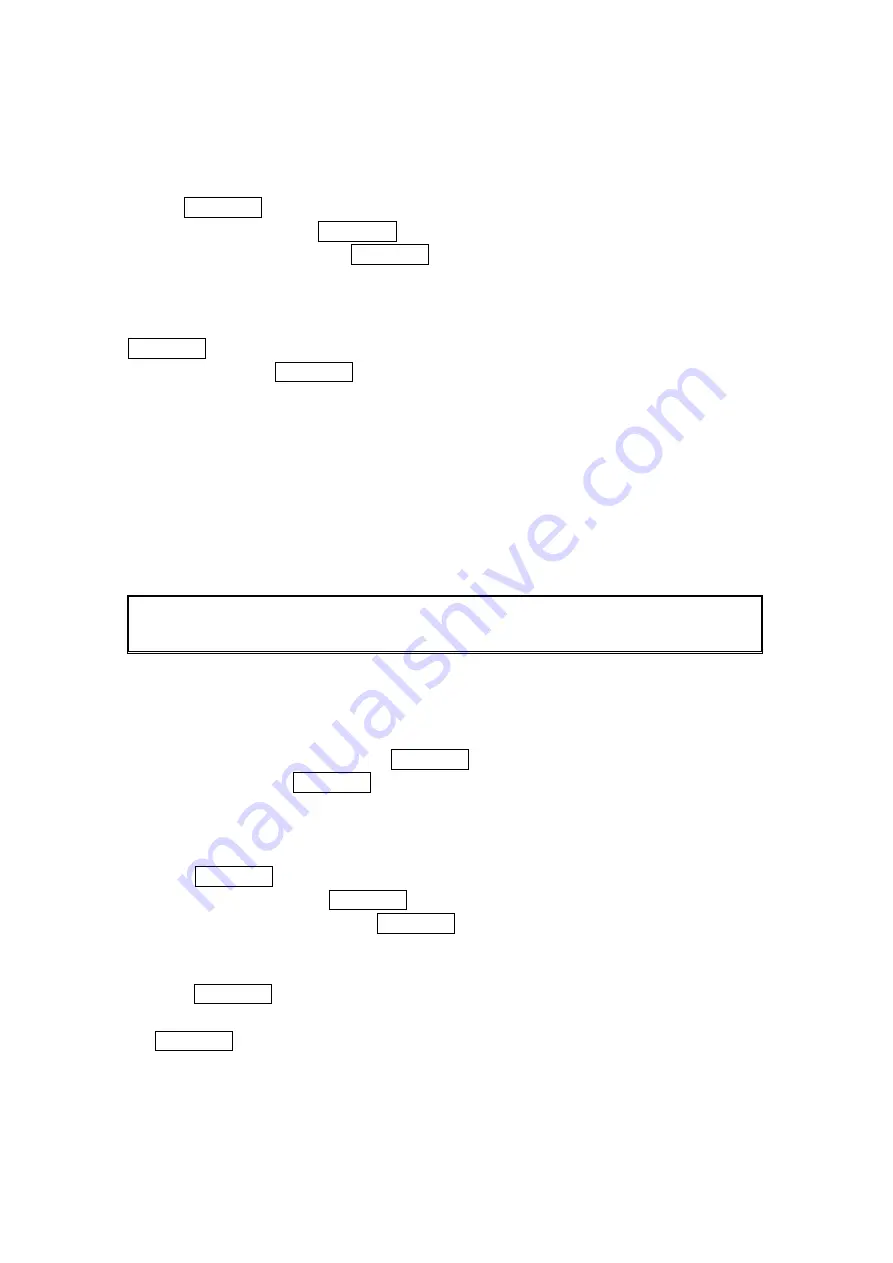
44
Finding Speed Dial Numbers
To find phone numbers you have stored in speed dial locations:
1. Press MENU/OK to access the main menu.
2. Select Contacts and press MENU/OK.
3. Select Speed Dial #s and press MENU/OK. (The Speed Dial numbers list appears.)
Contacts List Entry Options
To access a contacts entry’s options, display the Contacts list, highlight an entry and press
MENU/OK, then select a phone number and press Options (right softkey). To select an option,
highlight it and press MENU/OK.
Edit to edit the selected entry.
Call to dial the selected number.
Call:Speaker On to dial the phone number in speakerphone mode.
Send Message to send a text message.
Call Alarm to set a call alarm for the entry.
Set Speed Dial to assign speed dial numbers to your favorite entries.
Prepend to alter a phone number by adding numbers to the beginning of the entry.
Copy to Personal to copy the phone number to your Ready Link Personal List. (If
available.)
Tip: You can view the next entry by pressing the navigation key right or view the previous
entry by pressing the navigation key left.
To erase the selected entry from the Contacts list:
1. From standby mode, press the navigation key right to display the Contacts list.
2. Highlight the entry you wish to delete using the navigation key.
3. Press
Options (right softkey).
4. Highlight
Erase Contact and press MENU/OK.
5. Select
Yes and press MENU/OK.
Adding a Phone Number or Address to a Contacts Entry
To add a phone number or address to an entry:
1. Press MENU/OK to access the main menu.
2. Select Contacts and press MENU/OK.
3. Select
Find/Add Entry and press MENU/OK.
●
Press the navigation key right for the shortcut (steps 1 through 3).
4. Highlight the entry to which you wish to add phone numbers or email/Web address and
press MENU/OK.
5. Highlight a phone number, press Options (right softkey), highlight Edit, and press
MENU/OK.
- or -
Highlight an email address or Web address and press Edit (right softkey).






























