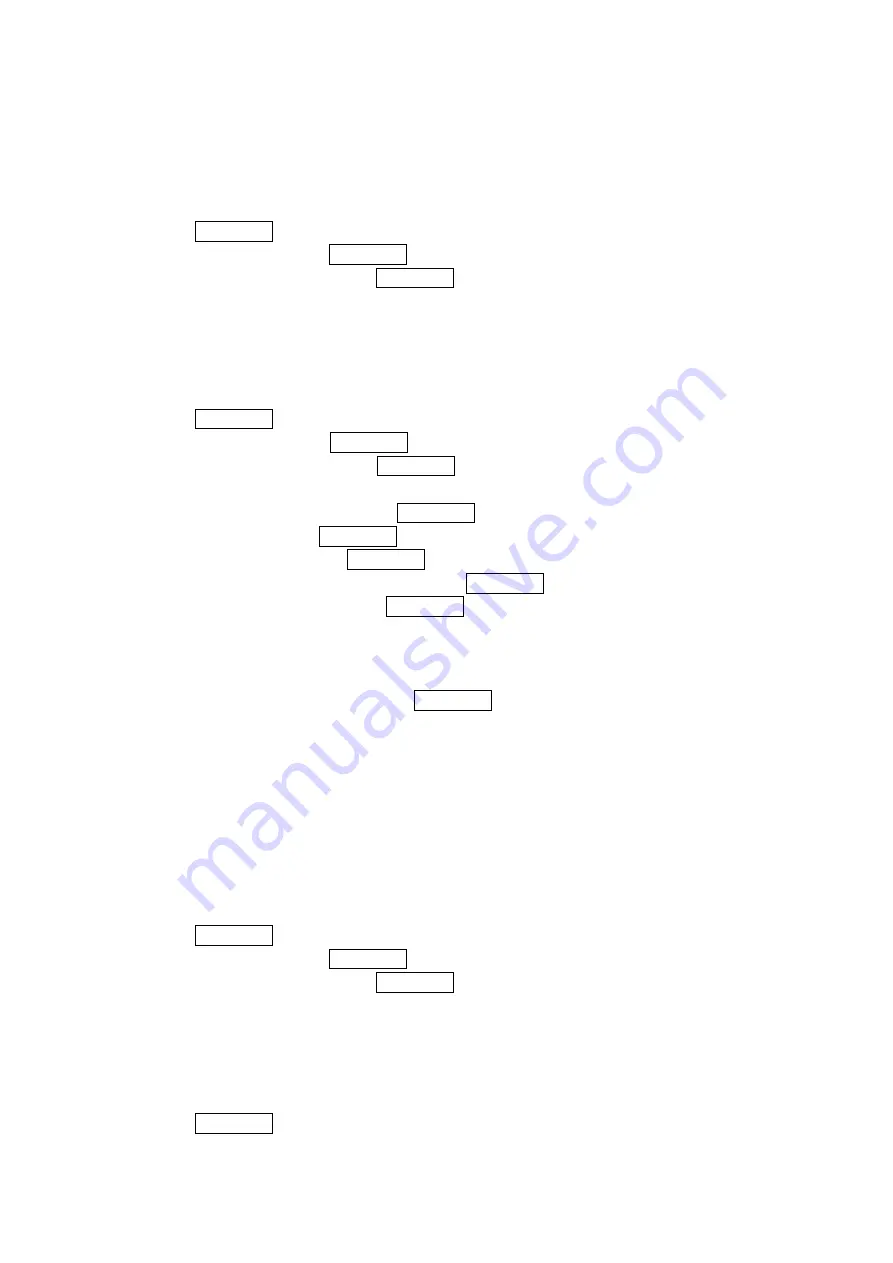
43
Using the Contacts Directory
Displaying the Contacts List
1. Press MENU/OK to access the main menu.
2. Select Contacts and press MENU/OK.
3. Select Find/Add Entry and press MENU/OK.
Adding a New Contacts List Entry
Your PCS Phone can store up to 300 Contacts entries. Contacts entries can store up to a total of
500 phone numbers and the entry’s name can contain 16 characters.
To add a new entry:
1. Press MENU/OK to access the main menu.
2. Select
Contacts and press MENU/OK.
3. Select
Find/Add Entry and press MENU/OK.
Press the navigation key right for the shortcut (steps 1 through 3).
4. Highlight
<Add Contact> and press MENU/OK.
5. Enter a name and press MENU/OK.
6. Select a label field and press MENU/OK.
7. Enter the phone number or address and press MENU/OK.
8. Press
Save (left softkey) and press MENU/OK.
- or -
1. Press the navigation key right to display the Contacts list.
2. Highlight an entry and press Options (right softkey).
3. Highlight
Add New Contact and press MENU/OK.
4. Follow step 5-8 above.
Finding Contacts List Entries
There are several ways to display your Contacts list entries. Follow the steps outlined in the
sections below to display entries from the Contacts menu.
Finding Entries
You can review all the entries stored in your Contacts list or find an entry quickly by following
these simple steps.
To find Contacts list entries:
1. Press MENU/OK to access the main menu.
2. Select Contacts and press MENU/OK.
3. Select Find/Add Entry and press MENU/OK.
Press the navigation key right for the shortcut (steps 1 through 3).
4. Use your navigation key to scroll through the Contacts list.
- or -
Enter the first letter of the name or part of the name. (The display shows the entry
beginning with the letter entered.)
5. Press MENU/OK to display the entry’s details.
















































