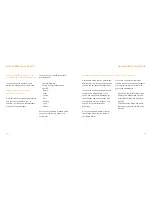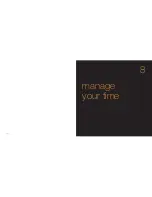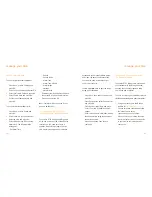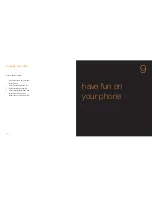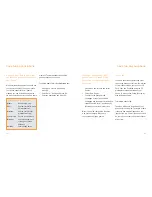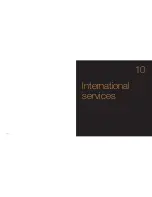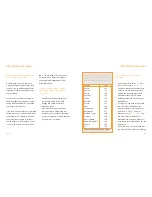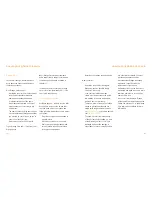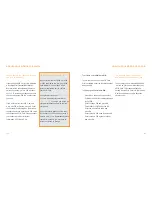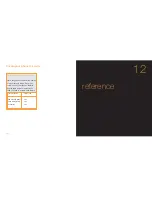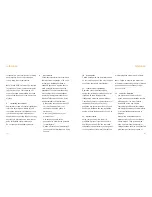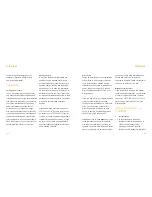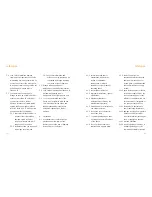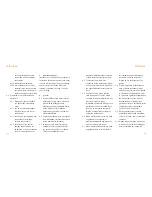To
activate your USIM Card PIN
:
To turn your phone on once USIM Card
PIN is activated, enter the four-digit number
and press OK.
To
change your USIM Card PIN
:
1
Press Menu then scroll to and select
Settings, then Security settings followed
by Set PIN.
2
Select Change PIN and press OK.
3
Select PIN1 or PIN2 and press OK.
4
Enter the current PIN code and
press OK.
5
Enter your new PIN code and press OK.
6
Enter your new PIN again to confirm
and press OK.
the security code protects your
phone against unauthorised use
The securioty code is preset to 9999 and
is a lock on your phone rather than your
USIM Card. This means that anyone
putting a new USIM Card into your phone
would not be able to use it without the
security code.
129
ensure that only authorised people
can use your phone
If your phone’s USIM Card PIN is activated
a four-digit PIN (Personal Identification
Number) will be requested each time you
switch your phone on. This PIN is preset
to 1111. To increase your phone’s security
you can change the PIN to a number only
you know.
If you enter an incorrect PIN 3 times in
a row, the PIN will become locked. Enter
the Personal Unblocking Key (PUK) when
requested and then enter a new PIN twice
to activate the USIM Card. Please contact
your network provider for further
information on PIN and PUK.
128
ensure your phone is secure
ensure your phone is secure
What if I enter the wrong PIN?
If you enter an incorrect USIM Card PIN
or PIN2 three times in a row, your USIM
Card will block. You will need a PUK
(personal unblocking key) to unblock
your USIM Card.
Call customer services on
07973 100 150
if you are a pay monthly customer or
07973 100 451
if you are a pay as you go
customer for details on how to unblock
your phone.
Do not attempt to guess the PUK code.
If you enter your PUK code incorrectly 3
times in a row, you will permanently block
your USIM Card and you may have to
return your phone to Orange.
Summary of Contents for S750
Page 1: ...guide to using your Sanyo S750 Note The cover has been sent separately ...
Page 3: ...contents ...
Page 4: ......
Page 5: ...getting started ...
Page 26: ...50 manage your contacts 2 ...
Page 35: ...68 messaging 4 ...
Page 51: ...100 7 personalise your phone ...
Page 53: ...104 manage your time 8 ...
Page 59: ...116 10 International services ...
Page 63: ...124 11 ensure your phone is secure ...
Page 106: ...reference 210 13 index ...