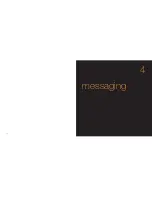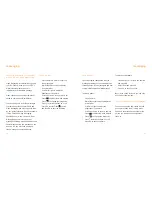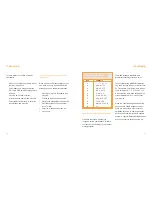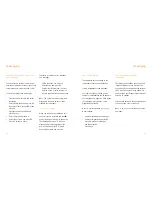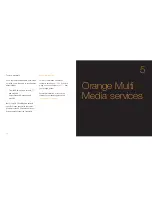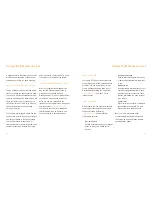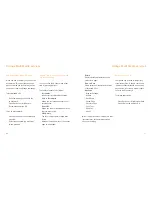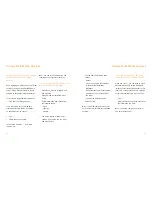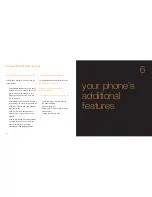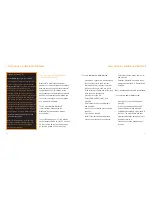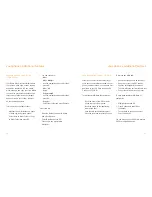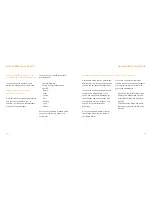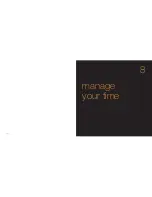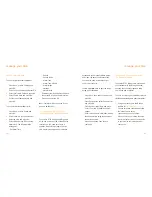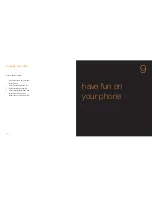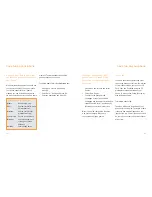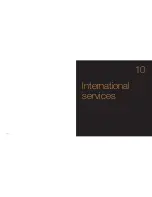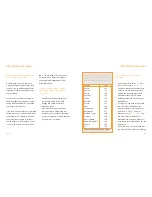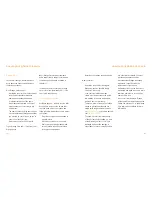97
organise your phone with the
Media Album
Your Media Album contains folders where
your photos, video clips, sounds, themes
and games are stored. You can create,
move, manage, and copy your own folders.
You can also edit photos and video clips
that you have taken, resize your images
and zoom in and out of them. (All must
be checked with handset.
To
move a file to another folder
:
1
Highlight the file, for instance a photo
or video clip, and press Options.
2
Select Move to Other Folder or Copy
to Other Folder and press OK.
3
You can choose to:
■
Move
■
Move Multiple
Use the navigation pad to select then
press OK.
■
Move All
■
Copy
■
Copy Multiple
Use the navigation pad to select then
press OK.
■
Copy All
Select your folder and press Execute.
To
delete a file
:
1
Open the file that you want to delete
and press Options.
2
Select Delete and press OK.
3
Press Yes, when prompted to
delete one.
96
your phone’s additional features
save information to your SD Card
If your phone’s memory becomes full, or
you want to use information saved on your
phone in another device, you can save files
and items to your SD Card (Supports SD
Cards up to 512 MB).
To
insert your SD Card in your phone
:
1
Open the cover of the SD Card slot
on the top rear of your phone.
2
Insert the card with the label facing
towards the front.
3
Push the card until it clicks into place.
Close the cover and turn your phone on.
To
remove the SD Card
:
1
Ensure that the phone is switched off.
2
Open the cover of the SD Card slot.
3
Push the card slightly in then release.
The card will spring out from the card slot.
4
Pull out the card and close the cover.
To
save data from your SD Card to
your phone
:
1
Highlight the desired file.
2
Press Options and select Move
to handset.
3
To copy data to your phone, select
Copy to Handset.
You can also use your SD Card in another
SD Card compatible device.
your phone’s additional features
Summary of Contents for S750
Page 1: ...guide to using your Sanyo S750 Note The cover has been sent separately ...
Page 3: ...contents ...
Page 4: ......
Page 5: ...getting started ...
Page 26: ...50 manage your contacts 2 ...
Page 35: ...68 messaging 4 ...
Page 51: ...100 7 personalise your phone ...
Page 53: ...104 manage your time 8 ...
Page 59: ...116 10 International services ...
Page 63: ...124 11 ensure your phone is secure ...
Page 106: ...reference 210 13 index ...