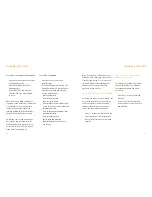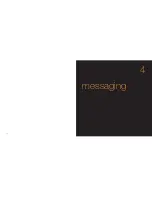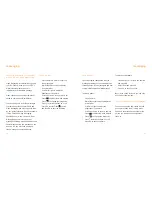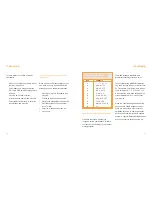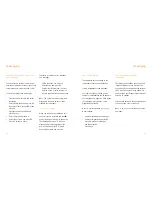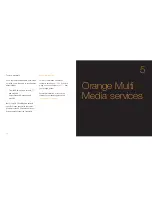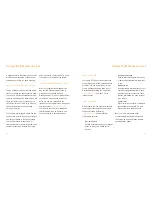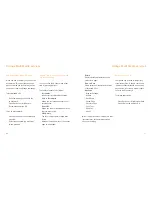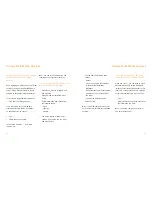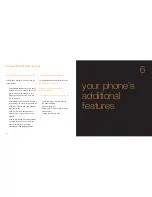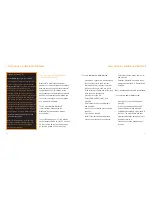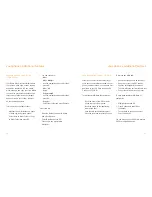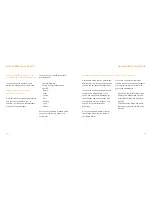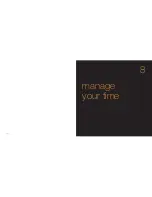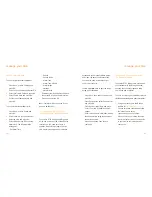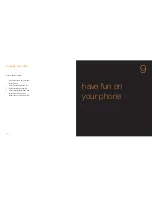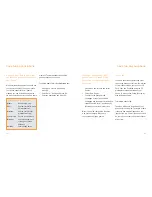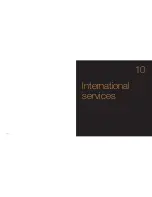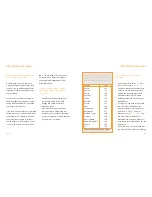95
synchronise your phone with your PC
Synchronisation helps you keep on top of
things as it ensures your important personal
information is organised and up to date on
your phone. With synchronisation your
contacts, events and tasks will be available
to you wherever you are on your phone or
on your PC.
You can choose how you would like to
synchronise your phone and PC, so that
the same data appears on both your phone
and computer.
Note
: For WindowsMe users. Although this
product’s device driver appears as
unrecognised
(?)
when viewing from the OS
Device Manager, there is no problem using
this device driver on your computer.
When removing the USB cable. After you
have clicked on
[task tray icon]
to stop the
device, remove the USB cable after
the confirmation dialog appears.
Caution
: Do not disconnect the USB
cable while using this function.
■
Desktop sync
Synchronise your phone directly with
a compatible PC using Bluetooth
®
,
infrared or a data cable.
■
Mobile sync
Synchronise your phone with the
Orange website.
94
your phone’s additional features
desktop sync your Sanyo S750 with
your PC
You can synchronise your S750 with other
compatible devices using Bluetooth
®
wireless
technology, the infrared port or a cable.
Synchronising enables you to keep a copy of
your contacts, appointments, tasks and notes
so should anything happen to your phone,
you will not lose important data.
To synchronise your devices you will need to
install the software from the CD that came
with your phone.
1
If the autorun feature on your PC is active,
your CD will automatically run once
inserted into your computer. If not, you will
need to manually launch the program.
Install the synchronisation software,
following the on-screen prompts.
2
Connect your phone to a compatible PC
via infrared, Bluetooth
®
or data cable,
and follow the on-screen prompts
to begin synchronisation.
3
Once you have set up your connection
you are ready to synchronise your
devices.
Caution: Do not disconnect the USB cable
while using this function.
To
synchronise remotely with internet
programs
:
1
Select Connectivity from the Settings
menu and scroll to and select Bluetooth
®
.
2
Select Dial-up and press OK. Press Yes
to confirm.
95
your phone’s additional features
Summary of Contents for S750
Page 1: ...guide to using your Sanyo S750 Note The cover has been sent separately ...
Page 3: ...contents ...
Page 4: ......
Page 5: ...getting started ...
Page 26: ...50 manage your contacts 2 ...
Page 35: ...68 messaging 4 ...
Page 51: ...100 7 personalise your phone ...
Page 53: ...104 manage your time 8 ...
Page 59: ...116 10 International services ...
Page 63: ...124 11 ensure your phone is secure ...
Page 106: ...reference 210 13 index ...