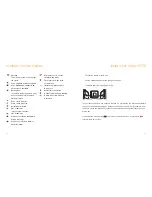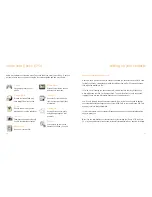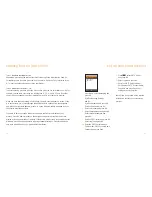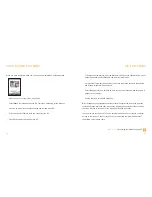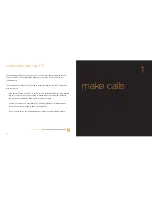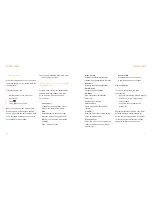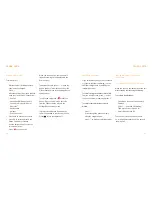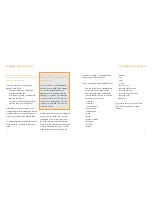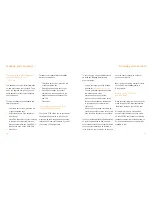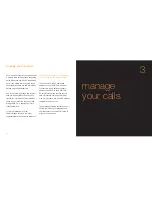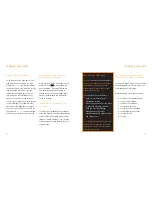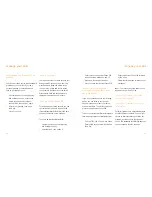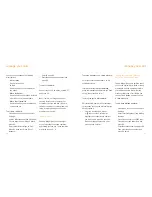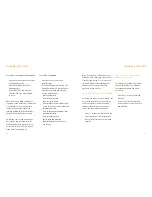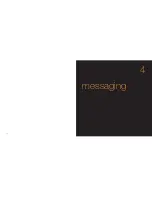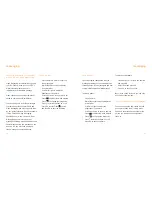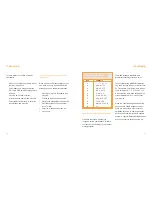■
Image Priority
Selects one of three image quality
settings that is transmitted to the caller.
■
Brightness
Increases or decreases brightness.
■
White Balance
Changes the white balance.
■
Backlight
Dims or brightens the backlight.
■
Flicker-free
Reduces video flickering.
■
Switch camera
Switch between the front and rear
camera.
■
Send Video
Send one of the videos stored on your
phone to the other caller.
■
Echo Party Voice
Reject the video call by sending the
caller’s voice back to them with a
blank image.
■
Hands-free ON
Talk hands-free so you don’t have
to hold the phone while you speak.
Video calling tips
:
For a good quality video call, think
about lighting.
■
try not to stand with a window directly
behind you, or you’ll just become
a dark shadow
■
if possible, face the light during
a video call.
Remember that there will be a short delay
between making a movement and the
person you’re calling seeing it. If you make
(or film) lots of fast movements, it might
appear to be jerky at the other end.
43
42
make calls
make a video call
With video calling, you can see the person
you are talking to on your screen while you
speak to them.
To
make a video call
:
1
Dial the number of the person you
want to call.
2
Press .
3
Press
to end the call.
Note
: You can only make a video call to
someone else who has a video-enabled
phone. Video calls can only be made while
in 3G coverage. Orange Answer Phone is
not available for video calling.
To
accept an incoming video call
, press
when your phone rings.
choose from a list of options while
on a video call
During a video call you can adjust display
characteristics and change the image
which is shown. Press Options and
choose from:
■
Swap Images
Change the size and position of your
image or the other caller’s image.
■
Mute
Deactivate the microphone to speak
to another person close by while still
listening in on the phone conversation.
■
Settings
Zoom - zooms in or out.
make calls
Summary of Contents for S750
Page 1: ...guide to using your Sanyo S750 Note The cover has been sent separately ...
Page 3: ...contents ...
Page 4: ......
Page 5: ...getting started ...
Page 26: ...50 manage your contacts 2 ...
Page 35: ...68 messaging 4 ...
Page 51: ...100 7 personalise your phone ...
Page 53: ...104 manage your time 8 ...
Page 59: ...116 10 International services ...
Page 63: ...124 11 ensure your phone is secure ...
Page 106: ...reference 210 13 index ...