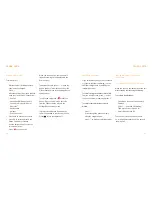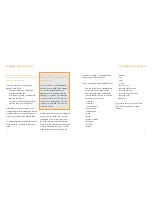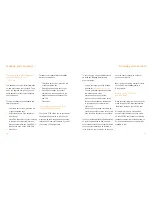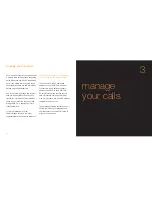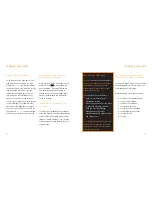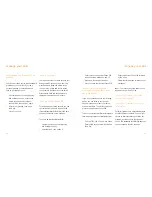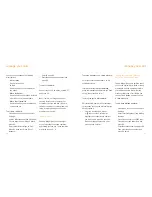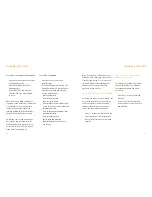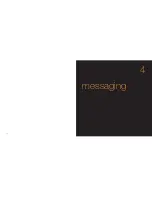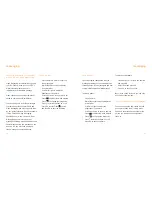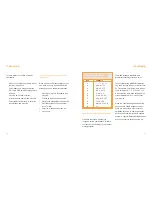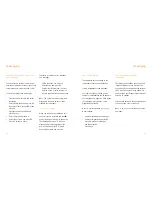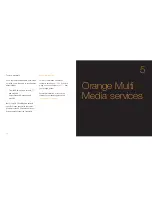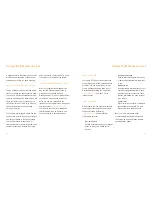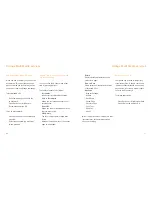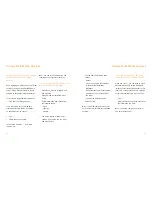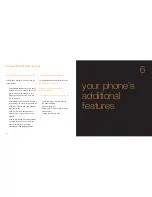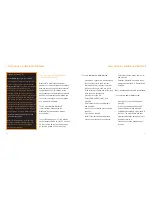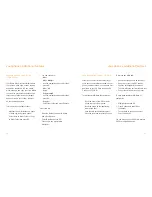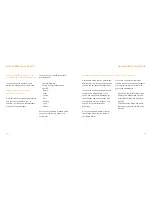73
72
save time using predictive text input
Predictive text uses a dictionary to
recognise certain combinations of letters
to create words, allowing you to write text
messages faster.
To
switch between standard and
predictive text (T9)
, press and hold *.
To
enter text using predictive input
you
only need to press the key for a letter once.
So, for example, to write the word orange
you would press 6, 7, 2, 6, 4 and 3. You
will see that the word does not appear on
screen immediately – don’t worry, that’s
how it works.
When you have finished pressing all of the
keys, the word should appear on screen.
Press # to accept the word or press the
navigation key down to view an alternative
word option. When the right word appears
press #. A space will automatically be added
and you can start to enter the next word.
messaging
To
send a photo or video you have
just taken
:
1
When you have taken the photo or shot
the video, press Send.
2
Select Attach to Message and press
OK. Your Multi Media Messaging screen
will open.
3
Press OK twice vand enter the
recipeints phone number and press OK.
Select subject and press OK, enter the
text message and press OK.
text messages are fun, quick and
convenient
When a phone call is inappropriate, or you
only want to convey a short and simple
message, you can send a text message.
1
Press Menu, scroll to Messaging and
press OK.
2
Select New Message and press OK.
3
Select Text Message(SMS) and press OK.
4
Enter the recipient's phone number
in the To: field.
5
Enter your message and press OK.
6
Press Send.
messaging
How do I know which symbols
are available on which keys?
key
symbols
1
. , - ? ! ‘ @ : / 1
2
a.A.b.B.c.C 2
3
d.D.e.E..f.F 3
4
g.G. h.H.i.I 4
5
j.J.k.K.l.L 5
6
m.M.n.N.o.O 6
7
p.P.q.Q.r.R.s.S 7
8
t.T.u.U.v.V 8
9
w.W.x.X.y.Y.z.Z 9
0
+ 0
Summary of Contents for S750
Page 1: ...guide to using your Sanyo S750 Note The cover has been sent separately ...
Page 3: ...contents ...
Page 4: ......
Page 5: ...getting started ...
Page 26: ...50 manage your contacts 2 ...
Page 35: ...68 messaging 4 ...
Page 51: ...100 7 personalise your phone ...
Page 53: ...104 manage your time 8 ...
Page 59: ...116 10 International services ...
Page 63: ...124 11 ensure your phone is secure ...
Page 106: ...reference 210 13 index ...